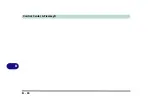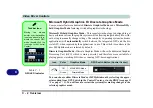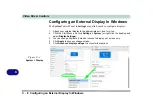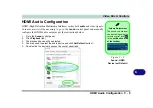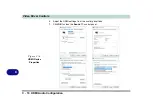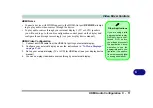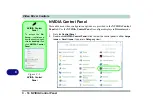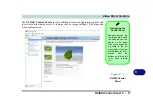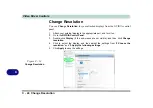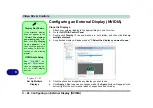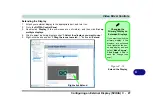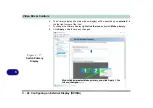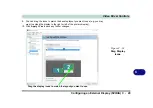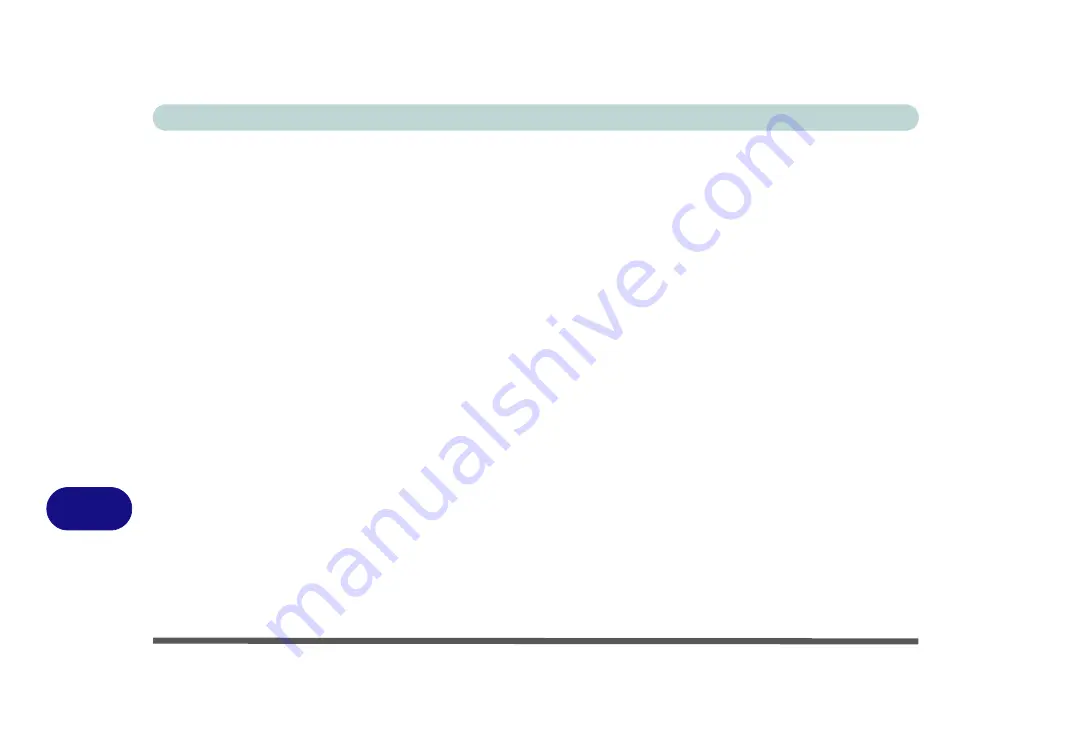
Video Driver Controls
C - 14 Wireless Display Configuration
C
5.
Double-click any detected display device in the list.
6.
You may then need to input a pin number for the device to which you are
connecting and click
Next
.
7.
The display will then connect (for specific settings for your display see the
documentation supplied with your compatible adapter/display for full details).
8.
Go to the
Project
menu and click
Disconnect
to temporarily disconnect from the
wireless display.
9.
To permanently disconnect from the display (you will need to go back through the
connection process again) you can select it in
Devices
and click
Remove Device
> Yes
.
Summary of Contents for P6x0Hx
Page 1: ...V17 6 00 ...
Page 2: ......
Page 20: ...XVIII Preface ...
Page 36: ...XXXIV Preface ...
Page 84: ...Quick Start Guide 1 48 1 ...
Page 128: ...Power Management 3 26 3 ...
Page 240: ...Modules 6 82 6 ...
Page 260: ...Troubleshooting 7 20 7 ...
Page 310: ...Control Center Flexikey B 46 B ...
Page 368: ...Specifications D 6 D ...