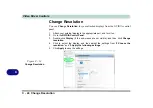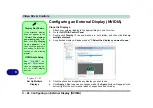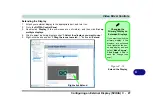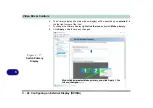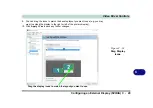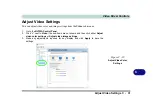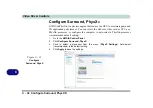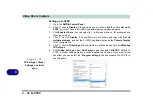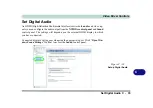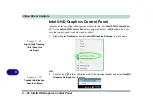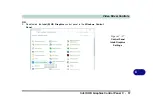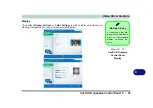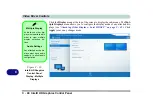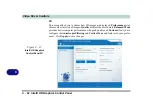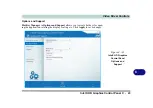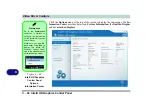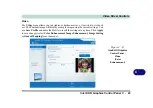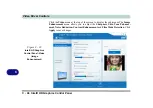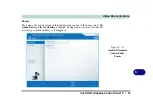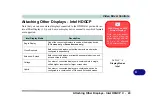Video Driver Controls
C - 34 G-SYNC
C
Setting up G-SYNC
1.
Go to the
NVIDIA Control Panel
.
2.
Click “
+
” next to
Display
if its sub-items are not shown
and then click
Set up G-
SYNC
(you must have a a G-SYNC capable display and video adapter).
3.
Click
Enable G-Sync
(you can select for ...full screen mode or ..for windowed and
full screen mode).
4.
Click “
+
” next to
Display
if its sub-items are not shown
and then click
Set up
multiple displays,
and
set the G-SYNC capable display as the
Primary Display
in the configuration.
5.
Click “
+
” next to
3D Settings
if its sub-items are not shown
and then click
Manage
3D Settings
.
6.
Click
Global Settings
, select
Vertical sync
and then select
G-SYNC.
Setting G-
SYNC in global settings means it will be applied to all games. If you want to test
the effect you can select the “
Program settings
” tab and disable G-SYNC for a
specific game.
Figure C - 23
3D Settings > Global
Settings > Vertical
sync
Summary of Contents for P6x0Hx
Page 1: ...V17 6 00 ...
Page 2: ......
Page 20: ...XVIII Preface ...
Page 36: ...XXXIV Preface ...
Page 84: ...Quick Start Guide 1 48 1 ...
Page 128: ...Power Management 3 26 3 ...
Page 240: ...Modules 6 82 6 ...
Page 260: ...Troubleshooting 7 20 7 ...
Page 310: ...Control Center Flexikey B 46 B ...
Page 368: ...Specifications D 6 D ...