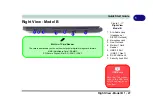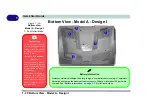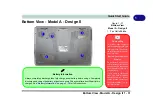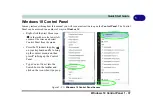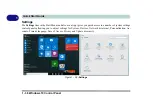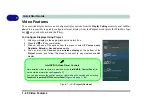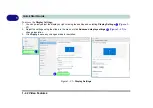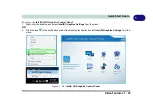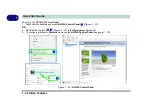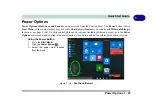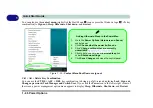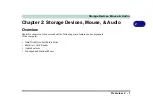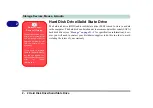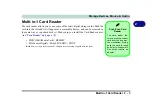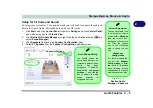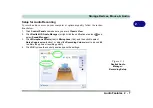Video Features 1 - 41
Quick Start Guide
1
Microsoft Hybrid Graphics Or Discrete Graphics Mode
Your computer features a dedicated
Discrete
Graphics Mode
, and a
Microsoft Hybrid Graphics Mode
fea-
turing
switchable graphics technology.
Microsoft Hybrid Graphics Mode -
This seamless technology is designed to get best performance from the
graphics system while allowing longer battery life, without having to manually change settings. The computer’s
operating system (and some applications) will
automatically
switch between the integrated GPU and the dis-
crete GPU when required by the applications in use. This switch is seamless to the user (see
).
MSHybrid mode is selected by default. To configure displays in
Hybrid mode
use the
Intel HD Graphics Con-
trol Panel
(see page
Discrete
Graphics Mode -
Discrete Graphics Mode will use the dedicated Graphics Processing Unit (GPU)
which is more powerful, and therefore more suitable for playing games, watching HD video or running GPU-
based applications. To configure displays in
Discrete
mode use the
NVIDIA Control Panel
(see page
Table 1 - 7
- GPU Mode LED Indicator
You can choose either Discrete Mode or MSHybrid mode by selecting the appropriate option from GPU
Switch in the Control Center, or in the BIOS (see page
). You will need to restart the system
after making changes to the selected graphics mode.
Icon
Color
Graphics Mode
GPU Switch Button (Control Center)
Off
MSHYBRID Mode
Green
Discrete Mode
Summary of Contents for P6x0Hx
Page 1: ...V17 6 00 ...
Page 2: ......
Page 20: ...XVIII Preface ...
Page 36: ...XXXIV Preface ...
Page 84: ...Quick Start Guide 1 48 1 ...
Page 128: ...Power Management 3 26 3 ...
Page 240: ...Modules 6 82 6 ...
Page 260: ...Troubleshooting 7 20 7 ...
Page 310: ...Control Center Flexikey B 46 B ...
Page 368: ...Specifications D 6 D ...