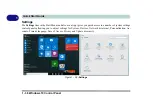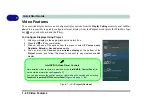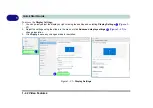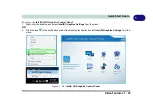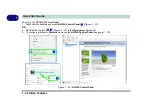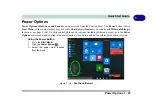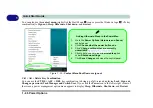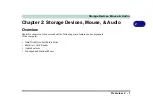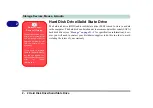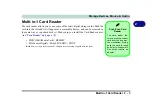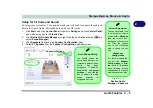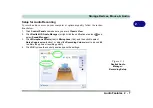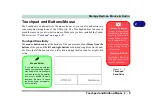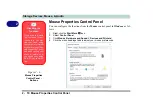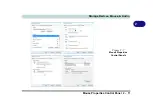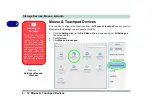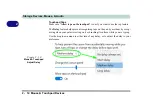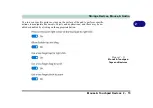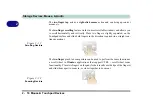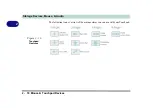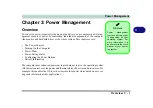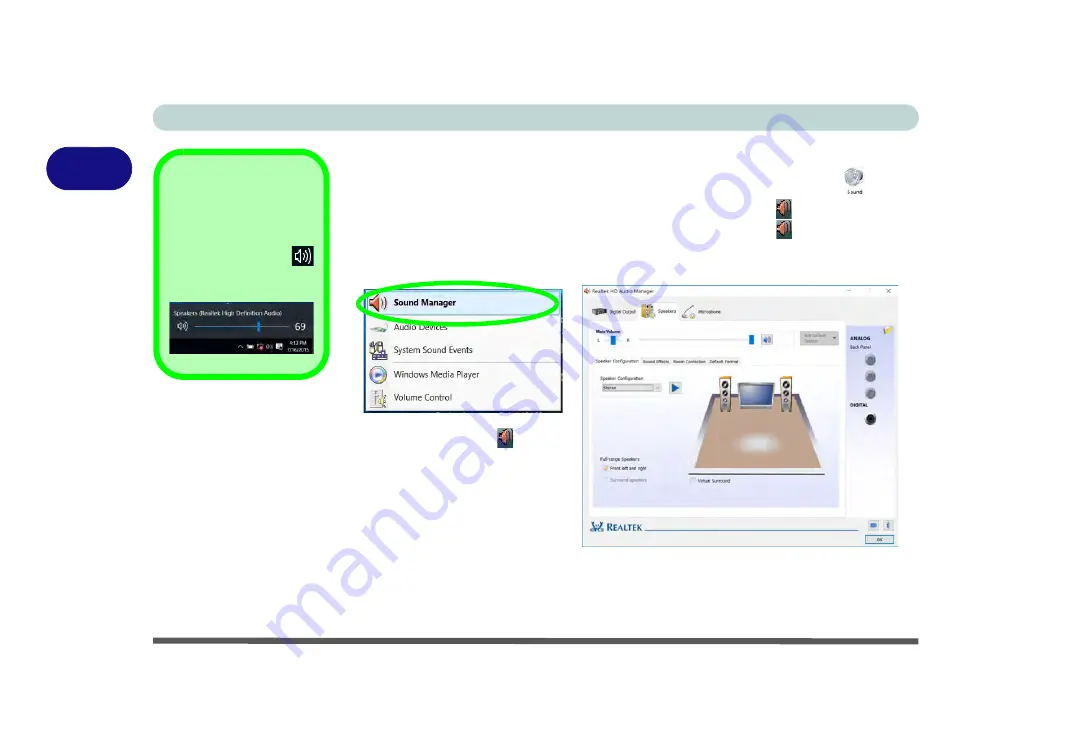
Storage Devices, Mouse, & Audio
2 - 4 Audio Features
2
Audio Features
You can configure the audio options on your computer from the
Sound
control
panel in
Windows
, or from the
Realtek HD Audio Manager
icon in the notifi-
cation area/control panel (right-click the notification area icon
to bring up an au-
dio menu and select
Sound Manager
). The volume may also be adjusted by means
of the
Fn
+
F5/F6
).
Volume Adjustment
The sound volume level
can be clicking using the
volume control icon
in the
notification area
of the taskbar
.
Figure 2 - 1
Realtek Audio
Manager
“HDMI Audio Configuration” on page C - 9
for a description of the audio configuration
when connecting an HDMI supported display device.
See
“Sound Blaster Audio & HDMI/Display Port” on page 6 - 53
for more information on
the Sound Blaster X-Fi MB-5 Audio setup.
Right-click the icon
to ac-
cess the menu above, and then
select
Sound Manager
.
Summary of Contents for P6x0Hx
Page 1: ...V17 6 00 ...
Page 2: ......
Page 20: ...XVIII Preface ...
Page 36: ...XXXIV Preface ...
Page 84: ...Quick Start Guide 1 48 1 ...
Page 128: ...Power Management 3 26 3 ...
Page 240: ...Modules 6 82 6 ...
Page 260: ...Troubleshooting 7 20 7 ...
Page 310: ...Control Center Flexikey B 46 B ...
Page 368: ...Specifications D 6 D ...