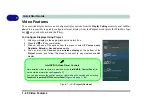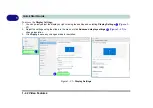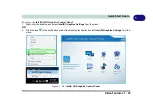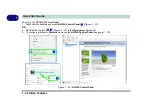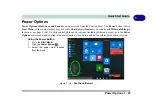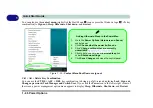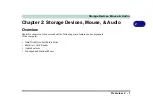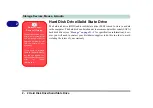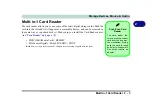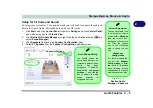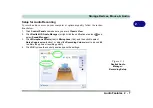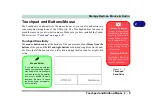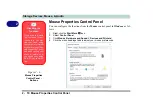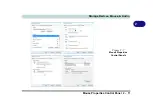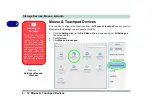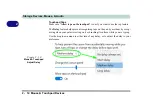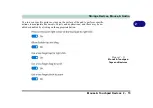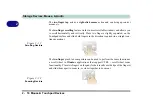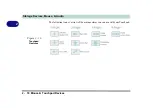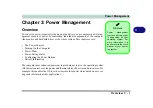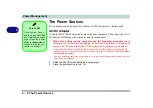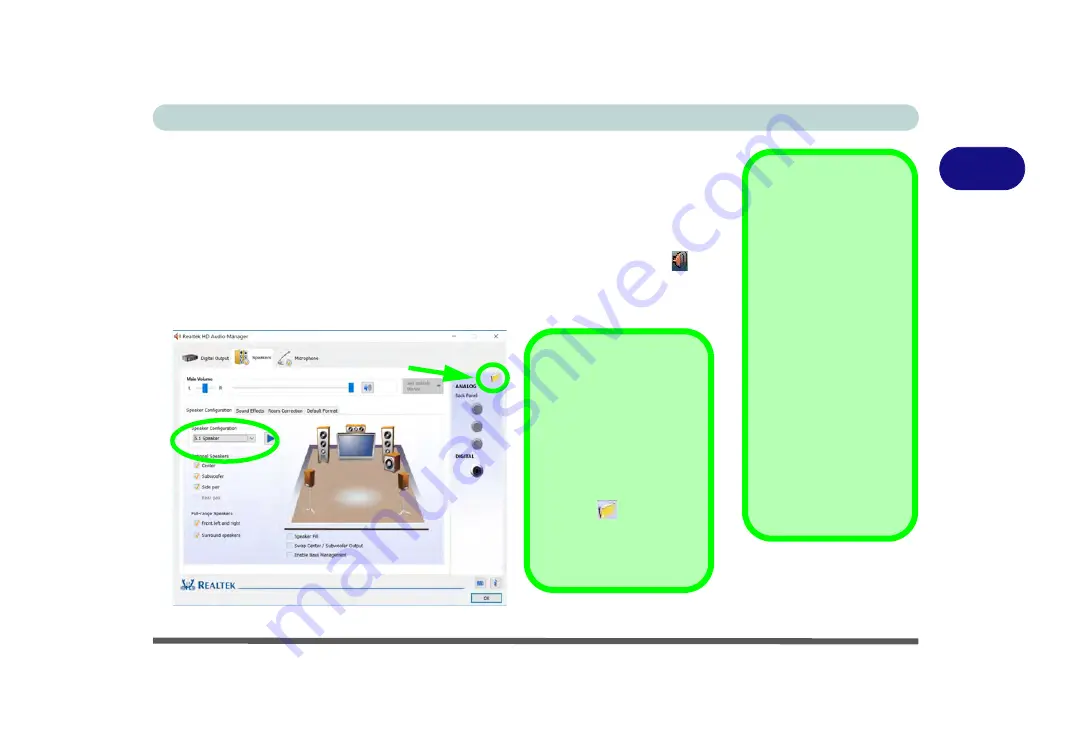
Storage Devices, Mouse, & Audio
Audio Features 2 - 5
2
Setup for 5.1Surround Sound
To setup your system for 5.1 surround sound you will need to connect the audio ca-
bles to the 2-In-1Audio, Microphone-In and Line-Out jacks.
1.
Click
Start
, and click
Control Panel
(or point to
Settings
and click
Control Panel
)
and make sure you are in
Classic View
.
2.
Click
Realtek HD Audio Manager
(or right-click the notification area icon
and
select
Sound Manager
).
3.
Click
Speakers
(tab) and click
Speaker Configuration
(tab).
4.
Select
5.1 Speaker
from the
Speaker Configuration
pull-down menu.
Volume Adjustment
The sound volume level
is set using the volume
control within
Windows
(and the volume func-
tion keys on the comput-
er). Click the volume
icon in the notification
area to check the set-
ting.
Headphone
Configuration
It is recommended that
you set the
Speaker
Configuration
to
Ste-
reo
(not to 5.1 Speaker)
when listening through
headphones in order to
maximize audio quality.
Figure 2 - 2
Realtek Audio
Manager - Speakers
Auto Popup Dialog
You should enable the
auto popup dialog to au-
tomatically detect when a
device has been
plugged-in. If disabled,
double-click
connector
settings
and click the
box to enable the auto
popup detection of
plugged-n devices.
Connector Settings
Summary of Contents for P6x0Hx
Page 1: ...V17 6 00 ...
Page 2: ......
Page 20: ...XVIII Preface ...
Page 36: ...XXXIV Preface ...
Page 84: ...Quick Start Guide 1 48 1 ...
Page 128: ...Power Management 3 26 3 ...
Page 240: ...Modules 6 82 6 ...
Page 260: ...Troubleshooting 7 20 7 ...
Page 310: ...Control Center Flexikey B 46 B ...
Page 368: ...Specifications D 6 D ...