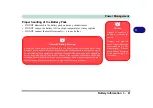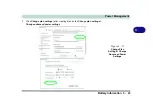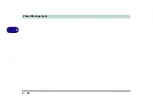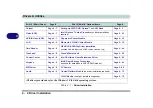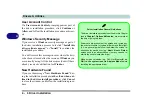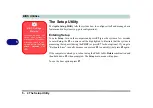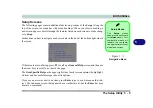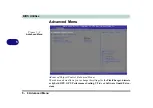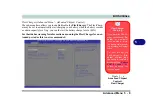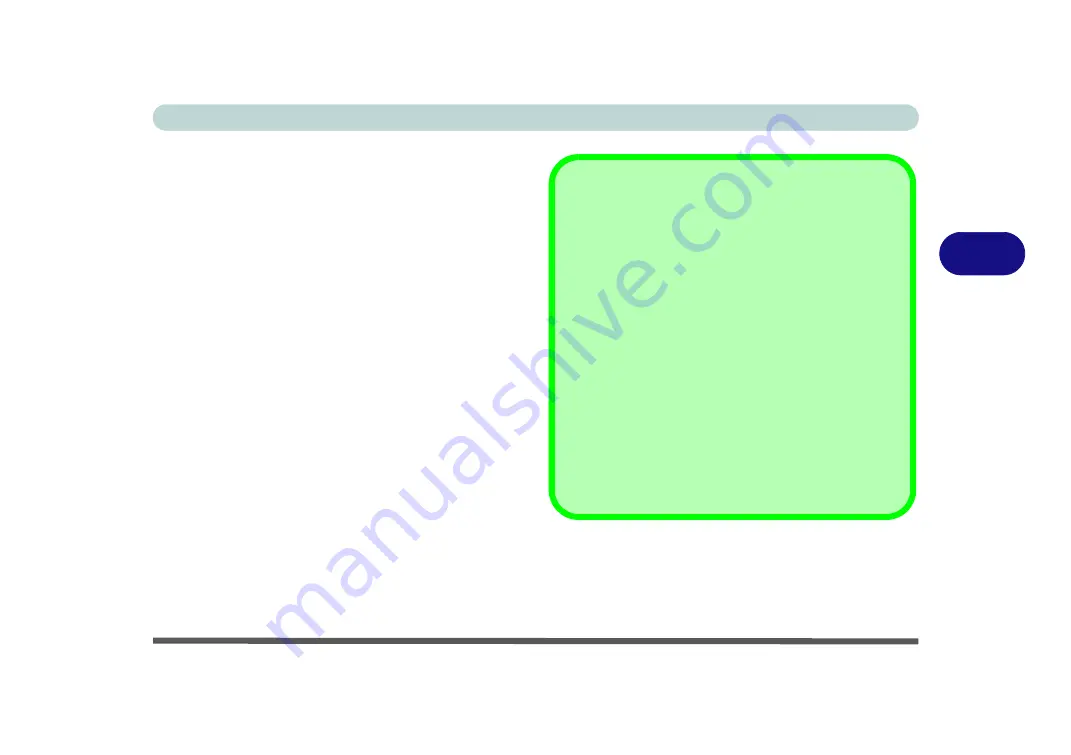
Drivers & Utilities
Driver Installation 4 - 9
4
Audio
1.
Click
10. Install Audio Driver > Yes
.
2. Click
Next
>
Next
.
3. Click
Finish
to restart the computer.
After installing the audio driver the system will not re-
turn to the
Drivers Installer
screen. To install any of
the optional drivers, eject the
Device Drivers & Utili-
ties + User’s Manual
disc and then reinsert it (or dou-
ble-click the disc icon in My Computer), and click
Option Drivers
(button) to access the optional driver
menu.
It is recommended that you install the
Sound Blaster
Audio
application (see
Intel Rapid Storage Technology
driver (see
“Intel® Rapid Storage Technology” on
- required for AHCI & RAID mode).
Windows Update
After installing all the drivers make sure you enable
Win-
dows Update
in order to get all the latest security up-
dates etc. (all updates will include the latest
hotfixes
from Microsoft).
To enable
Windows Update make sure you are con-
nected to the internet
:
1.
Go to the
Control Panel
.
2.
Click
Windows Update
(System and Security/
Security).
3.
Click
Check for updates
(button).
4.
The computer will now check for updates (you
need to be connected to the internet).
5.
Click
Install now
(button) to begin checking for the
updates.
6.
Click
Install updates
(button) to install the
updates.
Summary of Contents for P6x0Hx
Page 1: ...V17 6 00 ...
Page 2: ......
Page 20: ...XVIII Preface ...
Page 36: ...XXXIV Preface ...
Page 84: ...Quick Start Guide 1 48 1 ...
Page 128: ...Power Management 3 26 3 ...
Page 240: ...Modules 6 82 6 ...
Page 260: ...Troubleshooting 7 20 7 ...
Page 310: ...Control Center Flexikey B 46 B ...
Page 368: ...Specifications D 6 D ...