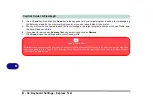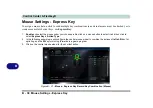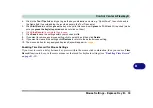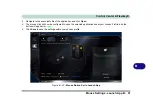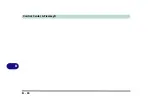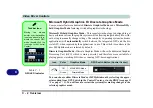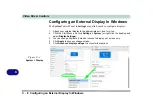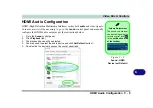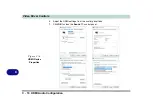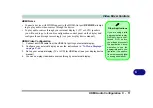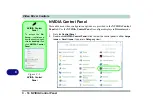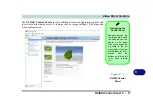Video Driver Controls
C - 2 Overview
C
Microsoft Hybrid Graphics Or Discrete Graphics Mode
Your computer features a dedicated
Discrete
Graphics Mode
, and a
Microsoft Hy-
brid Graphics Mode
featuring
switchable graphics technology.
Microsoft Hybrid Graphics Mode -
This seamless technology is designed to get
best performance from the graphics system while allowing longer battery life, with-
out having to manually change settings. The computer’s operating system (and some
applications) will
automatically
switch between the integrated GPU and the dis-
crete GPU when required by the applications in use. This switch is seamless to the
user. MSHybrid mode is selected by default.
Discrete
Graphics Mode -
Discrete Graphics Mode will use the dedicated Graphics
Processing Unit (GPU) which is more powerful, and therefore more suitable for
playing games, watching HD video or running GPU-based applications.
You can choose either Discrete Mode or MSHybrid mode by selecting the appro-
priate option from GPU Switch in the Control Center, or in the BIOS (see page
or page
). You will need to restart the system after making changes to the
selected graphics mode.
Icon
Color
Graphics Mode
GPU Switch Button (Control Center)
Off
MSHYBRID Mode
Green
Discrete Mode
Taskbar Icon
Moving the mouse
pointer over the taskbar
icon (see above) will in-
dicate the current GPU
mode (double-click the
icon to go to the Control
Center).
Table C - 1
GPU LED Indicator
Summary of Contents for P6x0Hx
Page 1: ...V17 6 00 ...
Page 2: ......
Page 20: ...XVIII Preface ...
Page 36: ...XXXIV Preface ...
Page 84: ...Quick Start Guide 1 48 1 ...
Page 128: ...Power Management 3 26 3 ...
Page 240: ...Modules 6 82 6 ...
Page 260: ...Troubleshooting 7 20 7 ...
Page 310: ...Control Center Flexikey B 46 B ...
Page 368: ...Specifications D 6 D ...