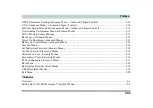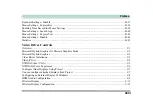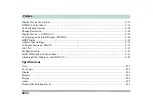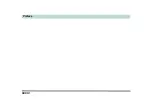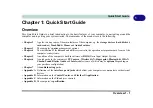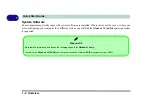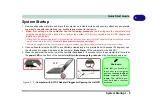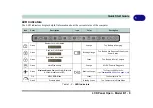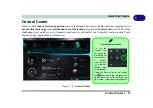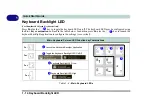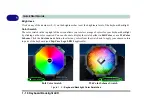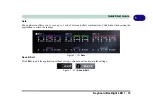System Startup 1 - 5
Quick Start Guide
1
System Startup
1. Remove all packing materials, and place the computer on a stable surface, and securely attach any peripherals
you want to use with the notebook (e.g. keyboard and mouse) to their ports.
2.
When first setting up the computer use the following procedure
(as to safeguard the computer during
shipping, the battery will be locked to not power the system until first connected to the AC/DC adapter and
initially set up as below):
• Attach the AC/DC adapter cord to the DC-In jack at the rear of the computer, then plug the AC power cord into an outlet, and connect
the AC power cord to the AC/DC adapter and
leave it there for 6 seconds or longer
.
• Remove the adapter cord from the computer’s DC-In jack, and then plug it back in again; the battery will now be unlocked.
3. Use one hand to raise the lid/LCD to a comfortable viewing angle (it is preferable not to exceed 135 degrees); use
the other hand to support the base of the computer (
Note
:
Never
lift the computer by the lid/LCD).
4. Press the power button on the top of the computer
for about 2 - 3
seconds to turn the computer “
on
” (note that
the
power LED
on the front of the computer
will turn from orange to green
when the computer powers on).
135
°
Shutdown
Note that you should al-
ways shut your computer
down by choosing the
Shut
Down
command in
Win-
dows
. This will help pre-
vent hard disk or system
problems.
Figure 1 - 1
- Computer with AC/DC Adapter Plugged-In/Opening the Lid/LCD
Summary of Contents for P6x0Hx
Page 1: ...V17 6 00 ...
Page 2: ......
Page 20: ...XVIII Preface ...
Page 36: ...XXXIV Preface ...
Page 84: ...Quick Start Guide 1 48 1 ...
Page 128: ...Power Management 3 26 3 ...
Page 240: ...Modules 6 82 6 ...
Page 260: ...Troubleshooting 7 20 7 ...
Page 310: ...Control Center Flexikey B 46 B ...
Page 368: ...Specifications D 6 D ...