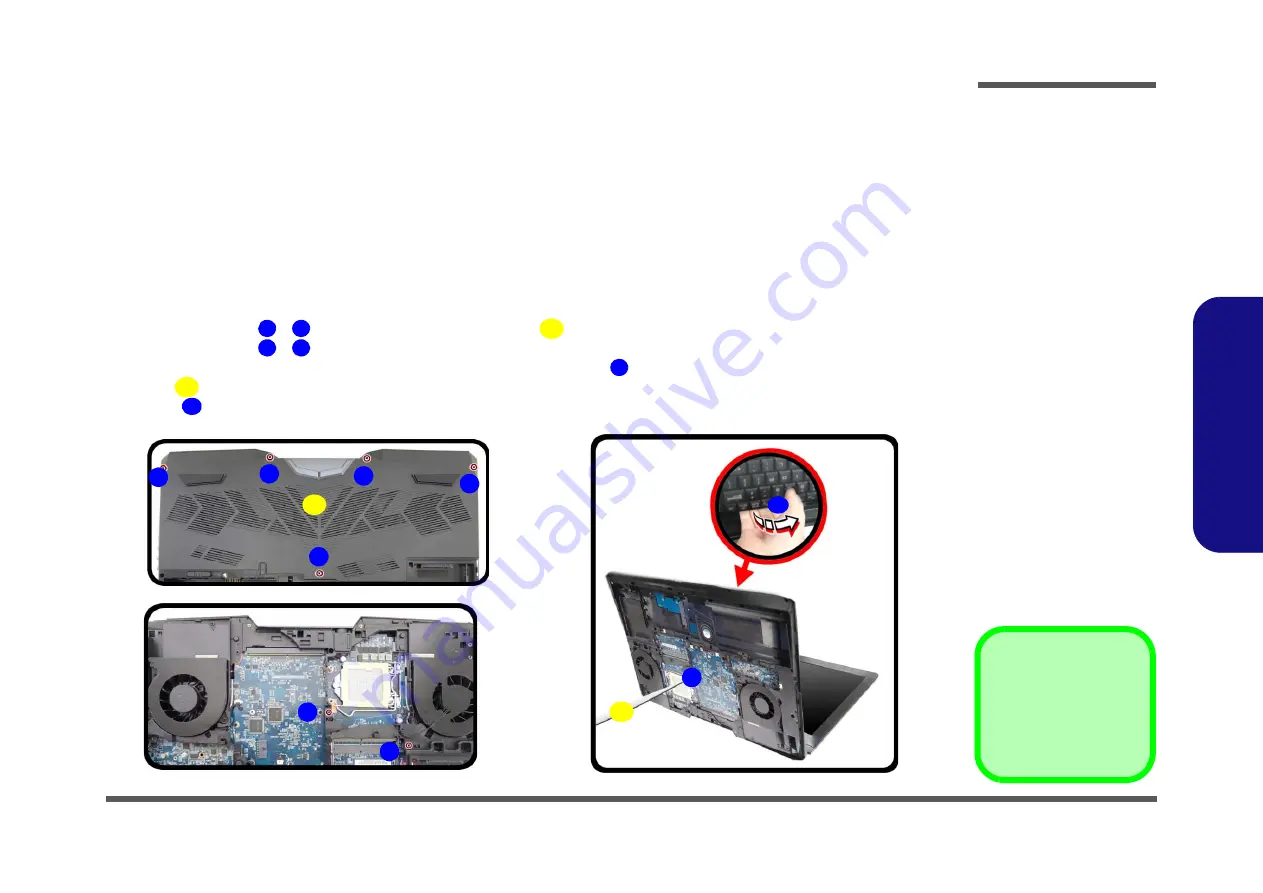
Disassembly
Removing the System Memory (RAM) from Under the Keyboard 2 - 15
2.Disassembly
Removing the System Memory (RAM) from Under the Keyboard
The computer has
four
memory sockets for 260 pin Small Outline Dual In-line (SO-DIMM)
DDR 4
type memory modules.
The total memory size is automatically detected by the POST routine once you turn on your computer.
Two primary memory sockets are located under component bay cover (the bottom case cover), and two secondary
memory sockets are located under the keyboard
.
If you are installing only two RAM modules then they should be in-
stalled in the primary memory sockets under the component bay cover.
Memory Upgrade Process
1.
Turn
off
the computer, and turn it over, remove the battery (
2.
Remove screws
-
and the component bay cover
(
) and CPU heatsink (
3.
Remove screws
-
from the bottom of the computer (
b
).
4.
Open it up with the LCD on a flat surface before pressing at point
to release the keyboard module (use an eject
stick
to do this with a diameter no bigger than 2.5mm) while releasing the keyboard in the direction of the
arrow
as shown (
).
Figure 11
Keyboard
Removal
a. Remove the screws
and component bay
cover.
b. Remove the screws.
c. Eject the keyboard
using a special eject
stick to push the
keyboard out while
releasing the key-
board as shown.
1
5
6
7
8
9
10
11
6. Top Cover Module
10. Eject Stick
•
7 Screws
9
a.
c.
b.
2
1
4
3
7
8
11
6
10
5
Summary of Contents for P775TM
Page 1: ...P775TM G P775TM1 G ...
Page 2: ......
Page 3: ...Preface I Preface Notebook Computer P775TM G P775TM1 G Service Manual ...
Page 24: ...Introduction 1 12 1 Introduction ...
Page 48: ...Disassembly 2 24 2 Disassembly ...
Page 51: ...Part Lists Top A 3 A Part Lists Top Figure A 1 Top ...
Page 52: ...Part Lists A 4 Bottom A Part Lists Bottom Figure A 2 Bottom ...
Page 53: ...Part Lists LCD LG AU A 5 A Part Lists LCD LG AU Figure A 3 LCD LG AU ...
Page 54: ...Part Lists A 6 LCD AU A Part Lists LCD AU Figure A 4 LCD AU ...
Page 55: ...Part Lists MB A 7 A Part Lists MB Figure A 5 MB ...
Page 56: ...Part Lists A 8 HDD A Part Lists HDD Figure A 6 HDD ...
Page 57: ...Part Lists VGA G1 G3 A 9 A Part Lists VGA G1 G3 Figure A 7 VGA G1 G3 ...
Page 58: ...Part Lists A 10 VGA G2 A Part Lists VGA G2 Figure A 8 VGA G2 ...
















































