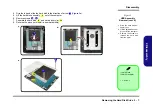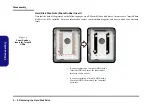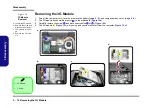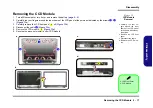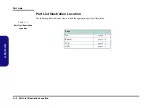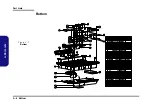Disassembly
2 - 12 Removing the Keyboard
2.Disassembly
Removing the Keyboard
1.
Turn off the computer, and turn it over and remove the battery (
), and component bay cover (
).
2.
Use a screwdriver to carefully push out the center cover
at point
.
3.
Turn the computer over, unsnap the center cover
upward from the center of the computer (
).
4.
Remove screws
-
from the keyboard (
).
5.
Carefully lift the keyboard
up from point
, being careful not to bend the keyboard cables.
6.
Disconnect the keyboard ribbon cable
from the locking collar socket
and the keyboard LED cable
from its
locking collar socket
(
).
7.
Carefully lift up the keyboard
(
) off the computer.
8.
Reverse the process to replace the keyboard (make sure to reconnect the keyboard cables).
2
1
2
3
6
7
8
9
10
11
12
7
1
a.
2
b.
d.
7
7
9
Keyboard Tabs
e.
10
Re-Inserting the
Keyboard
When re-inserting the
keyboard firstly align the
four
keyboard tabs at
the bottom (
)
of the keyboard with the
slots in the case.
c.
3
4
5
6
7
2
8
11
12
Figure 8
Keyboard Removal
a. Use a screwdriver to
carefully push out the
speakers cover at
point .
b. Turn the computer
over, unsnap the cent-
er cover module up-
ward from the center of
the computer.
c. Lift the LED cover
module and remove
the screws from the
keyboard.
c. Carefully lift the key-
board up and discon-
nect the cables from
the locking collar.
e. Remove the keyboard.
1
2. Center Cover
7. Keyboard
•
4 Screws
Summary of Contents for W230ST
Page 1: ...W230ST ...
Page 2: ......
Page 3: ...Preface I Preface Notebook Computer W230ST Service Manual ...
Page 24: ...Introduction 1 12 1 Introduction ...
Page 42: ...Disassembly 2 18 2 Disassembly ...
Page 45: ...Part Lists Top A 3 A Part Lists Top Figure A 1 Top ...
Page 46: ...Part Lists A 4 Bottom A Part Lists Bottom Figure A 2 Bottom ...
Page 47: ...Part Lists LCD A 5 A Part Lists LCD Figure A 3 LCD ...
Page 48: ...Part Lists A 6 HDD A Part Lists HDD Figure A 4 HDD ...
Page 103: ...www s manuals com ...