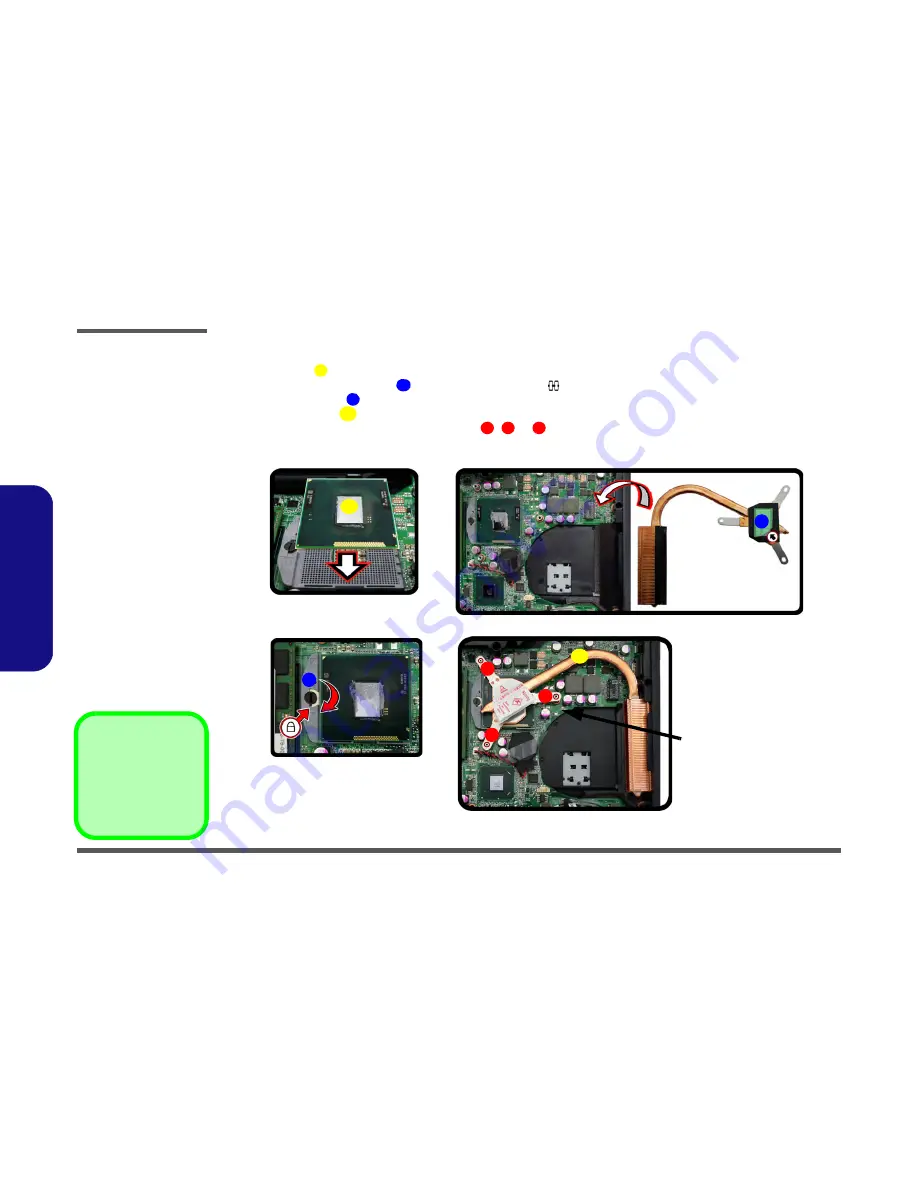
Disassembly
2 - 14 Removing and Installing a Processor
2.Disassembly
Processor Installation Procedure
1.
Insert the CPU
(
Figure 10a
), pay careful attention to the pin alignment, it will fit only one way (DO NOT FORCE
IT!), and turn the release latch
towards the lock symbol
(
Figure 10b
).
2.
Remove the sticker
(
Figure 10c
) from the heat sink.
3.
Insert the heat sink
as indicated in
Figure 10d
.
4.
Tighten the CPU heat sink screws in the order
,
&
(the order as indicated on the label and
Figure 10d
).
5.
Replace the component bay cover (don’t forget to replace the fan cable) and tighten the screws (
page 2 - 9
).
A
B
C
D
1
2
3
b.
B
a.
D
1
3
2
Note
:
Tighten th e scre ws
in the order as indi-
cated on the label.
C
A
c.
d.
Figure 10
Processor
Installation
a. Insert the CPU.
b. Turn the release latch to-
wards the lock symbol.
c. Remove the sticker from
the heat sink and insert
the heat sink.
d. Tighten the screws.
A. CPU
D. Heat Sink
• 3 S
crews
Summary of Contents for W243HWQ Series
Page 1: ...W243HWQ W244HWQ Series ...
Page 2: ......
Page 3: ...Preface I Preface Notebook Computer W243HUQ W244HUQ Service Manual ...
Page 24: ...Introduction 1 12 1 Introduction ...
Page 47: ...Top A 3 A Part Lists Top 灰色 黑色 Figure A 1 Top ...
Page 49: ...Bottom without 3G A 5 A Part Lists Bottom without 3G Figure A 3 Bottom without 3G ...
Page 50: ...A 6 SATA BLU RAY COMBO A Part Lists SATA BLU RAY COMBO Figure 4 SATA BLU RAY COMBO ...
Page 51: ...SATA DVD SUPER MULTI A 7 A Part Lists SATA DVD SUPER MULTI Figure 5 SATA DVD SUPER MULTI ...
Page 52: ...A 8 A Part Lists LCD 銘板 Figure A 6 LCD ...
Page 53: ...HDD A 9 A Part Lists HDD 無鉛 無鉛 Figure A 7 HDD ...
Page 54: ...A 10 A Part Lists ...
Page 102: ...Schematic Diagrams B 48 B Schematic Diagrams ...
Page 105: ...www s manuals com ...
















































