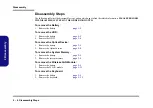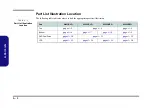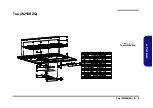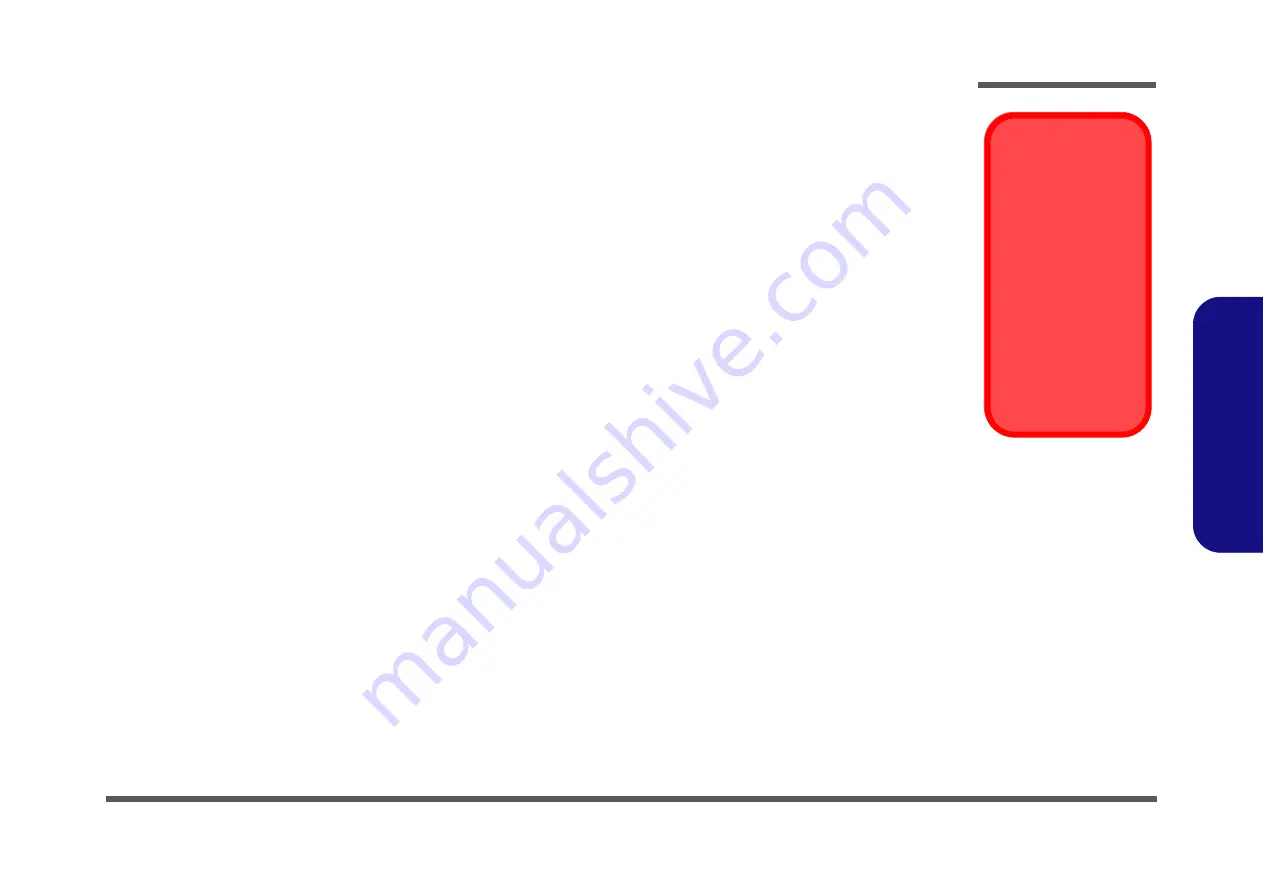
Disassembly
Overview 2 - 3
2.Disassembly
Maintenance Precautions
The following precautions are a reminder. To avoid personal injury or damage to the computer while performing a re-
moval and/or replacement job, take the following precautions:
1.
Don't drop it
. Perform your repairs and/or upgrades on a stable surface. If the computer falls, the case and other
components could be damaged.
2.
Don't overheat it
. Note the proximity of any heating elements. Keep the computer out of direct sunlight.
3.
Avoid interference
. Note the proximity of any high capacity transformers, electric motors, and other strong mag-
netic fields. These can hinder proper performance and damage components and/or data. You should also monitor
the position of magnetized tools (i.e. screwdrivers).
4.
Keep it dry
. This is an electrical appliance. If water or any other liquid gets into it, the computer could be badly
damaged.
5.
Be careful with power
. Avoid accidental shocks, discharges or explosions.
•Before removing or servicing any part from the computer, turn the computer off and detach any power supplies.
•When you want to unplug the power cord or any cable/wire, be sure to disconnect it by the plug head. Do not pull on the wire.
6.
Peripherals
– Turn off and detach any peripherals.
7.
Beware of static discharge
. ICs, such as the CPU and main support chips, are vulnerable to static electricity.
Before handling any part in the computer, discharge any static electricity inside the computer. When handling a
printed circuit board, do not use gloves or other materials which allow static electricity buildup. We suggest that
you use an anti-static wrist strap instead.
8.
Beware of corrosion
. As you perform your job, avoid touching any connector leads. Even the cleanest hands pro-
duce oils which can attract corrosive elements.
9.
Keep your work environment clean
. Tobacco smoke, dust or other air-born particulate matter is often attracted
to charged surfaces, reducing performance.
10.
Keep track of the components
. When removing or replacing any part, be careful not to leave small parts, such as
screws, loose inside the computer.
Cleaning
Power Safety
Warning
Before you undertake
any upgrade proce-
dures, make sure that
you have turned off the
power, and discon-
nected all peripherals
and cables (including
telephone lines). It is
advisable to also re-
move your battery in
order to prevent acci-
dentally turning the
machine on.
Do not apply cleaner directly to the computer, use a soft clean cloth.
Do not use volatile (petroleum distillates) or abrasive cleaners on any part of the computer.
Summary of Contents for W251BLQ
Page 1: ...W251BLQ W253BLQ W253BZQ W258BZQ ...
Page 2: ......
Page 3: ...Preface I Preface Notebook Computer W251BLQ W253BLQ W253BZQ W258BZQ Service Manual ...
Page 24: ...Introduction 1 12 1 Introduction ...
Page 39: ...Top W251BLQ A 3 A Part Lists Top W251BLQ 灰色 尚盟 非耐落 Figure A 1 Top W251BLQ ...
Page 41: ...Top W258BZQ A 5 A Part Lists Top W258BZQ 灰色 非耐落 Figure A 1 Top W258BZQ ...
Page 42: ...A 6 Bottom W251BLQ A Part Lists Bottom W251BLQ Figure A 2 Bottom W251BLQ ...
Page 43: ...Bottom W253BLQ A 7 A Part Lists Bottom W253BLQ Figure A 3 Bottom W253BLQ ...
Page 44: ...A 8 Bottom W253BZQ A Part Lists Bottom W253BZQ Figure A 4 Bottom W253BZQ ...
Page 45: ...Bottom W258BZQ A 9 A Part Lists Bottom W258BZQ Figure A 5 Bottom W258BZQ ...
Page 46: ...A 10 DVD W251BLQ A Part Lists DVD W251BLQ 非耐落 志精 Figure 6 DVD W251BLQ ...
Page 47: ...DVD W253BLQ W253BZQ A 11 A Part Lists DVD W253BLQ W253BZQ 非耐落 志精 Figure 7 DVD W253BLQ W253BZQ ...
Page 48: ...A 12 DVD W258BZQ A Part Lists DVD W258BZQ Figure A 8 DVD W258BZQ 非耐落 志精 ...
Page 49: ...LCD W251BLQ A 13 A Part Lists LCD W251BLQ 頭厚 非耐落 Figure A 9 LCD W251BLQ ...
Page 50: ...A 14 LCD W253BLQ A Part Lists LCD W253BLQ Figure A 10 LCD W253BLQ ...
Page 51: ...LCD W253BZQ A 15 A Part Lists LCD W253BZQ Figure A 11 LCD W253BZQ ...
Page 52: ...A 16 LCD W258BZQ A Part Lists LCD W258BZQ Figure A 12 LCD W258BZQ 頭厚 非耐落 ...
Page 89: ...www s manuals com ...