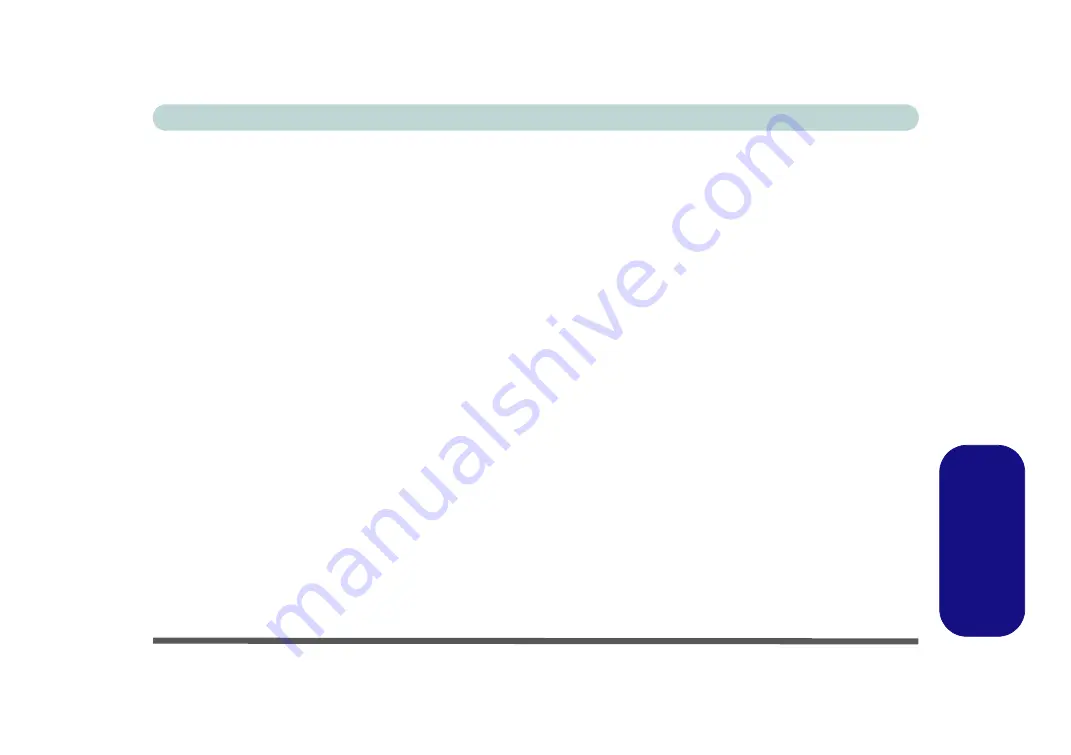
Driver Installation (Win 7) E - 13
Windows 7
Windows 7
Video (VGA)
1.
Click
2.Install VGA Driver > Yes
.
2. Click
Next > Yes > Next > Next
.
3. Click
Finish
to restart the computer.
Note
: After installing the video driver go to the
Dis-
play
/
Display Settings
control panel to adjust the vid-
eo settings to the highest resolution.
LAN
Note: If the computer enters a deep sleep mode during
installation, you will be prompted to plug in a network
cable, and click
OK
, to continue installation. If a net-
work cable is not available, restart the system and re-
install the LAN driver.
1.
Click
3.Install LAN Driver > Yes
.
2. Click
Next > Install
.
3. Click
Finish
.
CardReader
1.
Click
4.Install Cardreader Driver > Yes
.
2. Click
Finish
.
Touchpad
1.
Click
5.Install Touchpad Driver > Yes
.
2. Click
Next
.
3. Click the button to accept the license agreement
and click
Next
.
4. Click
Finish > Restart Now
to restart the com-
puter.
Hot Key
1.
Click
6.Install Hotkey AP > Yes
.
2. Click
Next
.
3. Click
Finish
to restart the computer.
USB 3.0
1.
Click
7.Install USB 3.0 Driver > Yes
.
2. Click
Next > Yes > Next > Next
.
3. Click
Finish
to restart the computer.
Summary of Contents for W330AU
Page 1: ...V15 1 00 ...
Page 2: ......
Page 20: ...XVIII Preface ...
Page 32: ...XXX Preface Intel WiDi Application Configuration E 43 ...
Page 106: ...Drivers Utilities Win 8 1 4 10 4 ...
Page 122: ...BIOS Utilities 5 16 5 ...
Page 160: ...Modules Options 6 38 6 ...
Page 180: ...Interface Ports Jacks A 4 A ...
Page 260: ...Windows 7 E 46 Windows 7 ...
















































