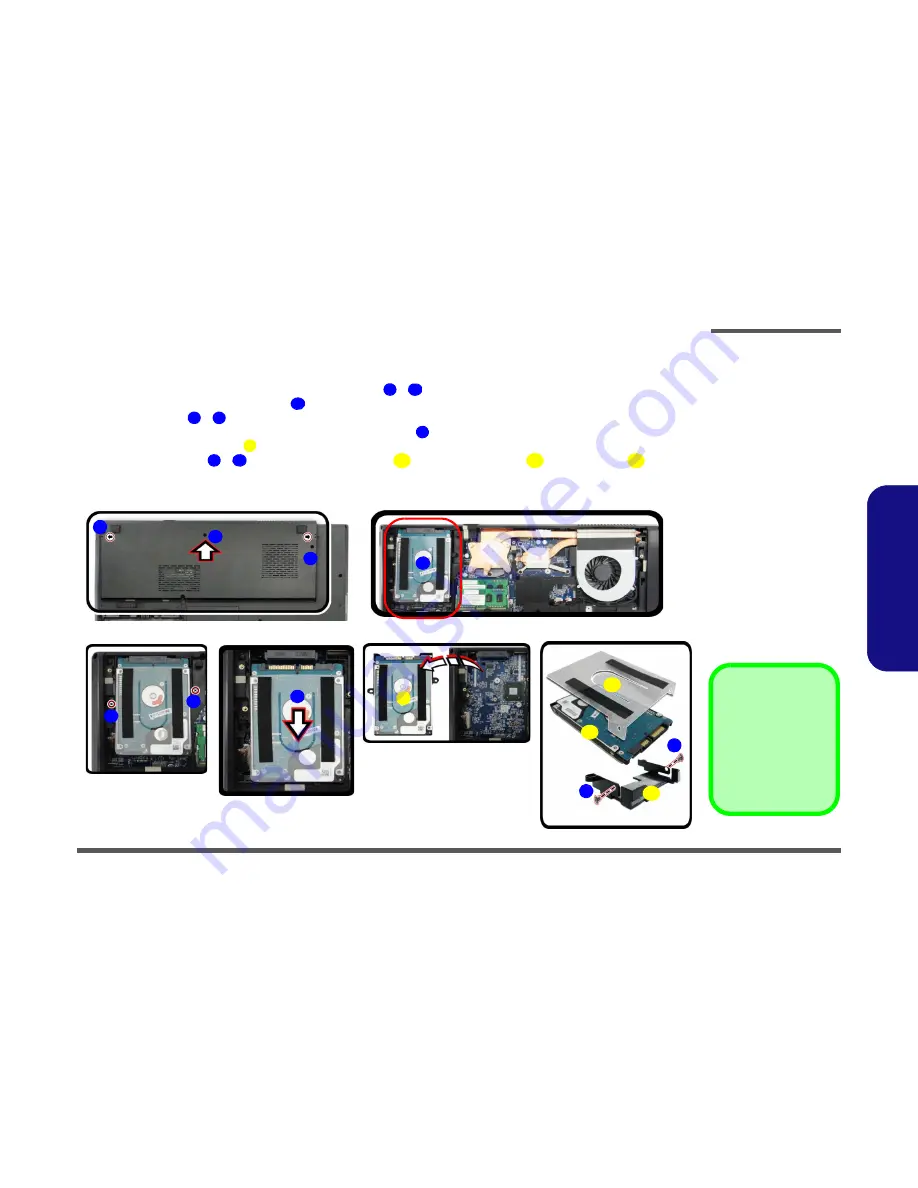
Disassembly
Removing the Hard Disk Drive 2 - 9
2.Disassembly
Removing the Hard Disk(s) in the Secondary HDD Bay
1.
Turn
off
the computer, and turn it over and remove the battery.
2.
Locate the component bay cover and remove screws
-
and the cover.
3.
The hard disk will be visible at point
on the mainboard
(
Figure 5b
)
.
4.
Remove screws
-
(
Figure 5c
)
.
5.
Grip the tab and slide the hard disk in the direction of arrow
(
Figure 5d
).
6.
Lift the hard disk assembly
out of the compartment
(
Figure 5e
)
.
7.
Remove the screws
-
to release the hard disk(s)
and hard disk mylar
from the case
.
8.
Reverse the process to install any new hard disk(s).
Figure 5
Secondary HDD
Assembly Removal
a. Remove the screws and
cover.
b. Locate the hard disk.
c. Remove the screws.
d. Slide the HDD out.
e. Lift the hard disk assem-
bly out off the computer.
f.
Remove the screws and
separate the HDD(s)
from case.
1
3
4
5
6
7
8
9
10
11
12
13
1
a.
3
b.
c.
2
5
4
8
c.
e.
d.
9
12
13
7
11
f.
6
10
8
Hard Disk Assembly
11. Hard Disks
12. Hard Disk Mylar
13. Hard Disk Case
•
5 Screws
Summary of Contents for W370ET
Page 1: ...W370ET ...
Page 2: ......
Page 3: ...Preface I Preface Notebook Computer W370ET Service Manual ...
Page 24: ...Introduction 1 12 1 Introduction ...
Page 40: ...Disassembly 2 16 2 Disassembly ...
Page 43: ...Part Lists Top A 3 A Part Lists Top 灰色 Figure A 1 Top ...
Page 44: ...Part Lists A 4 Bottom A Part Lists Bottom Figure A 2 Bottom ...
Page 45: ...Part Lists LCD A 5 A Part Lists LCD Figure A 3 LCD ...
Page 46: ...Part Lists A 6 HDD A Part Lists HDD Figure A 4 HDD ...
Page 47: ...Part Lists 2nd HDD A 7 A Part Lists 2nd HDD Figure A 5 2nd HDD ...
Page 48: ...Part Lists A 8 DVD A Part Lists DVD 志精 祥和 Figure A 6 DVD ...
Page 49: ...Part Lists COMBO A 9 A Part Lists COMBO 志精 Figure A 7 COMBO ...
Page 50: ...Part Lists A 10 A Part Lists ...
















































