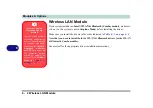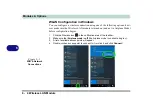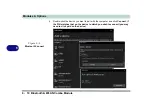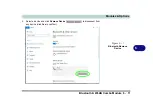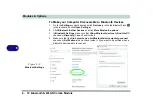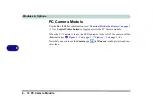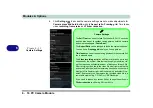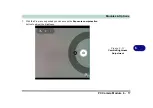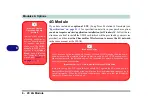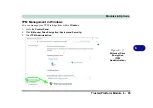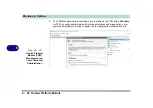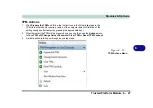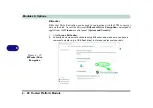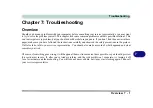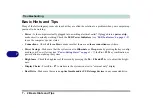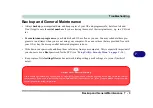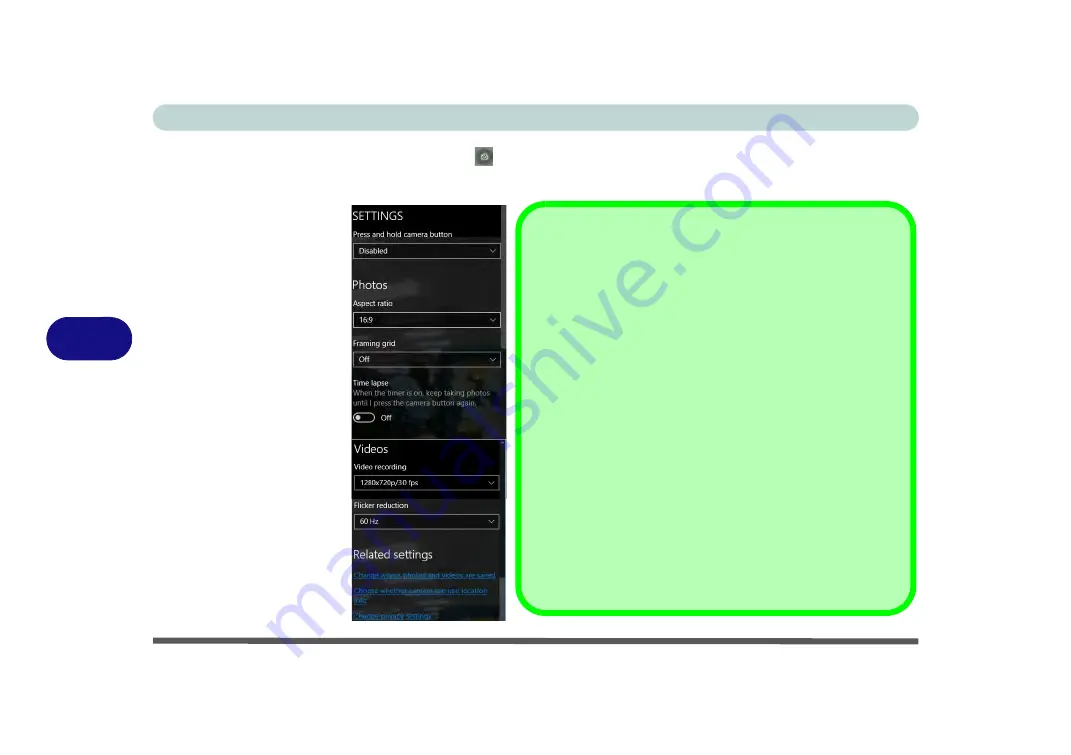
Modules & Options
6 - 16 PC Camera Module
6
6.
Click
Settings
to access the camera settings menu to make adjustments for
Camera press and hold button
, photo
Aspect ratio, Framing grid
, Time lapse,
video
recording frame rates
and
Flicker reduction
.
Figure 6 - 11
Camera Settings
Camera Settings
The
Self Timer
can be set
to take Photos after
2
, 5 or
10
seconds
and can also be set to continue taking pictures until the camera
button is pressed again (
Photo Burst
).
The
Aspect Ratio
can be changed to those the system supports.
You can use a
Framing grid
to help you line up pictures.
Time lapse
can be
set to keep taking photos until the camera but-
ton is pressed again.
The
Video recording
resolution and frame rate can be set to any
supported by the system. Note that capturing high resolution vid-
eo files requires a substantial amount of disk space for each file.
After recording video, check the video file size (right-click the file
and select Properties) and the remaining free space on your hard
disk (go to File Explorer, right-click the hard disk, and select Prop-
erties). If necessary you can remove the recorded video file to a
removable medium e.g. CD, DVD or USB Flash drive.
If you need to reduce any screen flicker, change the settings in
Flicker reduction
to either e.g. 50Hz or 60Hz.
Summary of Contents for W515GU
Page 1: ...V18 1 00 ...
Page 2: ......
Page 30: ...XXVIII Preface ...
Page 64: ...Quick Start Guide 1 34 1 ...
Page 110: ...Power Management 3 30 3 ...
Page 142: ...BIOS Utilities 5 22 5 ...
Page 184: ...Troubleshooting 7 14 7 ...
Page 188: ...Interface Ports Jacks A 4 A ...
Page 194: ...Control Center B 6 B ...
Page 220: ...Video Driver Controls C 26 C ...
Page 224: ...Specifications D 4 D ...