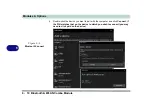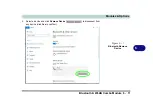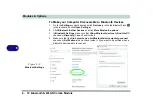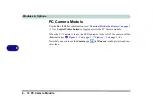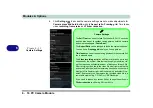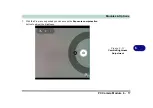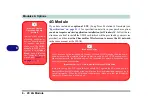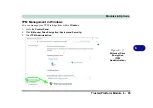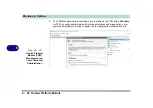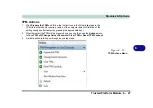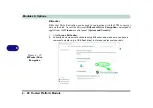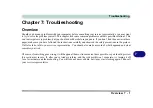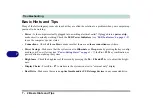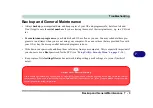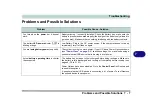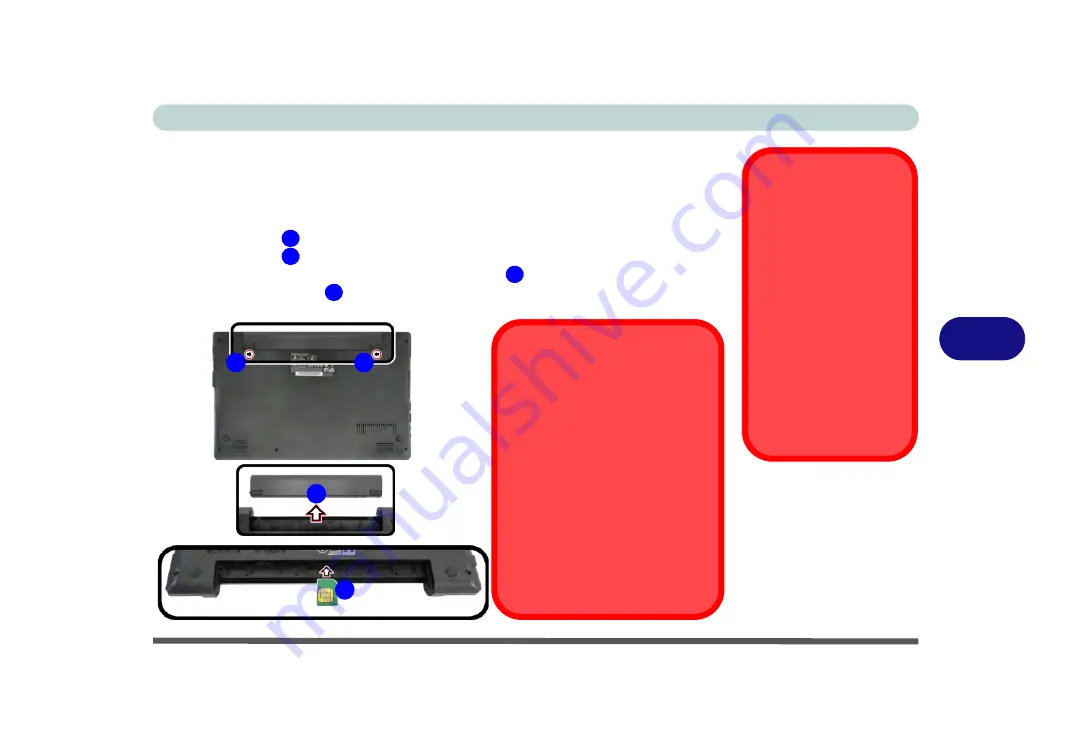
Modules & Options
4G Module 6 - 21
6
4G Module USIM Card Installation
Follow the instructions below to install the USIM card (which will be provided by
your service provider).
1.
Turn the computer
off
, and turn it over.
2.
Slide the latch
in the direction of the arrow.
3.
Slide the latch
in the direction of the arrow, and hold it in place.
4.
Slide the battery out in the direction of the arrow
.
5.
Insert the USIM card
(at the rear of the battery compartment) as illustrated
below until it clicks fully into position, and replace the battery.
Power Safety
Warning
Before you undertake any
installation procedures,
make sure that you have
turned off the power, and
disconnected all peripher-
als and cables.
USIM Card Orientation
Note that the USIM card’s
readable side (with the
gold-colored contacts)
should face upwards as il-
lustrated.
Figure 6 - 15
USIM Card Insertion
1
2
3
4
2
1
3
4
USIM Card Ejection
Simply press on the USIM card to
eject it, however do not do this while a
connection is in progress.
If you do eject the card while a 4G
connection is ongoing, you will need
to shut down the system, reinsert the
USIM card, restart the system and
then reestablish the 4G connection.
If you wish to change USIM cards
then you will need to shut the system
down, reinsert the USIM card, restart
the system and then reestablish the
4G connection.
Summary of Contents for W515GU
Page 1: ...V18 1 00 ...
Page 2: ......
Page 30: ...XXVIII Preface ...
Page 64: ...Quick Start Guide 1 34 1 ...
Page 110: ...Power Management 3 30 3 ...
Page 142: ...BIOS Utilities 5 22 5 ...
Page 184: ...Troubleshooting 7 14 7 ...
Page 188: ...Interface Ports Jacks A 4 A ...
Page 194: ...Control Center B 6 B ...
Page 220: ...Video Driver Controls C 26 C ...
Page 224: ...Specifications D 4 D ...