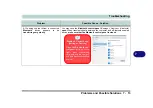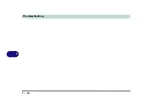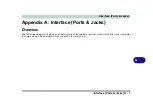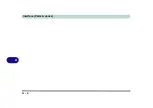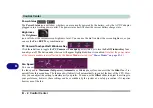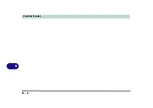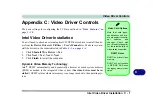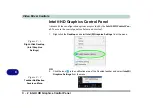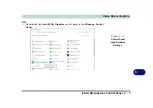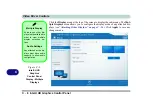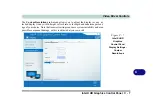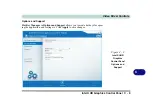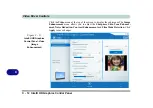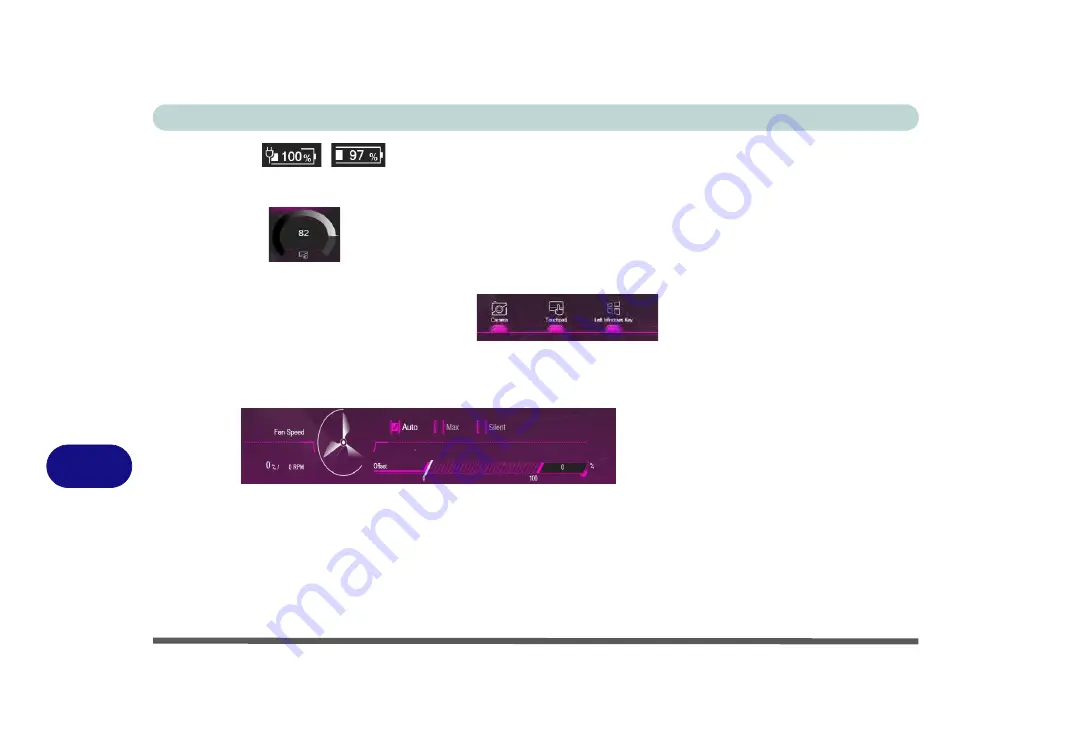
Control Center
B - 4 Control Center
B
Power Status
/
The
Power Status
icon will show whether you are currently powered by the battery, or by the AC/DC adapter
plugged in to a working power outlet. The power status bar will show the current battery charge state.
Brightness
The
Brightness
icon will show the current screen brightness level. You can use the dial to adjust the screen brightness, or you
can use the
Fn + F8/F9
key combinations.
PC Camera/Touchpad/Left Windows Key
Click these buttons to toggle the
PC Camera
or
Touchpad
power status, or to turn the
Left Windows Key
func-
tionality on/off. The button under the icon will appear highlighted when it is enabled.
Note that the power status
of the camera module is also effected by the
Power Mode
Fan Speed
You can set
the fan speed to
Maximum (full power), Automatic
or
Silent
(the system can override the
Silent
fan if re-
quired) from this menu item. The fan speed will adjust itself automatically to control the heat of the CPU. How-
ever you can adjust the setting to maximum if you prefer. You can use the
Offset
slider to adjust the settings to
your preference, however these settings can be overridden by the system as a safety precaution, if it requires
heavier use of the fan.
Summary of Contents for W515GU
Page 1: ...V18 1 00 ...
Page 2: ......
Page 30: ...XXVIII Preface ...
Page 64: ...Quick Start Guide 1 34 1 ...
Page 110: ...Power Management 3 30 3 ...
Page 142: ...BIOS Utilities 5 22 5 ...
Page 184: ...Troubleshooting 7 14 7 ...
Page 188: ...Interface Ports Jacks A 4 A ...
Page 194: ...Control Center B 6 B ...
Page 220: ...Video Driver Controls C 26 C ...
Page 224: ...Specifications D 4 D ...