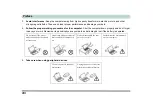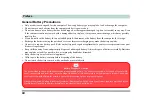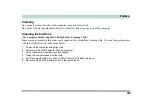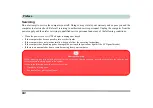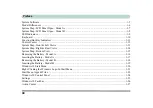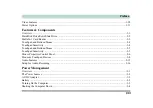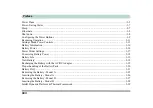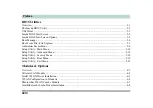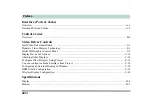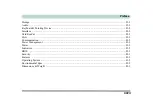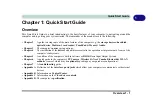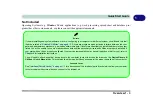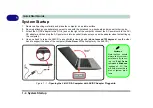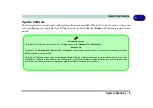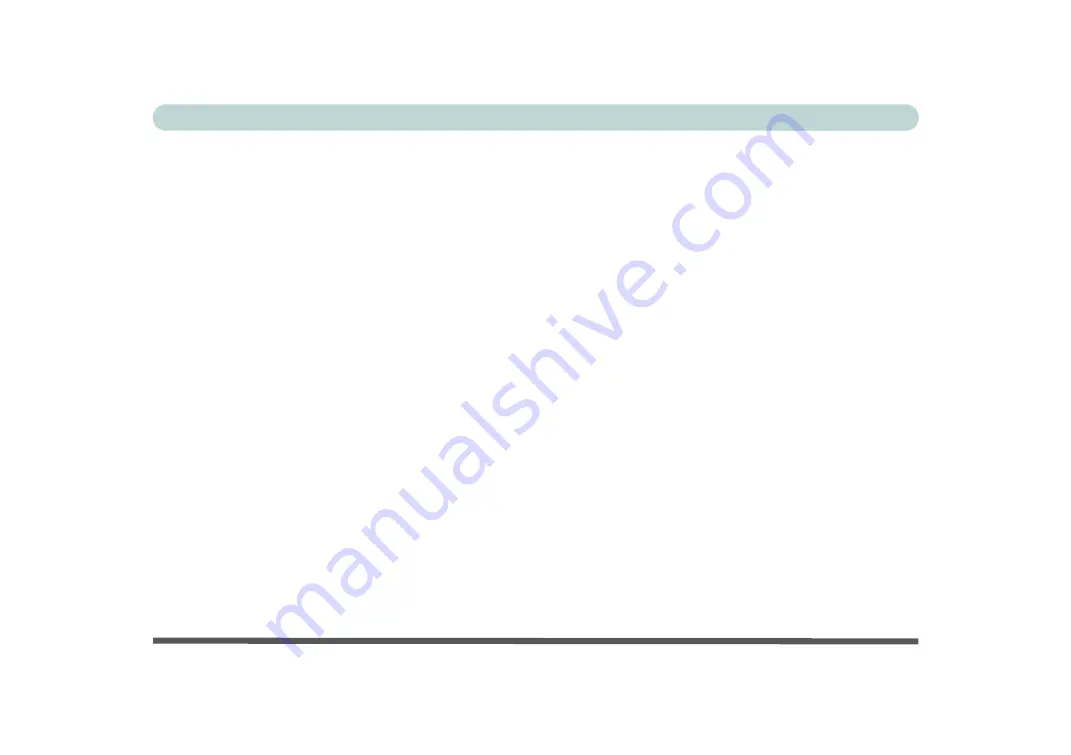
XVIII
Preface
Lighting
Proper lighting and comfortable display viewing angle can reduce eye strain and muscle fatigue in your neck and
shoulders.
•
Position the display to avoid glare or reflections from overhead lighting or outside sources of light.
•
Keep the display screen clean and set the brightness and contrast to levels that allow you to see the screen clearly.
•
Position the display directly in front of you at a comfortable viewing distance.
•
Adjust the display-viewing angle to find the best position.
LCD Screen Care
To prevent
image persistence
on LCD monitors (caused by the continuous display of graphics on the screen for
an extended period of time) take the following precautions:
•
Set the
Windows
Power Plans
to turn the screen off after a few minutes of screen idle time.
•
Use a rotating, moving or blank screen saver (this prevents an image from being displayed too long).
•
Rotate desktop background images every few days.
•
Turn the monitor off when the system is not in use.
LCD Electro-Plated Logos
Note that in computers featuring a raised LCD electro-plated logo, the logo is covered by a protective adhesive.
Due to general wear and tear, this adhesive may deteriorate over time and the exposed logo may develop sharp
edges. Be careful when handling the computer in this case, and avoid touching the raised LCD electro-plated
logo. Avoid placing any other items in the carrying bag which may rub against the top of the computer during
transport. If any such wear and tear develops contact your distributor/supplier.
Summary of Contents for W515GU
Page 1: ...V18 1 00 ...
Page 2: ......
Page 30: ...XXVIII Preface ...
Page 64: ...Quick Start Guide 1 34 1 ...
Page 110: ...Power Management 3 30 3 ...
Page 142: ...BIOS Utilities 5 22 5 ...
Page 184: ...Troubleshooting 7 14 7 ...
Page 188: ...Interface Ports Jacks A 4 A ...
Page 194: ...Control Center B 6 B ...
Page 220: ...Video Driver Controls C 26 C ...
Page 224: ...Specifications D 4 D ...