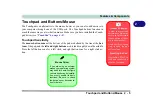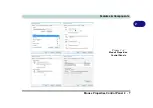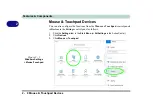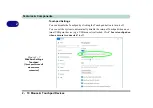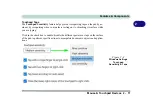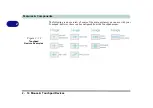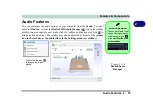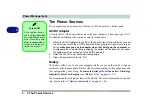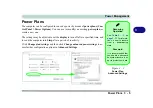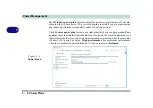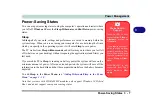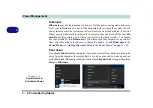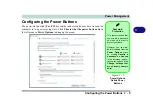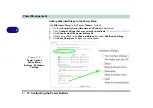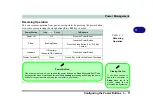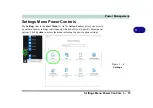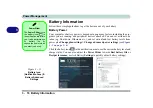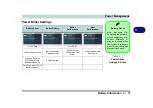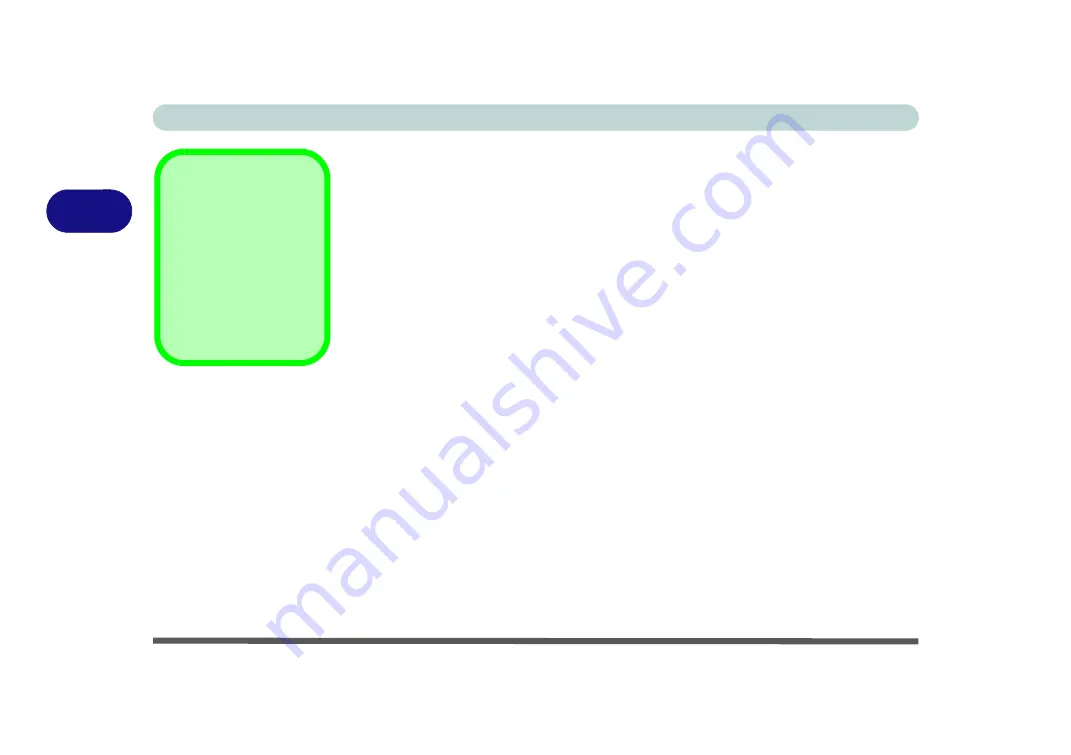
Power Management
3 - 2 The Power Sources
3
The Power Sources
The computer can be powered by either an AC/DC adapter or a battery pack.
AC/DC Adapter
Use only the AC/DC adapter that comes with your computer. The wrong type of AC/
DC adapter will damage the computer and its components.
1.
Attach the AC/DC adapter to the DC-In jack on the right of the computer, connect
the AC power cord to the AC/DC adapter and then plug the AC power cord into an
outlet (
make sure you use the adapter when first setting up the computer
, as
to safeguard the computer during shipping the battery will be locked to not power
the system until first connected to the AC/DC adapter).
2.
Raise the lid/LCD to a comfortable viewing angle.
3.
Press the power button to turn “On”.
Battery
The battery allows you to use your computer while you are on the road or when an
electrical outlet is unavailable. Battery life varies depending on the applications and
the configuration you're using.
To increase battery life, let the battery discharge
completely before recharging
(see
We recommend that you do not remove the battery. For more information on the bat-
tery, please refer to
“Battery Information” on page 3 - 16
Forced Off
If the system “hangs”,
and the
Ctrl + Alt + Del
key combination doesn’t
work, press the power
button for
4 seconds
, or
longer, to force the sys-
tem to turn itself off.
Summary of Contents for W515GU
Page 1: ...V18 1 00 ...
Page 2: ......
Page 30: ...XXVIII Preface ...
Page 64: ...Quick Start Guide 1 34 1 ...
Page 110: ...Power Management 3 30 3 ...
Page 142: ...BIOS Utilities 5 22 5 ...
Page 184: ...Troubleshooting 7 14 7 ...
Page 188: ...Interface Ports Jacks A 4 A ...
Page 194: ...Control Center B 6 B ...
Page 220: ...Video Driver Controls C 26 C ...
Page 224: ...Specifications D 4 D ...