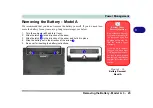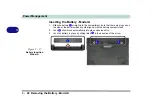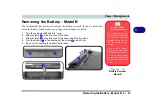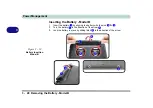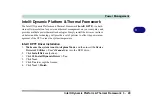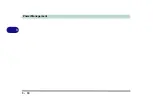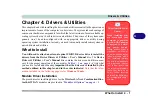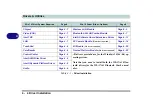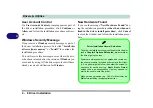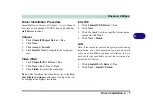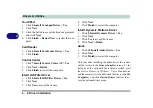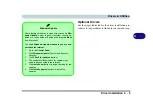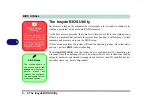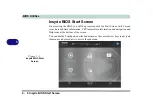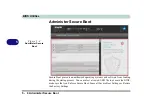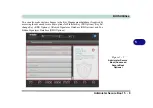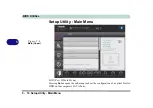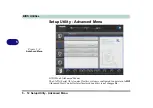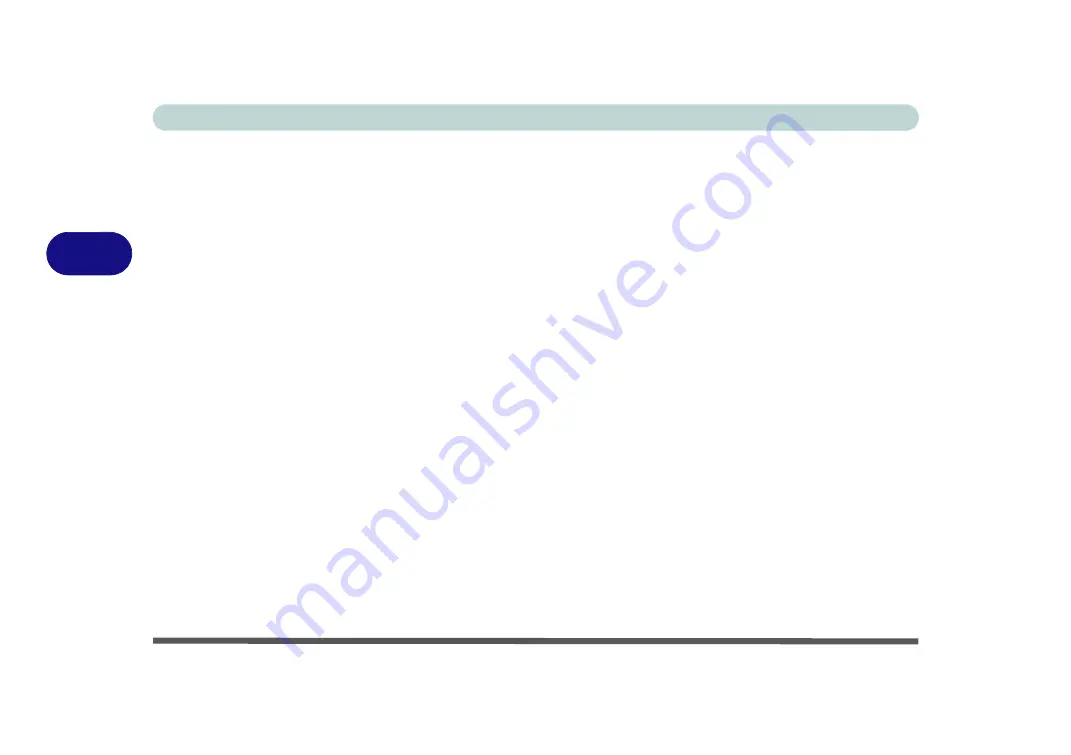
Drivers & Utilities
4 - 8 Driver Installation
4
TouchPad
1.
Click
5.Install Touchpad Driver > Yes
.
2. Click
Next
.
3. Click the button to accept the license agreement
and click
Next
.
4. Click
Finish > Restart Now
to restart the com-
puter.
CardReader
1.
Click
6.Install Cardreader Driver > Yes
.
2. Click
Finish
.
Control Center
1.
Click
7.Install Control Center AP > Yes
.
2. Click
Next
> Install
.
3. Click
Finish
to restart the computer.
Intel® HID Filter Driver
1.
Click
8.Install HID Filter Driver > Yes
.
2. Click
Next
.
3. Click
Yes
to accept the license.
4. Click
Next
.
5. Click
Finish
to restart the computer.
Intel® Dynamic Platform Driver
1.
Click
9.Install Dynamic Driver > Yes
.
2. Click
Next
.
3. Click
Yes
to accept the license.
4. Click
Next > Finish
.
Audio
1.
Click
10.Install Audio Driver > Yes
.
2. Click
Next
.
3. Click
Finish
to restart the computer.
Note that after installing the audio driver the system
will not return to the
Drivers Installer
screen. To in-
stall any of the optional drivers listed overleaf, eject
the
Device Drivers & Uti User’s Manual
disc
and then reinsert it (or double-click the disc icon in
My
Computer
), and click
Option Drivers
(button) to ac-
cess the optional driver menu.
Summary of Contents for W515GU
Page 1: ...V18 1 00 ...
Page 2: ......
Page 30: ...XXVIII Preface ...
Page 64: ...Quick Start Guide 1 34 1 ...
Page 110: ...Power Management 3 30 3 ...
Page 142: ...BIOS Utilities 5 22 5 ...
Page 184: ...Troubleshooting 7 14 7 ...
Page 188: ...Interface Ports Jacks A 4 A ...
Page 194: ...Control Center B 6 B ...
Page 220: ...Video Driver Controls C 26 C ...
Page 224: ...Specifications D 4 D ...