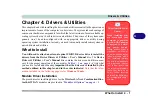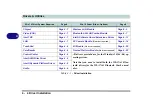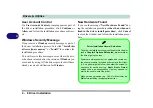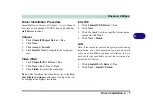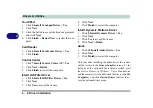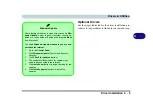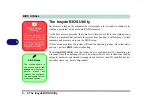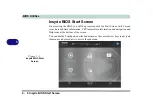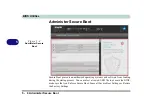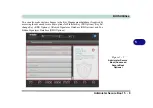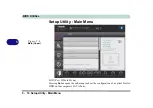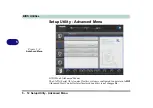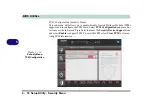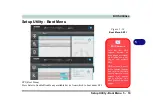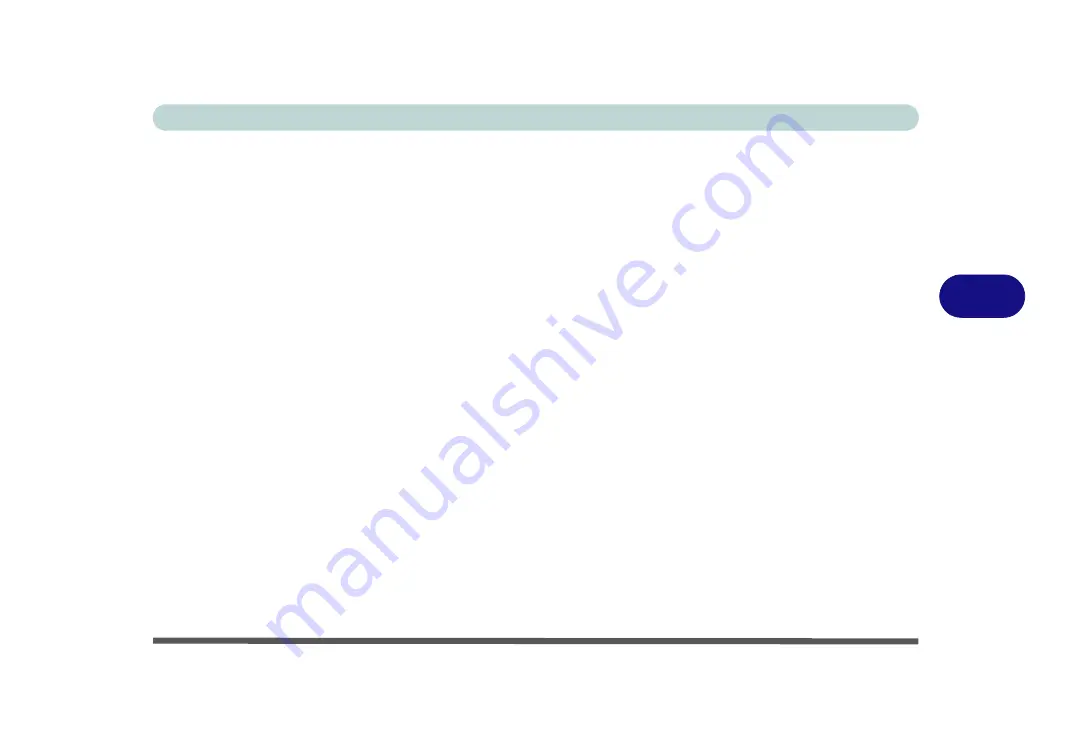
BIOS Utilities
Insyde BIOS Start Screen 5 - 5
5
Insyde BIOS Start Screen Options:
•
Continue
: Press
Enter
here or click
Continue
to carry on with the boot process
and load the operating system.
•
Boot Manager
: Press
Enter
here or click
Boot Manager
to access the Boot
Manager utility.
•
Boot From File
: Press
Enter
here or click
Boot From File
to select a file or
device to Boot from.
•
Administer Secure Boot
: Press
Enter
here or click
Administer Secure Boot
to
proceed with a Secure Boot process. This will take you to the Secure Boot
screen which allows you to manage secure boot settings.
•
Setup Utility
: Press
Enter
here or click
Setup Utility
to access the BIOS settings
in the Setup Utility.
Note to return to the Start Screen from any of the submenus press the
Esc
key.
Summary of Contents for W515GU
Page 1: ...V18 1 00 ...
Page 2: ......
Page 30: ...XXVIII Preface ...
Page 64: ...Quick Start Guide 1 34 1 ...
Page 110: ...Power Management 3 30 3 ...
Page 142: ...BIOS Utilities 5 22 5 ...
Page 184: ...Troubleshooting 7 14 7 ...
Page 188: ...Interface Ports Jacks A 4 A ...
Page 194: ...Control Center B 6 B ...
Page 220: ...Video Driver Controls C 26 C ...
Page 224: ...Specifications D 4 D ...