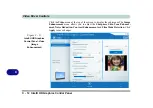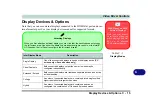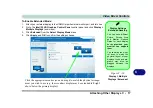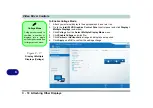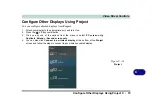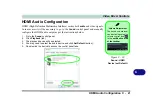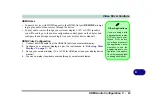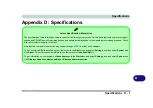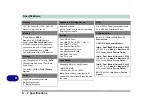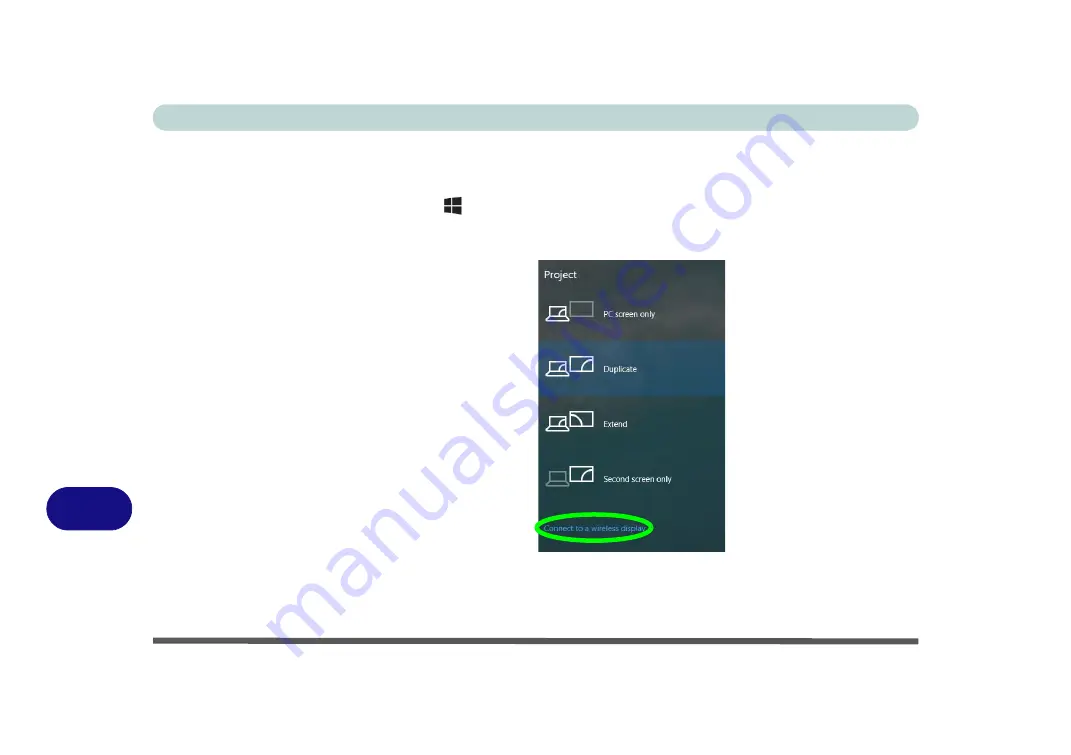
Video Driver Controls
C - 24 Wireless Display Configuration
C
Wireless Display Configuration
1.
Note that no driver or application is required for wireless display in
Windows 10
.
2.
Press the
+ P
key combination.
3.
Click
Connect to a wireless display
at the bottom of the
Project
screen and
follow the steps to connect to any wireless enabled display.
4.
The system will then search for compatible display devices (
this may take up to
60 seconds
so allow time for this to complete).
5.
Double-click any detected display device in the list.
Figure C - 22
Add a Wireless
Display
Summary of Contents for W515GU
Page 1: ...V18 1 00 ...
Page 2: ......
Page 30: ...XXVIII Preface ...
Page 64: ...Quick Start Guide 1 34 1 ...
Page 110: ...Power Management 3 30 3 ...
Page 142: ...BIOS Utilities 5 22 5 ...
Page 184: ...Troubleshooting 7 14 7 ...
Page 188: ...Interface Ports Jacks A 4 A ...
Page 194: ...Control Center B 6 B ...
Page 220: ...Video Driver Controls C 26 C ...
Page 224: ...Specifications D 4 D ...