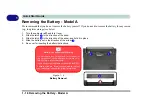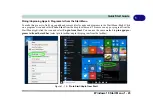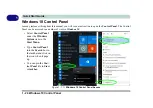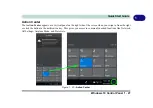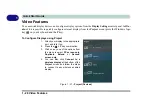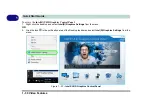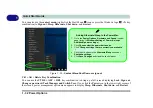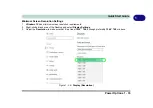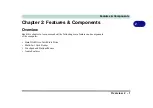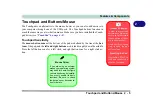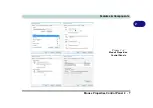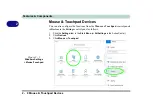1 - 28 Video Features
Quick Start Guide
1
Video Features
You can switch display devices, and configure display options, from the
Display Settings
control panel. In
Win-
dows 10
it is possible to quickly configure external displays from the
Project
menu (
press the Windows logo
key
on your keyboard and the
P
key).
To Configure Displays using Project
Figure 1 - 21
- Project (Devices)
1.
Attach your display to the appropriate
port, and turn it on.
2.
Press the
+ P
key combination.
3.
Click on any one of the options from
the menu to select
PC screen only
,
Duplicate
,
Extend
or
Second
screen only
.
4.
You can also click
Connect to a
wireless display
at the bottom of the
Project
screen and follow the steps
to connect to any wireless enabled
display.
Summary of Contents for W515GU
Page 1: ...V18 1 00 ...
Page 2: ......
Page 30: ...XXVIII Preface ...
Page 64: ...Quick Start Guide 1 34 1 ...
Page 110: ...Power Management 3 30 3 ...
Page 142: ...BIOS Utilities 5 22 5 ...
Page 184: ...Troubleshooting 7 14 7 ...
Page 188: ...Interface Ports Jacks A 4 A ...
Page 194: ...Control Center B 6 B ...
Page 220: ...Video Driver Controls C 26 C ...
Page 224: ...Specifications D 4 D ...