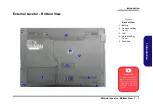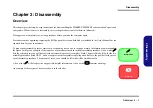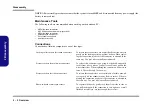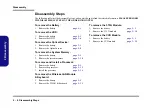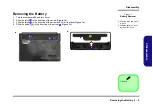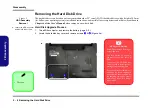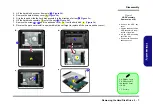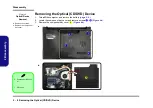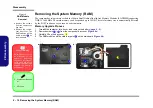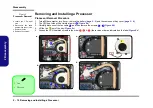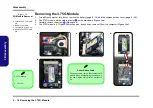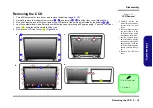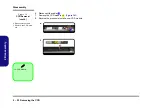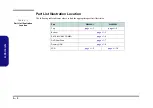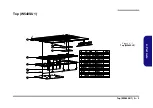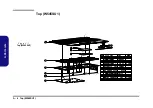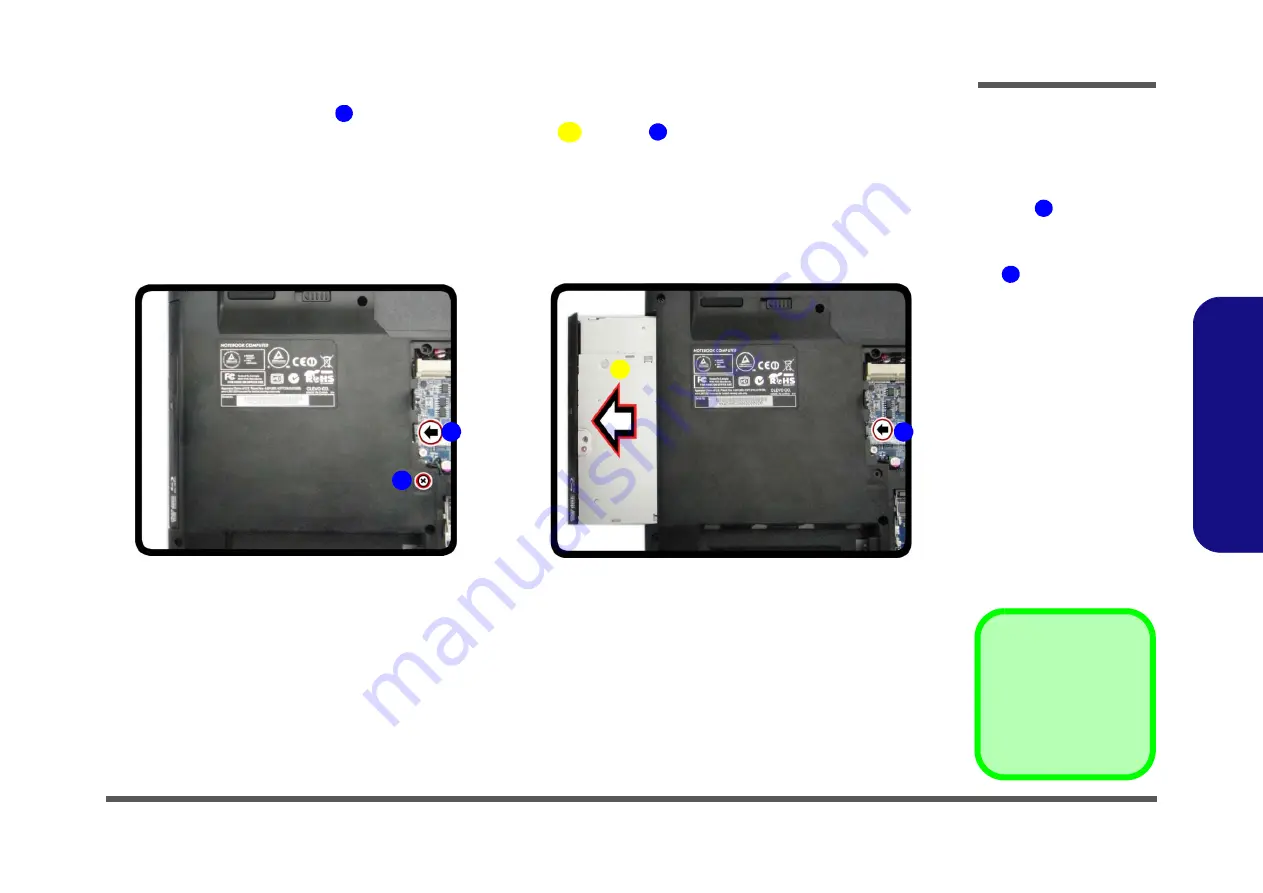
Disassembly
Removing the Optical (CD/DVD) Device 2 - 9
2.Disassembly
4.
Remove the screw at point
(
)
.
5.
Use a screwdriver to carefully push out the optical device
at point
(
)
.
6.
Insert the new device and carefully slide it into the computer (the device only fits one way. DO NOT FORCE IT; The
screw holes should line up).
7.
Replace the component bay cover and screws.
8.
Restart the computer to allow it to automatically detect the new device.
6
8
7
8. Optical Device
•
1 Screw
7
d.
8
c.
6
7
Figure 5
Optical Device
Removal (cont’d.)
a. Remove the screw at
point .
b. Use a screwdriver to
carefully push out the
optical device at point
.
6
7
Summary of Contents for W540SU1
Page 1: ...W540SU1 W545SU1 ...
Page 2: ......
Page 3: ...Preface I Preface Notebook Computer W540SU1 W545SU1 Service Manual ...
Page 24: ...Introduction 1 12 1 Introduction ...
Page 47: ...Top W540SU1 A 3 A Part Lists Top W540SU1 Figure A 1 Top W540SU1 ...
Page 48: ...A 4 Top W545SU1 A Part Lists Top W545SU1 Figure A 1 Top W545SU1 ...
Page 49: ...Bottom A 5 A Part Lists Bottom Figure A 2 Bottom ...
Page 50: ...A 6 SATA BLU RAY COMBO A Part Lists SATA BLU RAY COMBO 非耐落 Figure A 3 SATA BLU RAY COMBO ...
Page 51: ...DVD DUAL A 7 A Part Lists DVD DUAL Figure A 4 DVD DUAL 非耐落 ...
Page 52: ...A 8 Dummy ODD A Part Lists Dummy ODD Figure A 5 Dummy ODD ...
Page 53: ...LCD W540SU1 A 9 A Part Lists LCD W540SU1 設變 Figure A 6 LCD W540SU1 ...
Page 54: ...A 10 LCD W545SU1 A Part Lists LCD W545SU1 設變 Figure A 7 LCD W545SU1 ...