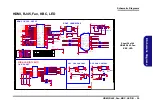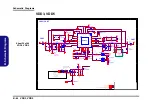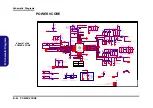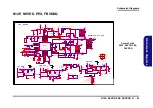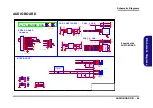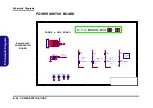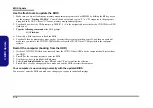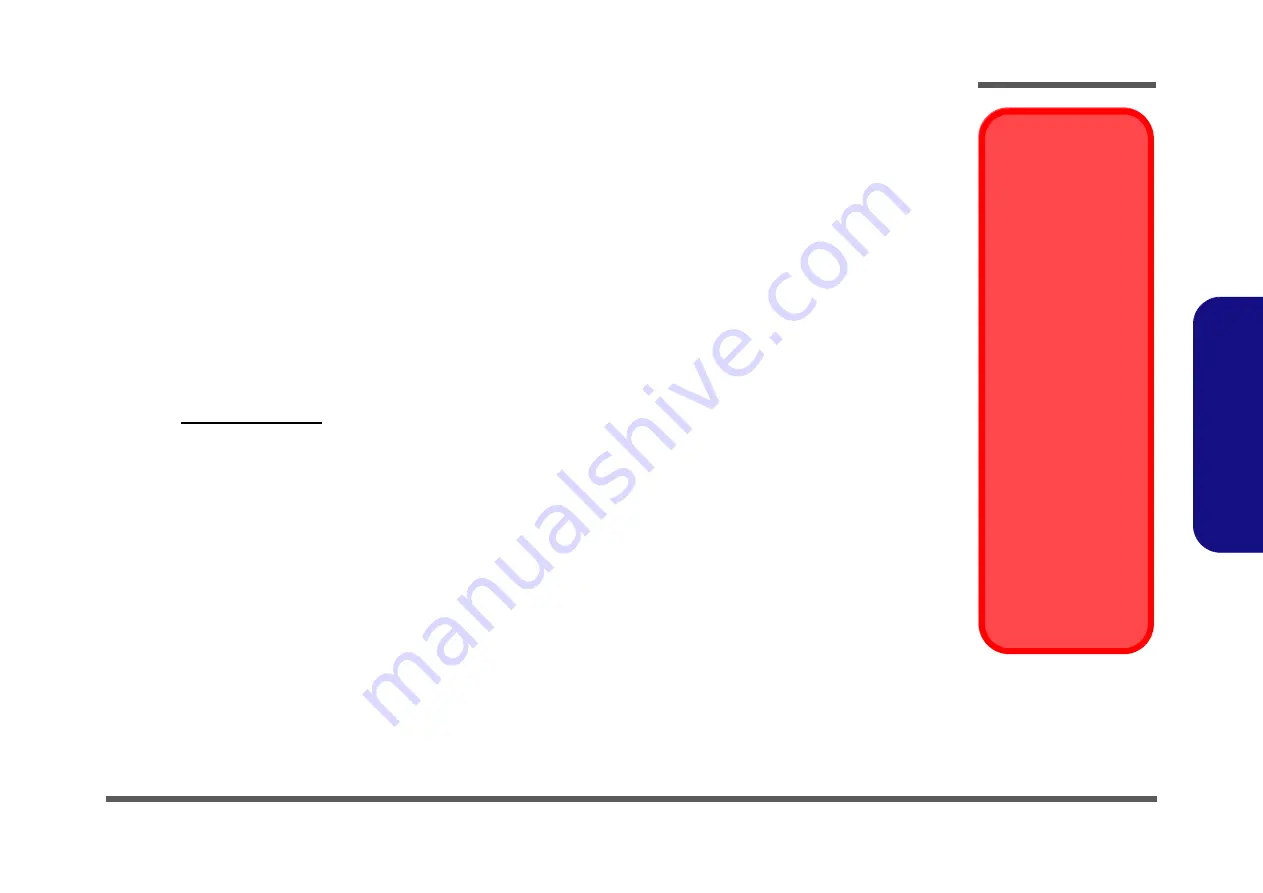
BIOS Update
C - 1
C:
BI
OS Upda
te
Appendix C:Updating the FLASH ROM BIOS
BIOS Version
Make sure you down-
load the latest correct
version of the BIOS ap-
propriate for the com-
puter model you are
working on.
You should only
download BIOS ver-
sions that are
V1.01.XX or higher
as
appropriate for your
computer model.
Note that BIOS versions
are not backward com-
patible and therefore
you may not down-
grade your BIOS to an
older version
after up-
grading to a later ver-
sion (e.g if you upgrade
a BIOS to ver 1.01.05,
you
MAY NOT
then go
back and flash the BIOS
to ver 1.01.04).
To update the FLASH ROM BIOS, you must:
• Download the BIOS update from the web site.
• Unzip the files onto a bootable CD/DVD/USB Flash Drive.
• Reboot your computer from an external CD/DVD/USB Flash Drive.
• Use the flash tools to update the flash BIOS using the commands indicated below.
• Restart the computer booting from the HDD and press
F2
at startup enter the BIOS.
• Load setup defaults from the BIOS and save the default settings and exit the BIOS to restart the computer.
• After rebooting the computer you may restart the computer again and make any required changes to the default BIOS
settings.
Download the BIOS
1.
Go to
www.clevo.com.tw
and point to
E-Services
and click
E-Channel
.
2. Use your user ID and password to access the appropriate download area (BIOS), and download the latest BIOS files
(the BIOS file will be contained in a batch file that may be run directly once unzipped) for your computer model
(
see sidebar for important information on BIOS versions
).
Unzip the downloaded files to a bootable CD/DVD/ or USB Flash drive
1.
Insert a bootable CD/DVD/USB flash drive into the CD/DVD drive/USB port of the computer containing the
downloaded files.
2. Use a tool such as Winzip or Winrar to unzip all the BIOS files and refresh tools to your bootable CD/DVD/USB
flash drive (you may need to create a bootable CD/DVD with the files using a 3rd party software).
Set the computer to boot from the external drive
1.
With the bootable CD/DVD/USB flash drive containing the BIOS files in your CD/DVD drive/USB port, restart the
computer and press
F2
(in most cases) to enter the BIOS.
2. Use the arrow keys to highlight the
Boot
menu.
3. Use the “
+
” and “
-
” keys to move boot devices up and down the priority order.
4. Make sure that the CD/DVD drive/USB flash drive is set first in the boot priority of the BIOS.
5. Press
F10
to save any changes you have made and exit the BIOS to restart the computer.
Summary of Contents for W650SJ
Page 1: ...W650SJ ...
Page 2: ......
Page 3: ...Preface I Preface Notebook Computer W650SJ Service Manual ...
Page 24: ...Introduction 1 12 1 Introduction ...
Page 46: ...Disassembly 2 22 2 Disassembly ...
Page 49: ...Top A 3 A Part Lists Top Figure A 1 Top ...
Page 50: ...A 4 Bottom A Part Lists Bottom Figure A 2 Bottom ...
Page 51: ...COMBO A 5 A Part Lists COMBO 非耐落 Figure A 3 COMBO ...
Page 52: ...A 6 DVD DUAL A Part Lists DVD DUAL Figure A 4 DVD DUAL 非耐落 ...
Page 53: ...HDD A 7 A Part Lists HDD Figure A 5 HDD ...
Page 54: ...A 8 2nd HDD A Part Lists 2nd HDD Figure A 6 2nd HDD ...
Page 55: ...LCD A 9 A Part Lists LCD Figure A 7 LCD ...
Page 56: ...A 10 A Part Lists ...
Page 104: ...Schematic Diagrams B 48 B Schematic Diagrams ...
Page 107: ...www s manuals com ...