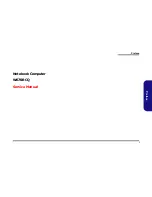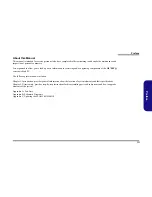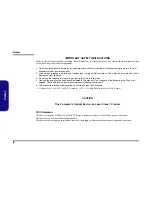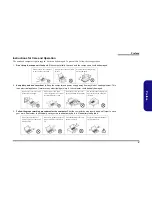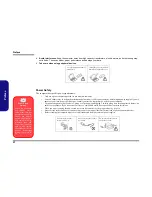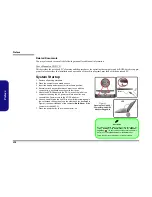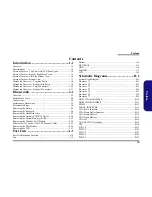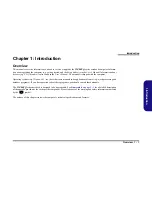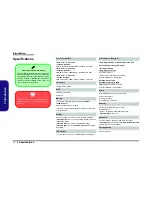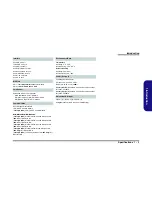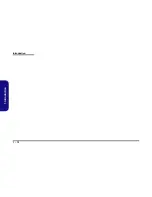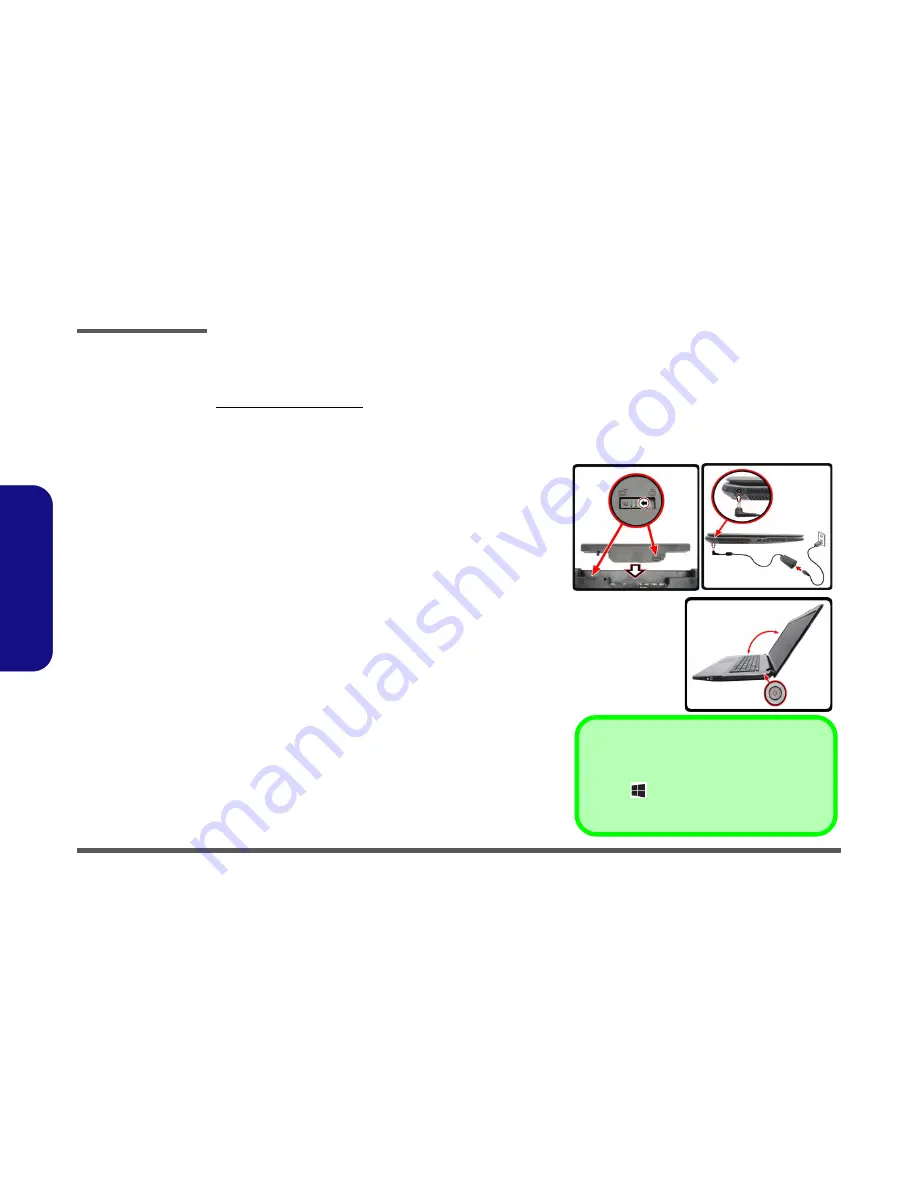
Preface
VIII
Preface
Related Documents
You may also need to consult the following manual for additional information:
User’s Manual on CD/DVD
This describes the notebook PC’s features and the procedures for operating the computer and its ROM-based setup pro-
gram. It also describes the installation and operation of the utility programs provided with the notebook PC.
System Startup
1. Remove all packing materials.
2. Place the computer on a stable surface.
3. Insert the battery and make sure it is locked in position.
4. Securely attach any peripherals you want to use with the
computer (e.g. keyboard and mouse) to their ports.
5. Attach the AC/DC adapter to the DC-In jack on the left of the
computer, then plug the AC power cord into an outlet, and
connect the AC power cord to the AC/DC adapter.
6. Use one hand to raise the lid/LCD to a comfortable viewing angle
(do not exceed 130 degrees); use the other hand (as illustrated in
Figure 1) to support the base of the computer (
Note
:
Never
lift the
computer by the lid/LCD).
7. Press the power button to turn the computer “on”.
Shut Down
Note that you should always shut your computer down by
clicking
Settings
in the
Charms Bar
(use the
Windows
Logo Key
+
C
key combination to access the Charms
Bar) and choosing
Shut down
from the
Power
menu.
This will help prevent hard disk or system problems.
130
°
Figure 1
Opening the Lid/LCD/
Computer with AC/DC
Adapter Plugged-In
Summary of Contents for W670RCQ
Page 1: ...W670RCQ ...
Page 2: ......
Page 3: ...Preface I Preface Notebook Computer W670RCQ Service Manual ...
Page 24: ...Introduction 1 12 1 Introduction ...
Page 45: ...Top A 3 A Part Lists Top Figure A 1 Top ...
Page 46: ...A 4 Bottom A Part Lists Bottom Figure A 2 Bottom 㕘 ...
Page 47: ...DVD DUAL A 5 A Part Lists DVD DUAL Figure A 3 DVD DUAL 朆侸句 ...
Page 48: ...A 6 HDD A Part Lists HDD Figure A 4 HDD ...
Page 49: ...2nd HDD A 7 A Part Lists 2nd HDD Figure A 5 2nd HDD ...
Page 50: ...A 8 LCD A Part Lists LCD ĩ㚜 側先Ī Figure A 6 LCD ...