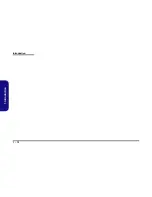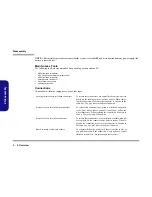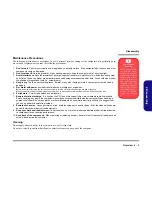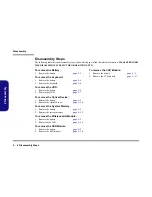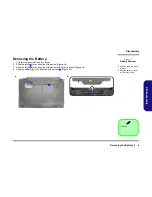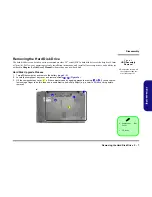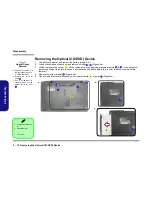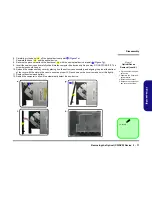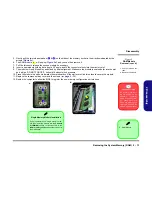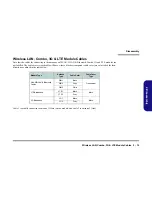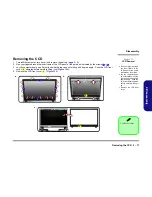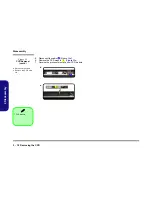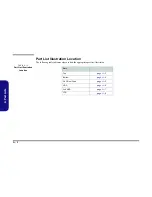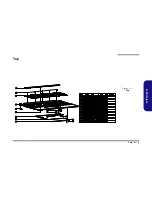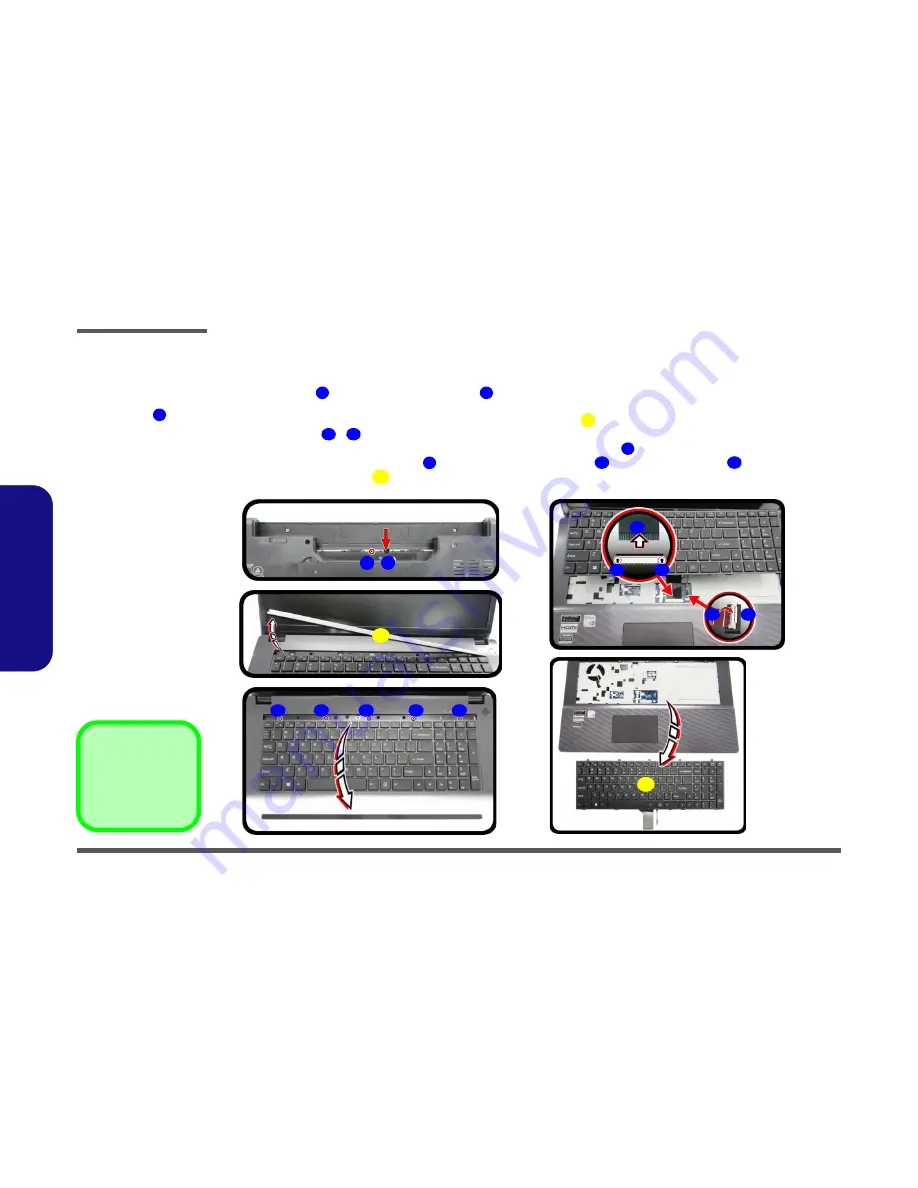
Disassembly
2 - 6 Removing the Keyboard
2.Disassembly
Removing the Keyboard
1.
Turn
off
the computer, turn it over, remove the battery (
page 2 - 5
).
2.
Remove screw
and carefully press at point
, from the bottom of the computer to unsnap the center cover
module (use the eject pin tool to do this -
Figure 2a
)
3.
Turn the computer over, remove the unsnap center cover module
from the computer (
Figure 2b
).
4.
Remove screws
-
from the keyboard (
Figure 2c
).
5.
Lift the keyboard up, being careful not to bend the keyboard ribbon cable
. Disconnect the keyboard ribbon
cable from the locking collar socket
and the keyboard LED cable
from its locking collar
(
Figure 2d
).
6.
Carefully lift the keyboard
off the computer (
Figure 2e
).
1
2
6
3
4
8
9
10
11
12
13
b.
d.
a.
1
e.
13
8
3
7
c.
5
6
4
10
9
11
2
12
10
3. Center Cover Module
13. Keyboard
•
6 Screws
Figure 2
Keyboard Removal
a. Remove screw and
press at point
to un-
snap the center cover
module.
b. Remove the center cov-
er module.
c. Remove the screws.
d. Carefully lift the key-
board up and disconnect
the ribbon cables from
its locking collar.
e. Remove the keyboard.
2
Summary of Contents for W670RCQ
Page 1: ...W670RCQ ...
Page 2: ......
Page 3: ...Preface I Preface Notebook Computer W670RCQ Service Manual ...
Page 24: ...Introduction 1 12 1 Introduction ...
Page 45: ...Top A 3 A Part Lists Top Figure A 1 Top ...
Page 46: ...A 4 Bottom A Part Lists Bottom Figure A 2 Bottom 㕘 ...
Page 47: ...DVD DUAL A 5 A Part Lists DVD DUAL Figure A 3 DVD DUAL 朆侸句 ...
Page 48: ...A 6 HDD A Part Lists HDD Figure A 4 HDD ...
Page 49: ...2nd HDD A 7 A Part Lists 2nd HDD Figure A 5 2nd HDD ...
Page 50: ...A 8 LCD A Part Lists LCD ĩ㚜 側先Ī Figure A 6 LCD ...