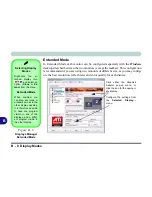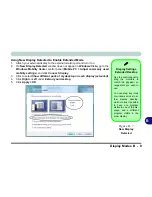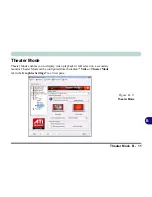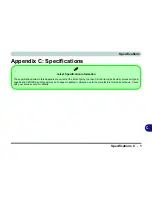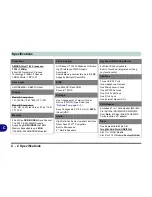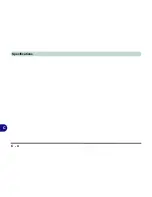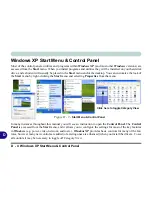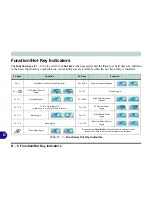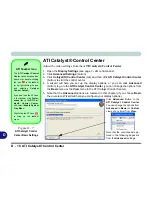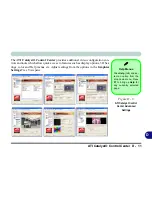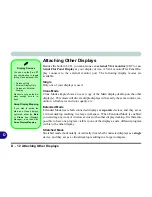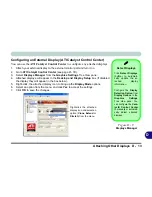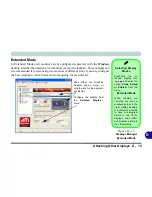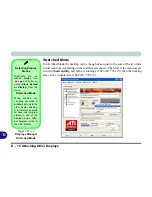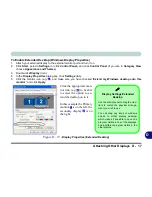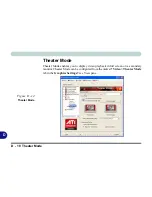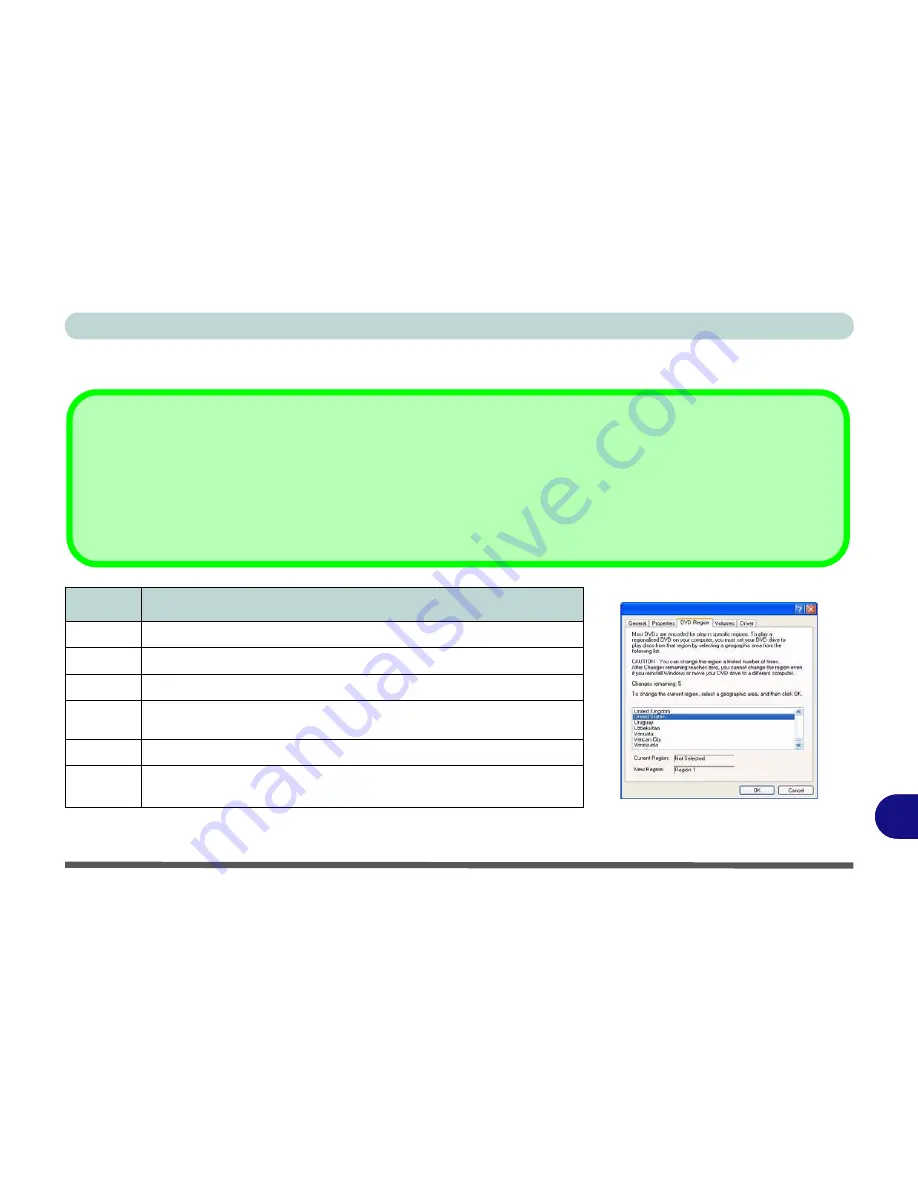
DVD Regional Codes D - 3
D
DVD Regional Codes
Region
Geographical Location
1
USA, Canada
2
Western Europe, Japan, South Africa, Middle East & Egypt
3
South-East Asia, Taiwan, South Korea, The Philippines, Indonesia, Hong Kong
4
South & Central America, Mexico, Australia,
New Zealand
5
N Korea, Russia, Eastern Europe, India & Most of Africa
6
China
Table D - 1
- DVD Region Codes
Figure D - 2
- DVD Regions
Changing DVD Regional Codes
Go to the
Control Panel
and double-click
System > Hardware
(tab), click
Device Manager
, then click the
+
next to
DVD/CD-ROM drives
.
Double-click on the DVD-ROM device to bring up the
Properties
dialogue box, and select the
DVD Region
(tab) to bring up the control
panel to allow you to adjust the regional code.
DVD region detection is device dependent, not OS-dependent. You can select your module’s region code
5
times. The fifth selection is
permanent. This cannot be altered even if you change your operating system or you use the module in another computer.
Summary of Contents for W760K
Page 1: ...V09 1 00 ...
Page 2: ......
Page 16: ...XIV Preface ...
Page 22: ...XX Preface ...
Page 78: ...Drivers Utilities 4 8 4 ...
Page 118: ...Modules Options 7 14 PC Camera Module 7 Figure 7 11 Audio Setup for PC Camera Right click ...
Page 142: ...Modules Options 7 38 7 ...
Page 160: ...Interface Ports Jacks A 4 A ...
Page 176: ...Specifications C 4 C ...
Page 230: ...D 54 D ...