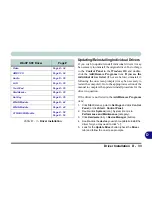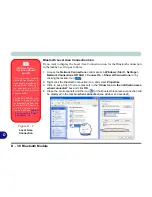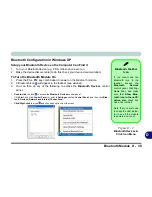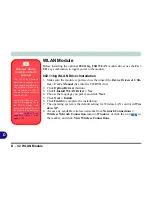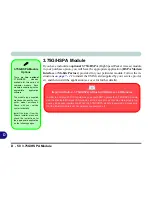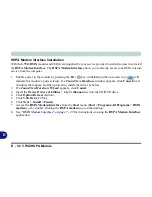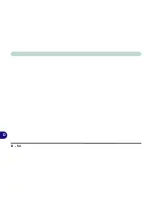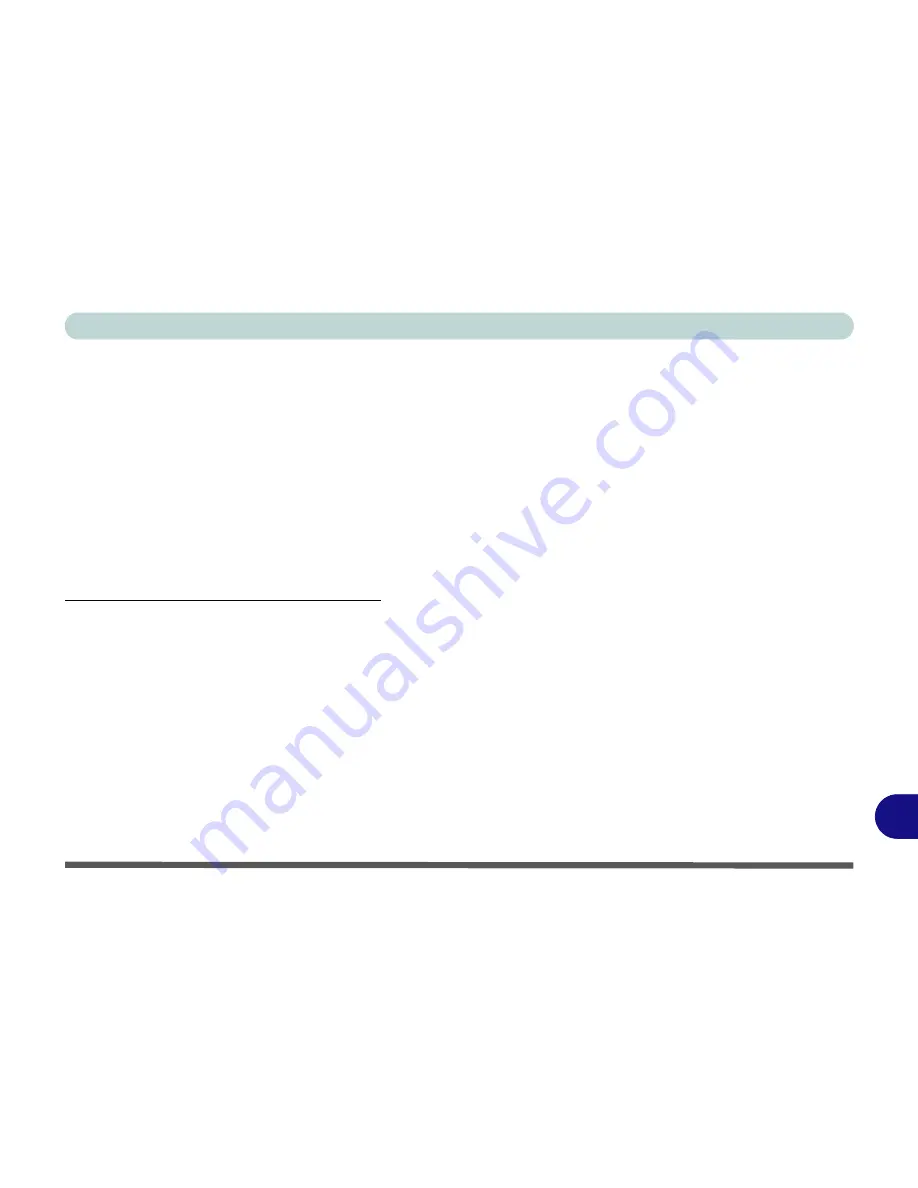
PC Camera Module D - 47
D
Reducing Video File Size
Note that capturing high resolution video files requires a substantial amount of disk space for each file. After
recording video, check the video file size (right-click the file and select
Properties
) and the remaining free space
on your hard disk (go to
My Computer
, right-click the hard disk, and select
Properties
) If necessary you can
remove the recorded video file to a removable medium e.g. CD, DVD or USB Flash drive.
Note that the
Windows XP
system requires a minimum of
1.5GB
of free space on the
C: drive
system
partition.
In order to prevent system problems it is recommended that you save the captured video file to a location other
than the
C: drive
(see
“Set Capture File” on page D - 46
), limit the file size of the captured video (see
“Pre-
Allocating File Space” on page D - 46
) or reduce video resolution (see below).
To Reduce Video Resolution Output Size:
1.
Run the
BisonCap
program.
2.
Go to
Options
and scroll down to select
Video Capture Pin...
.
3.
Click the
Output Size
drop box and select a lower resolution size in order to reduce the captured file size.
Summary of Contents for W760K
Page 1: ...V09 1 00 ...
Page 2: ......
Page 16: ...XIV Preface ...
Page 22: ...XX Preface ...
Page 78: ...Drivers Utilities 4 8 4 ...
Page 118: ...Modules Options 7 14 PC Camera Module 7 Figure 7 11 Audio Setup for PC Camera Right click ...
Page 142: ...Modules Options 7 38 7 ...
Page 160: ...Interface Ports Jacks A 4 A ...
Page 176: ...Specifications C 4 C ...
Page 230: ...D 54 D ...