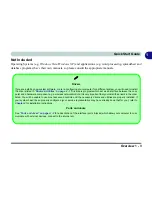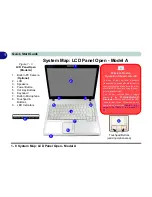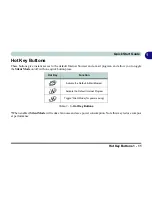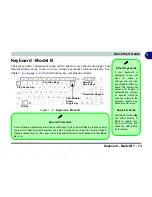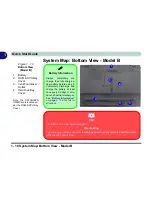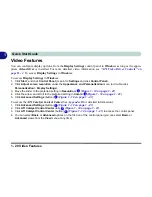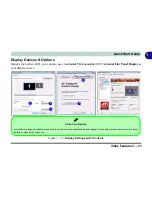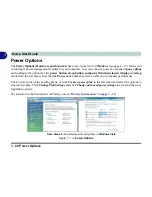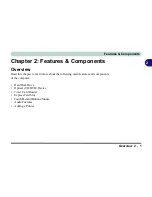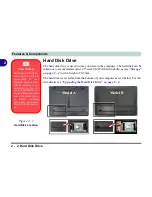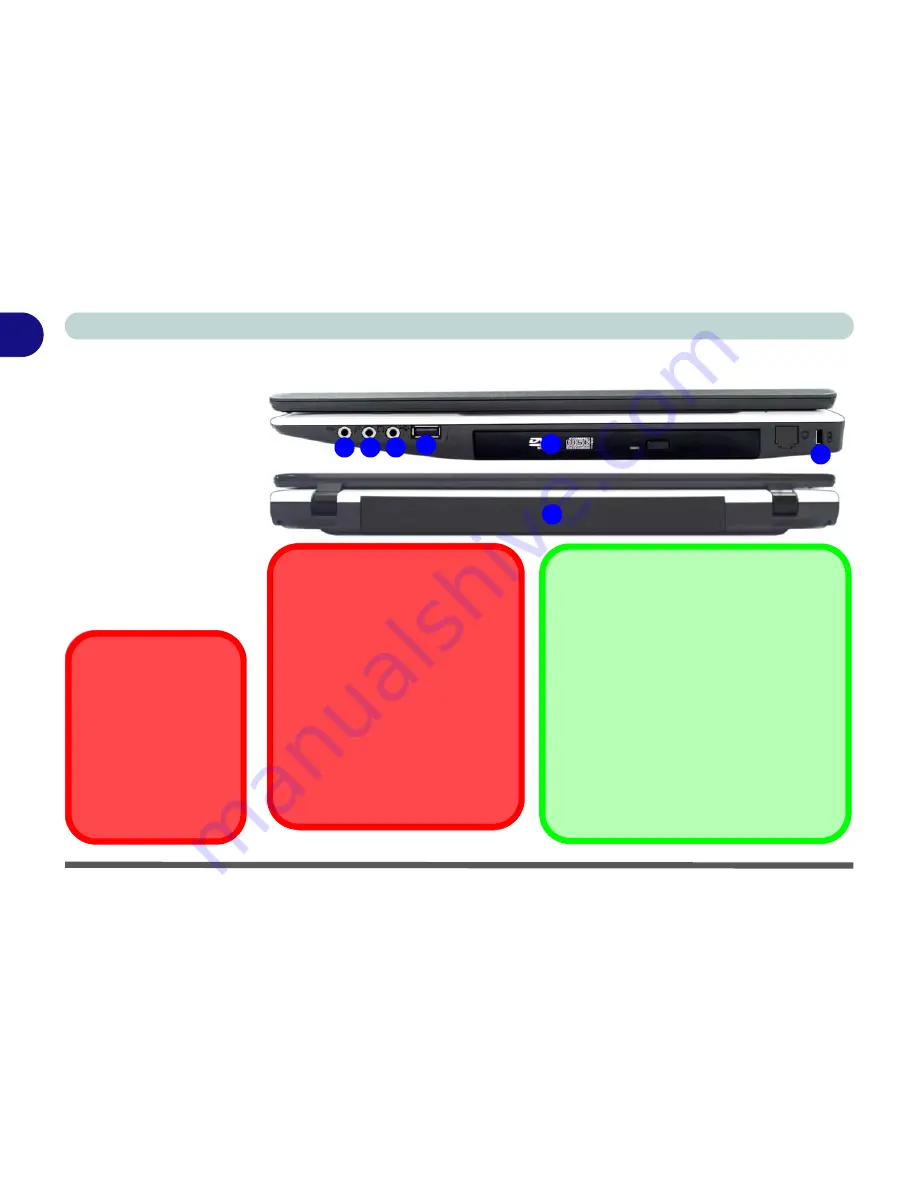
1 - 16 System Map: Right & Rear Views
Quick Start Guide
1
System Map: Right & Rear Views
Figure 1 - 8
Right & Rear Views
1.
S/PDIF-Out Jack
2.
Microphone-In
Jack
3.
Headphone-Out
Jack
4.
USB 2.0 Port
5.
Optical Device
Drive Bay (for
CD/DVD Device)
6.
Security Lock Slot
7.
Battery
Disk Eject Warning
Don’t try to eject a CD/
DVD while the system is
accessing it. This may
cause the system to
“crash”. Stop the disk
first then eject it, or press
the stop button twice.
1
5
2
4
7
3
6
CD/DVD Emergency Eject
If you need to manually eject a CD/
DVD (e.g. due to an unexpected
power interruption) you may push the
end of a straightened paper clip into
the emergency eject hole. Do not use
a sharpened pencil or any object that
may break and become lodged in the
hole. Don’t try to remove a floppy
disk/CD/DVD while the system is ac-
cessing it. This may cause the sys-
tem to “crash”.
Changing DVD Regional Codes
Go to the
Control Panel
and double-click
Device
Manager (Hardware and Sound)
, then click the
+
next to
DVD/CD-ROM drives
. Double-click on the
DVD-ROM device to bring up the
Properties
dialog
box, and select the
DVD Region
(tab) to bring up
the control panel to allow you to adjust the regional
code.
DVD region detection is device dependent, not OS-
dependent. You can select your module’s region
code
5
times. The fifth selection is permanent. This
cannot be altered even if you change your operating
system or you use the module in another computer.
Summary of Contents for W760K
Page 1: ...V09 1 00 ...
Page 2: ......
Page 16: ...XIV Preface ...
Page 22: ...XX Preface ...
Page 78: ...Drivers Utilities 4 8 4 ...
Page 118: ...Modules Options 7 14 PC Camera Module 7 Figure 7 11 Audio Setup for PC Camera Right click ...
Page 142: ...Modules Options 7 38 7 ...
Page 160: ...Interface Ports Jacks A 4 A ...
Page 176: ...Specifications C 4 C ...
Page 230: ...D 54 D ...