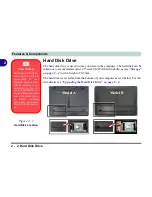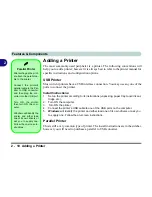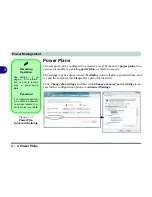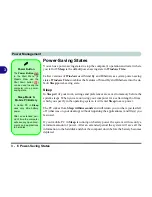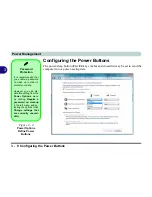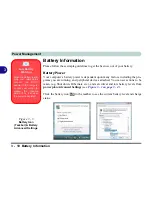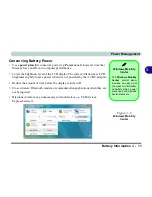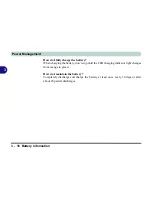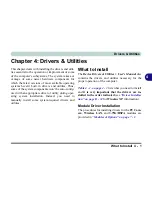Power Management
3 - 6 Power-Saving States
3
Power-Saving States
You can use power-saving states to stop the computer’s operation and restart where
you left off.
Sleep
is the default power-saving state in
Windows Vista
.
Earlier versions of
Windows
used Stand By and Hibernate as system power-saving
states.
Windows Vista
combines the features of Stand By and Hibernate into the de-
fault
Sleep
power-saving state.
Sleep
In
Sleep
all of your work, settings and preferences are saved to memory before the
system sleeps. When you are not using your computer for a certain length of time,
which you specify in the operating system, it will enter
Sleep
to save power.
The PC wakes from
Sleep within seconds
and will return you to where you last left
off (what was on your desktop) without reopening the application(s) and file(s) you
last used.
If your mobile PC in
Sleep
is running on battery power the system will use only a
minimum amount of power. After an extended period the system will save all the
information to the hard disk and shut the computer down before the battery becomes
depleted.
Power Button
The
Power Button
in the Start Menu (in
Classic View use the
Shut Down button
)
can be used to send the
computer into a power-
saving state.
Sleep Mode &
Mobile PC Battery
A mobile PC in
Sleep
uses very little battery
power.
After an extended peri-
od of time the computer
will save any open docu-
ments and applications
to hard disk.
Summary of Contents for W760K
Page 1: ...V09 1 00 ...
Page 2: ......
Page 16: ...XIV Preface ...
Page 22: ...XX Preface ...
Page 78: ...Drivers Utilities 4 8 4 ...
Page 118: ...Modules Options 7 14 PC Camera Module 7 Figure 7 11 Audio Setup for PC Camera Right click ...
Page 142: ...Modules Options 7 38 7 ...
Page 160: ...Interface Ports Jacks A 4 A ...
Page 176: ...Specifications C 4 C ...
Page 230: ...D 54 D ...