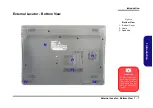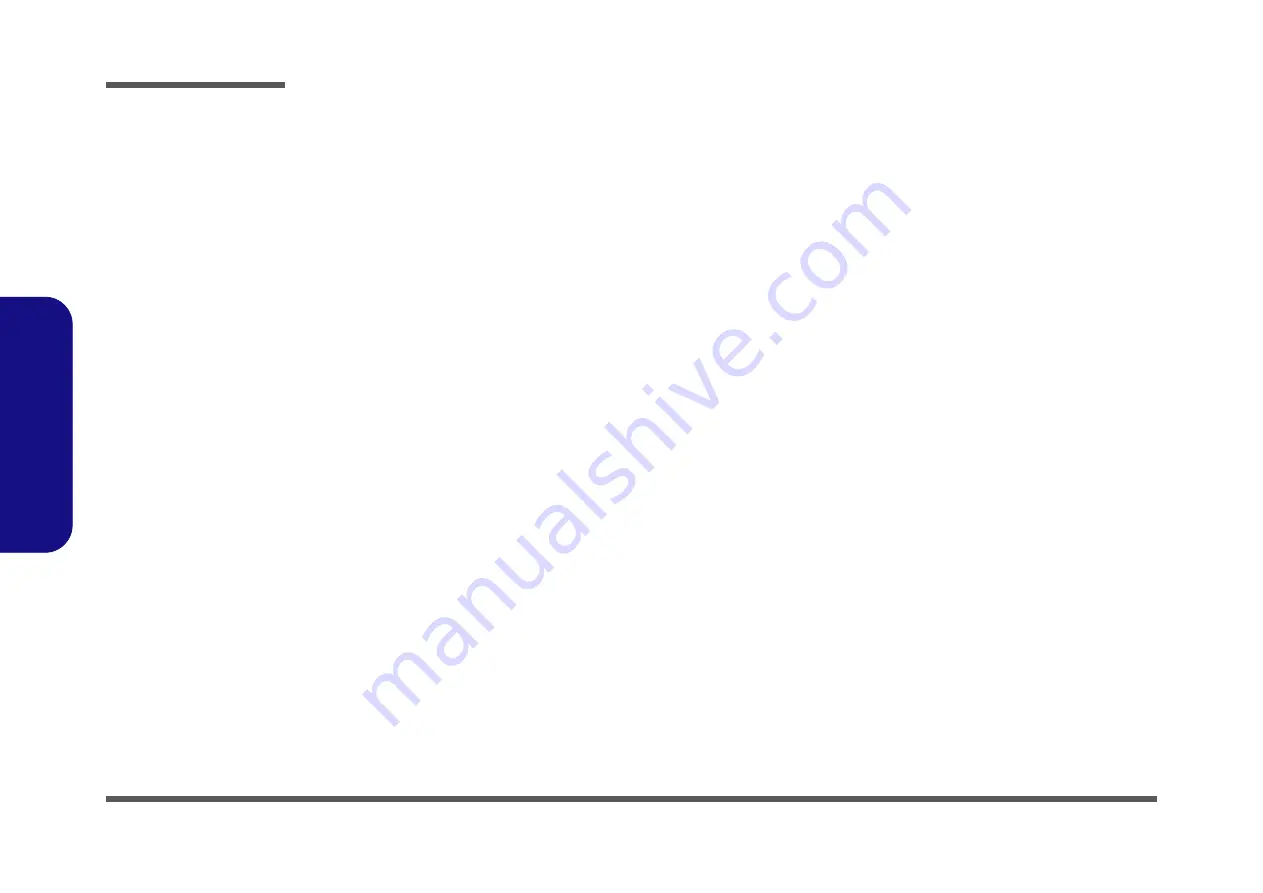
Preface
X
Preface
Panel, Inverter .............................................................................. B-16
VGA PS8613 ................................................................................ B-17
LVDS PS8625 .............................................................................. B-18
USB Hub AU6259-JGF ............................................................... B-19
Card Reader & LAN RTL8411B ................................................. B-20
HDMI, RJ45, Fan ......................................................................... B-21
WLAN, 3G, MSATA ................................................................... B-22
Audio Codec ALC269 .................................................................. B-23
USB 3.0, G-Sensor, TPM ............................................................. B-24
HDD, CCD, TPM, Power Con ..................................................... B-25
CCD, MIC, LID, I/O Connector .................................................. B-26
HDD, ODD, LED ......................................................................... B-27
System Power ............................................................................... B-28
VDD3, VDD5 ............................................................................... B-29
ALC269Q, VT1802S ................................................................... B-30
1.05V Series ................................................................................. B-31
VCore ........................................................................................... B-32
Charger, DC In ............................................................................. B-33
Audio Board ................................................................................. B-34
Audio Board ................................................................................. B-35
LID Switch Board ........................................................................ B-36
Power Switch Board ..................................................................... B-37
ODD Board .................................................................................. B-38
Power On Sequence ..................................................................... B-39
Updating the FLASH ROM BIOS......... C-1
USB Flash drive ............................................................................. C-1
Set the computer to boot from the external drive ........................... C-1
Use the flash tools to update the BIOS .......................................... C-2
Restart the computer (booting from the HDD) .............................. C-2
Summary of Contents for W940AU
Page 1: ...W940AU W941AU W945AUQ ...
Page 2: ......
Page 3: ...Preface I Preface Notebook Computer W940AU W941AU W945AUQ Service Manual ...
Page 24: ...Introduction 1 12 1 Introduction ...
Page 44: ...Disassembly 2 20 2 Disassembly ...
Page 48: ...A 4 Top Positivo W941AU A Part Lists Top Positivo W941AU 䎮䶂 Figure A 2 Top Positivo W941AU ...
Page 50: ...A 6 Top Stand W941AU A Part Lists Top Stand W941AU 䎮䶂 Figure A 4 Top Stand W941AU ...
Page 52: ...A 8 LCD W940AU A Part Lists LCD W940AU Figure A 6 LCD W940AU 姕嬲 ᶨ凔 ...
Page 53: ...LCD W941AU A 9 A Part Lists LCD W941AU Figure A 7 LCD W941AU 姕嬲 ...
Page 54: ...A 10 LCD W945AUQ A Part Lists LCD W945AUQ Figure A 8 LCD W945AUQ 姕嬲 ...
Page 57: ...Bottom W945AUQ A 13 A Part Lists Bottom W945AUQ Figure A 11 Bottom W945AUQ ...
Page 58: ...A 14 Combo A Part Lists Combo 朆侸句 Figure A 12 Combo ...
Page 59: ...DVD Dual A 15 A Part Lists DVD Dual 朆侸句 Figure A 13 DVD Dual ...
Page 60: ...A 16 HDD A Part Lists HDD Figure A 14 HDD ...
Page 100: ...Schematic Diagrams B 40 B Schematic Diagrams ...