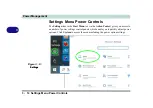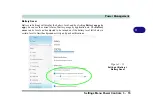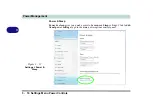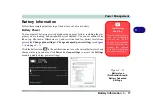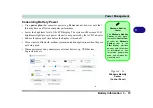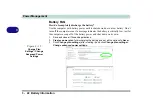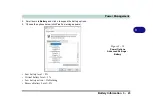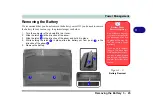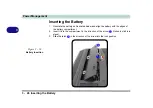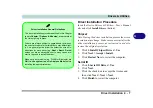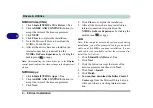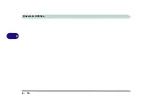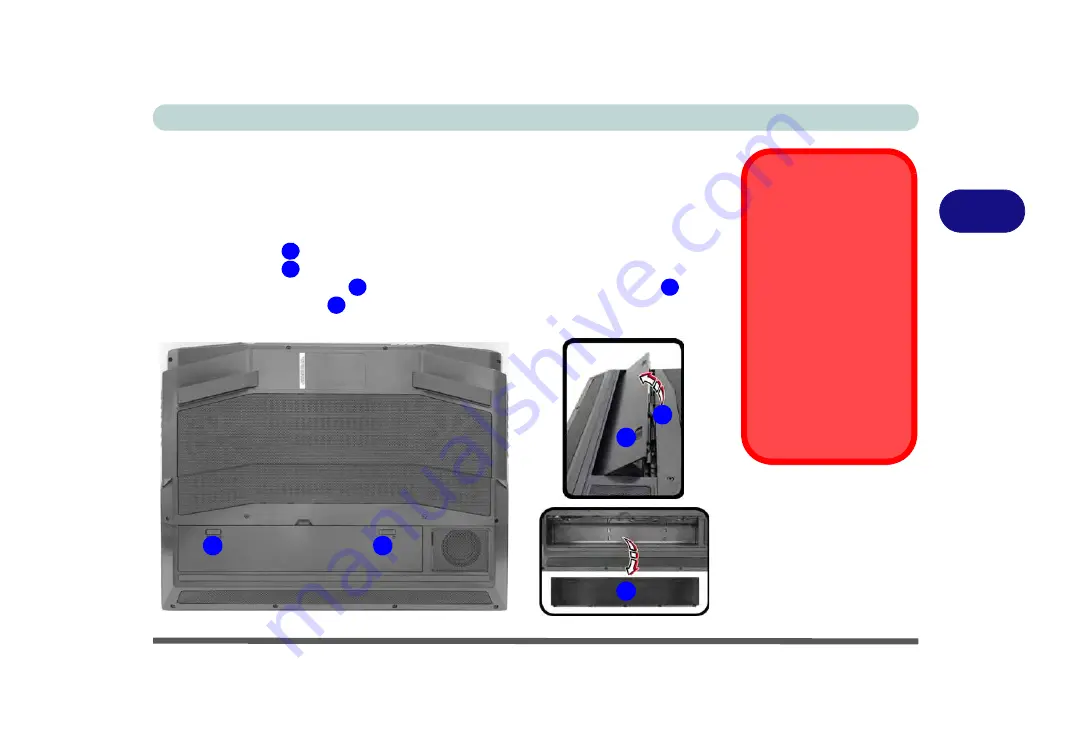
Power Management
Removing the Battery 3 - 25
3
Removing the Battery
We recommend that you do not remove the battery yourself. If you do need to remove
the battery for any reason (e.g. long term storage) see below.
1.
Turn the computer off, and carefully turn it over.
2.
Slide the latch
in the direction of the arrow.
3.
Slide the latch
in the direction of the arrow, and hold it in place.
4.
While holding the latch
in place, slide the battery out from point
in the
direction of the arrow
.
5.
Remove the battery.
Bottom Cover
Removal Warning
Do not remove any cov-
er(s) and /or screw(s) for
the purposes of device
upgrade as this may vio-
late the terms of your
warranty.
If you need to replace/
remove the hard disk/
RAM/optical device etc.,
for any reason, please
contact your distributor/
supplier for further infor-
mation.
Figure 3 - 17
Battery Removal
1
2
2
3
4
1
2
3
3
4
Summary of Contents for X170SM-G
Page 1: ...V20 1 00 ...
Page 2: ......
Page 20: ...XVIII Preface ...
Page 66: ...Quick Start Guide 1 34 1 ...
Page 124: ...Drivers Utilities 4 14 4 ...
Page 252: ...Troubleshooting 7 18 7 ...
Page 258: ...Interface Ports Jacks A 6 A ...
Page 320: ...Video Driver Controls C 34 C ...