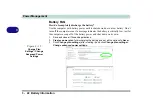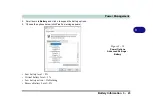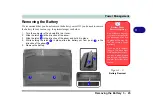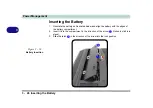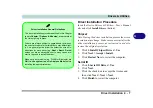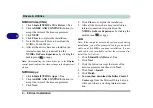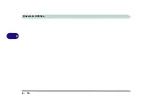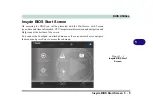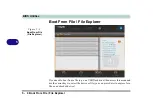Drivers & Utilities
4 - 8 Driver Installation
4
NVIDIA Video (VGA)
1. Click
3.Install NVIDIA VGA Driver > Yes
.
2. Click
AGREE AND CONTINUE
(button) to
accept the terms of the license agreement.
3. Click
NEXT
.
4. Click
Close
to complete the installation.
5. Go to the Microsoft Store to download the
NVIDIA Control Panel.
6. After all the drivers have been installed (an
internet connection is required) run the
NVIDIA GeForce Experience
by clicking the
desktop icon
(or app).
Note
: After installing the video driver go to the
Display
control panel to adjust the video settings to the highest res-
olution.
NVIDIA Apps
1. Click
4.Install NVIDIA Apps > Yes
.
2. Click
AGREE AND CONTINUE (
button) to
accept the terms of the license agreement.
3. Click
Next.
4. Click
Close
to complete the installation.
5. After all the drivers have been installed (an
internet connection is required) run the
NVIDIA GeForce Experience
by clicking the
desktop icon
(or app).
LAN
Note: If the computer enters a deep sleep mode during
installation, you will be prompted to plug in a network
cable, and click
OK
, to continue installation. If a net-
work cable is not available, restart the system and re-
install the LAN driver.
1. Click
5.Install LAN Driver > Yes
.
2. Click
Next
.
3. Click the button to accept the terms of the
license agreement and then click
Next
.
4. Click
Next > Install
.
5. Click
Finish
.
6.
You can then download the Killer Control
Center
app from the Microsoft Store
but you
will need to have a working internet connec-
tion.
Summary of Contents for X170SM-G
Page 1: ...V20 1 00 ...
Page 2: ......
Page 20: ...XVIII Preface ...
Page 66: ...Quick Start Guide 1 34 1 ...
Page 124: ...Drivers Utilities 4 14 4 ...
Page 252: ...Troubleshooting 7 18 7 ...
Page 258: ...Interface Ports Jacks A 6 A ...
Page 320: ...Video Driver Controls C 34 C ...