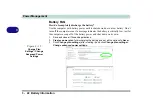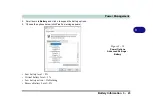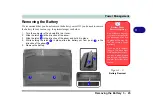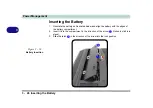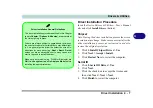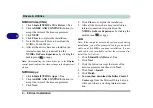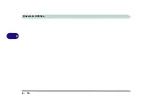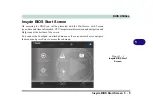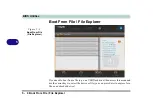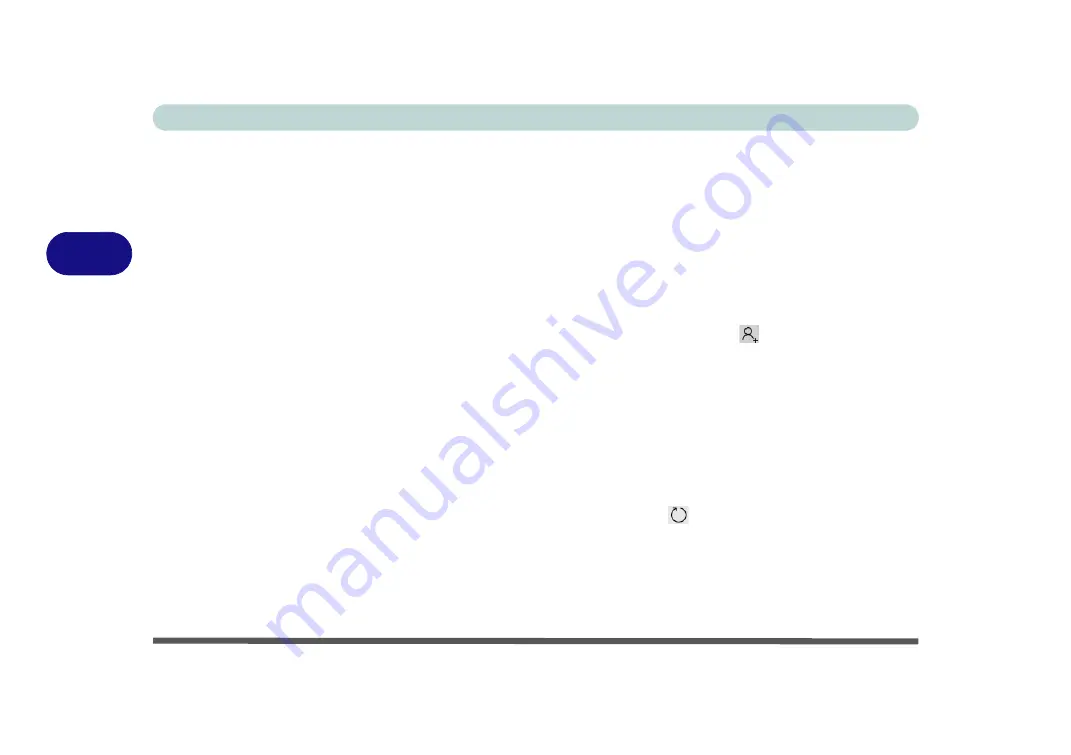
Drivers & Utilities
4 - 10 Driver Installation
4
Intel® Dynamic Platform Driver
1. Click
10.Install DPTF Driver > Yes
.
2. Click
OK > OK
to complete the installation
(make sure you click both OK prompts).
Thunderbolt Driver
1. Click
11.Install Thunderbolt Driver > Yes
.
2. Click
OK > OK
(make sure you click all the
OK messages which pop-up)
to complete the
installation
.
3. See also
“Intel(R) Thunderbolt Configuration
(Advanced Menu)” on page 5 - 13
for Thun-
derbolt port configuration.
ANX Driver
1. Click
12.Install
ANX Driver > Yes
.
2. Click
OK
to complete the installation.
Creative Sound Blaster Atlas Audio
1. Click
13.Install Creative Driver
> Yes
.
2. Click
OK
to restart the computer.
3.
Sound Blaster Atlas
app will download but
you will need to have a working internet con-
nection.
4. Click the
Start
menu in Windows to access the
Microsoft Store
app tile under
Explore
.
5. Click the
Sign in
icon
and select
Down-
loads and updates
.
6. Click
Check for Updates
.
7. A list of apps being downloaded will pop-up.
8. To prioritize the
Sound Blaster Atlas
driver
you can click
Pause all
to pause the download
queue.
9. Click on
Sound Blaster Atlas
and click on the
resume icon
to download the driver.
10. When just installed the
Sound Blaster Atlas
will appear in the
Windows Start
menu.
Summary of Contents for X170SM-G
Page 1: ...V20 1 00 ...
Page 2: ......
Page 20: ...XVIII Preface ...
Page 66: ...Quick Start Guide 1 34 1 ...
Page 124: ...Drivers Utilities 4 14 4 ...
Page 252: ...Troubleshooting 7 18 7 ...
Page 258: ...Interface Ports Jacks A 6 A ...
Page 320: ...Video Driver Controls C 34 C ...