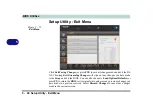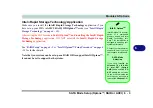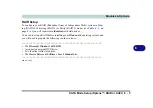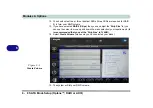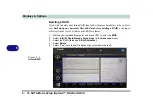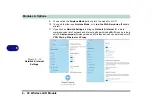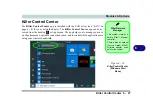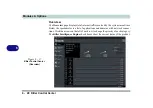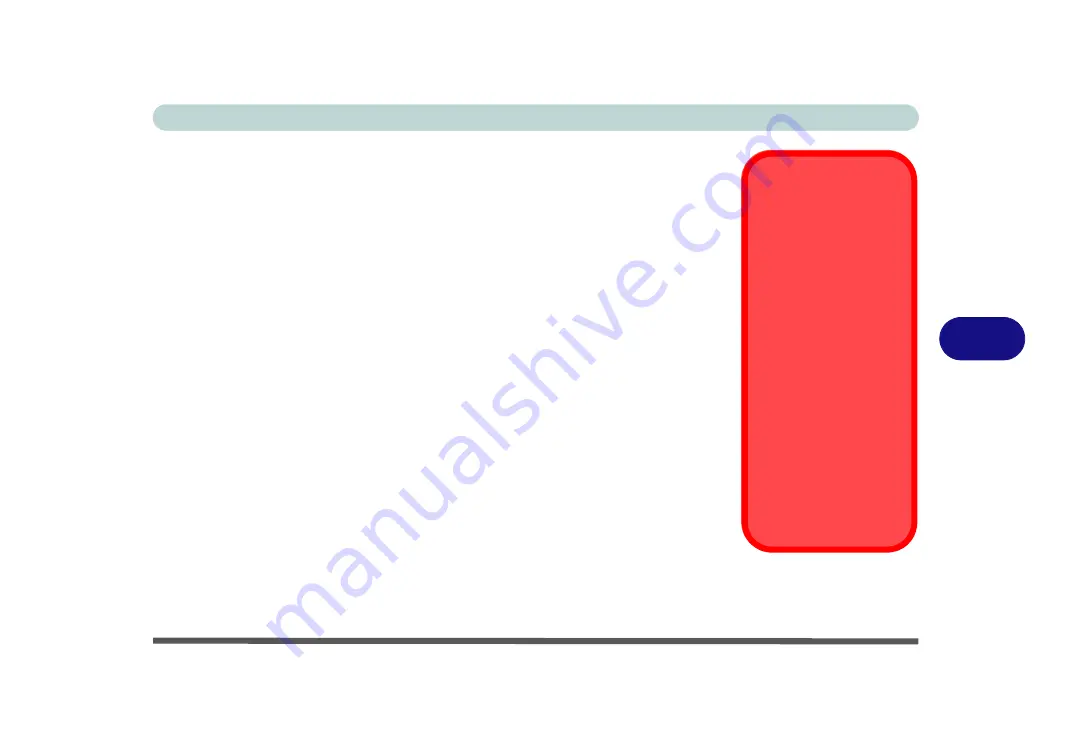
Modules & Options
SATA Mode Setup (Optane™, RAID or AHCI) 6 - 13
6
10. Press a key at system startup to begin installing
Windows
from your
Microsoft
Windows 10
disc.
11. Click
Next
> Install Now
to continue installing the operating system as normal (see
your
Windows
documentation if you need help on installing the
Windows
OS).
12. Select
Custom: Install Windows only (advanced)
.
13. It is recommended that you select and then delete existing partitions.
14. Click “New” to create a partition for Windows on your system drive (leave
5MB of unallocated space on the drive for acceleration as indicated below),
and you can format a disk partition for you Optane drive now, or in the
Disk
Management
control panel in Windows (
Administrative Tools
) after system
installation is complete.
15. Bear in mind the following when creating partitions for your system drive
and your Optane drive:
• The drive partition should be set to GPT (MBR partitions are not supported).
• The drive type should be basic, Dynamic drives are not supported.
• It is very important to make sure that when you create any partition, to leave at
least a minimum of unallocated space of
5MB
(see sidebar). This space is
required for any drive that is being accelerated (System or Data Drive).
.
16. Follow the on-screen instructions to install the
Windows 10
operating system.
17. Install the
Windows
drivers from the
Device Drivers & Uti User’s Manual
disc as per
(make sure you install the
Intel Rapid
Storage Technology driver
- see overleaf).
Creating a Windows
Partition for Optane
When installing
Windows
on your system SSD
,
make sure that you leave a
minimum of 5MB of unallo-
cated space for the Intel®
Optane™ software to cre-
ate needed metadata.
After you have created a
Windows partition the
Win-
dows Setup
screen will
display the partitions and
sizes, including the unallo-
cated space. If the unallo-
cated space is less than
5MB, then delete the parti-
tions and recreate them un-
til the criteria is met.
Note this is 5MB only, not
GB.
Summary of Contents for X170SM-G
Page 1: ...V20 1 00 ...
Page 2: ......
Page 20: ...XVIII Preface ...
Page 66: ...Quick Start Guide 1 34 1 ...
Page 124: ...Drivers Utilities 4 14 4 ...
Page 252: ...Troubleshooting 7 18 7 ...
Page 258: ...Interface Ports Jacks A 6 A ...
Page 320: ...Video Driver Controls C 34 C ...