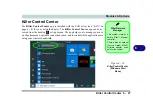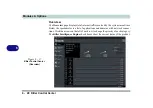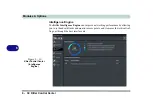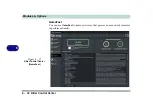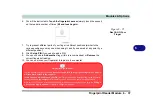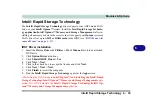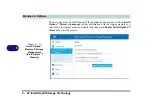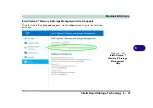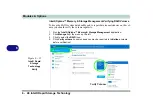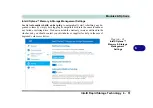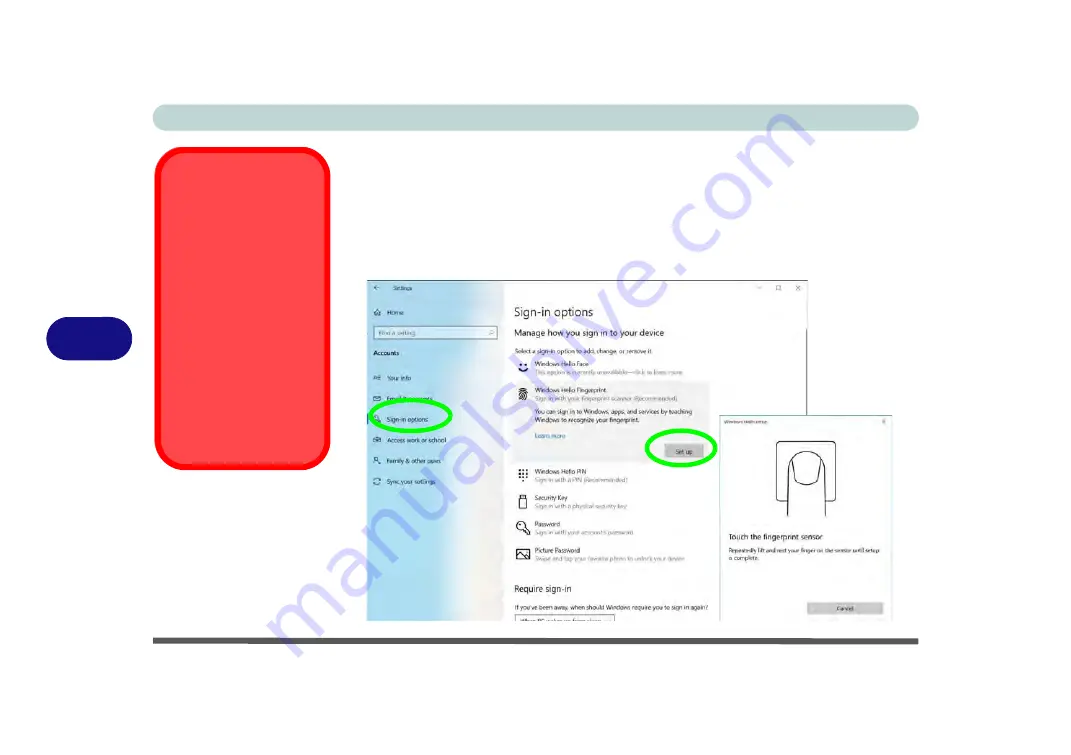
Modules & Options
6 - 36 Fingerprint Reader Module
6
Fingerprint Module Configuration
1.
Click the
Settings
item in the Start Menu and then click
Accounts
and click
Sign-
in options
.
2.
You will need to add a
Windows
password (click
Add
under
Password
).
3.
After you have added the password you will need to also add a
PIN
.
4.
Click
Set up
under
Windows Hello Fingerprint
.
5.
The wizard will then guide you through the set up process to scan your fingerprints.
PIN Code
You will be asked to add
a PIN code when setting
up the Fingerprint Read-
er. This is in addition to
your windows pass-
word.
Note this code as it may
be required to help you
sign-in if there are any
issues with using the fin-
gerprint reader to sign-in
(see
“Fingerprint Sign-
In Issues” on page 6 -
37
).
Figure 6 - 24
Accounts - Sign-in
options
(Add Fingerprint)
Summary of Contents for X170SM-G
Page 1: ...V20 1 00 ...
Page 2: ......
Page 20: ...XVIII Preface ...
Page 66: ...Quick Start Guide 1 34 1 ...
Page 124: ...Drivers Utilities 4 14 4 ...
Page 252: ...Troubleshooting 7 18 7 ...
Page 258: ...Interface Ports Jacks A 6 A ...
Page 320: ...Video Driver Controls C 34 C ...