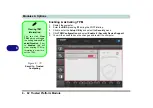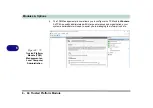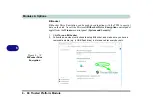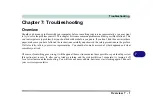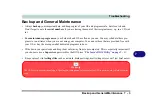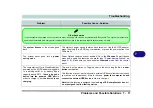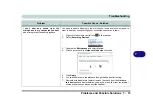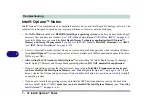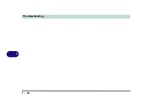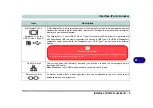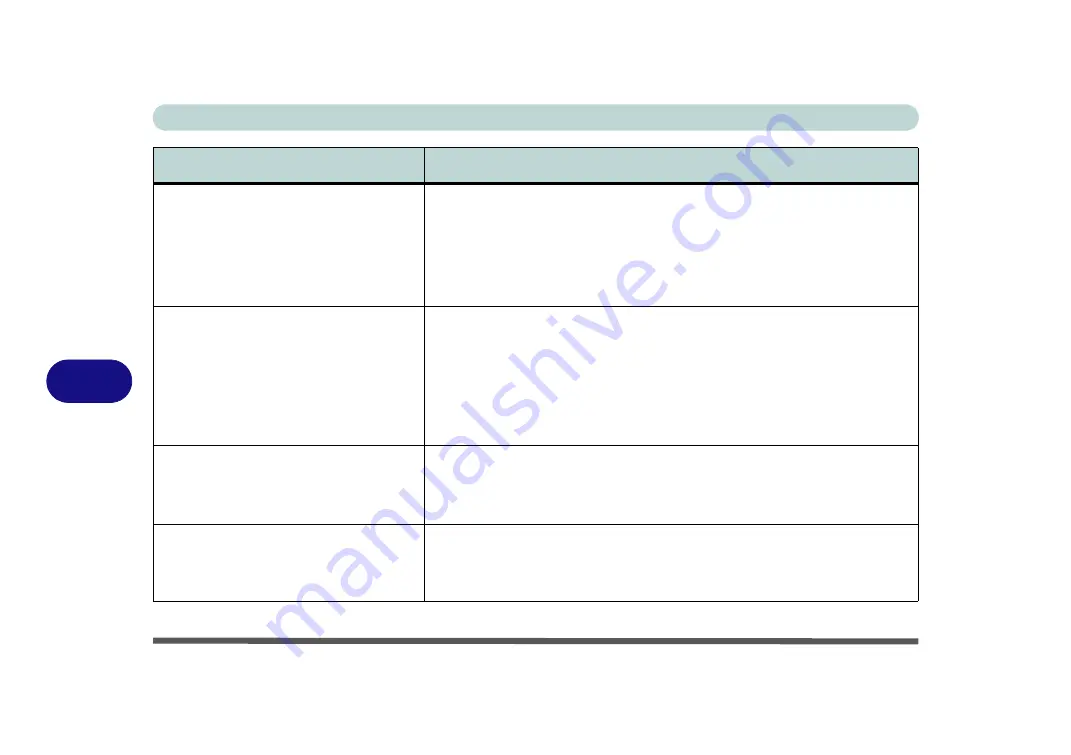
Troubleshooting
7 - 8 Problems and Possible Solutions
7
The
system will not wake up from a
power saving state (Sleep/Hibernate)
on network activity
(Wake on LAN) even
though
I have plugged in the powered
AC/DC adapter
.
Wake on LAN is supported in AC mode only
.
When the system enters a power saving state the plugged in AC/DC adapter
should be connected, and should remain connected, in order to allow the
system to wake up on network activity. Unplugging the adapter, and then
plugging it back in again, will not allow the system to wake up on network
activity.
The computer feels
too hot
.
Make sure the computer is properly ventilated and the Vent/Fan intakes are not
blocked. If this doesn’t cool it down, put the system into
Hibernate
mode or turn
it off for an hour. Make sure the computer isn’t sitting on a thermal surface (see
). Make sure you’re using the correct adapter.
Make sure that your notebook is completely powered off before putting it into a
travel bag (or any such container). Putting a notebook which is powered on in a
travel bag may cause the Vent/Fan intakes to be blocked.
When
playing a video in Media Player
,
while using a
4K pane
l, the counting timer
area at the
bottom of the screen
appears to be cut off slightly
.
The size of text, apps and other items in
Settings > System > Display
is set to
250%
.
In this case it is recommended that the setting should be
less than
250%
.
When you are
playing a game
and you
use the
Windows Key
to switch to the
desktop
an error message, or Blue
Screen, occurs.
This is a DirectX compatibility issue.
In this case disable DirectX from within the
game controls.
Problem
Possible Cause - Solution
Summary of Contents for X170SM-G
Page 1: ...V20 1 00 ...
Page 2: ......
Page 20: ...XVIII Preface ...
Page 66: ...Quick Start Guide 1 34 1 ...
Page 124: ...Drivers Utilities 4 14 4 ...
Page 252: ...Troubleshooting 7 18 7 ...
Page 258: ...Interface Ports Jacks A 6 A ...
Page 320: ...Video Driver Controls C 34 C ...