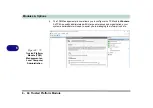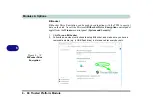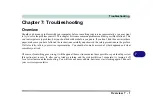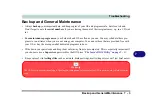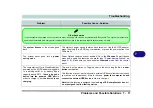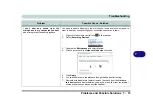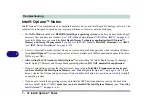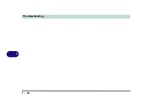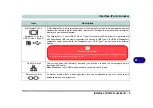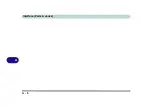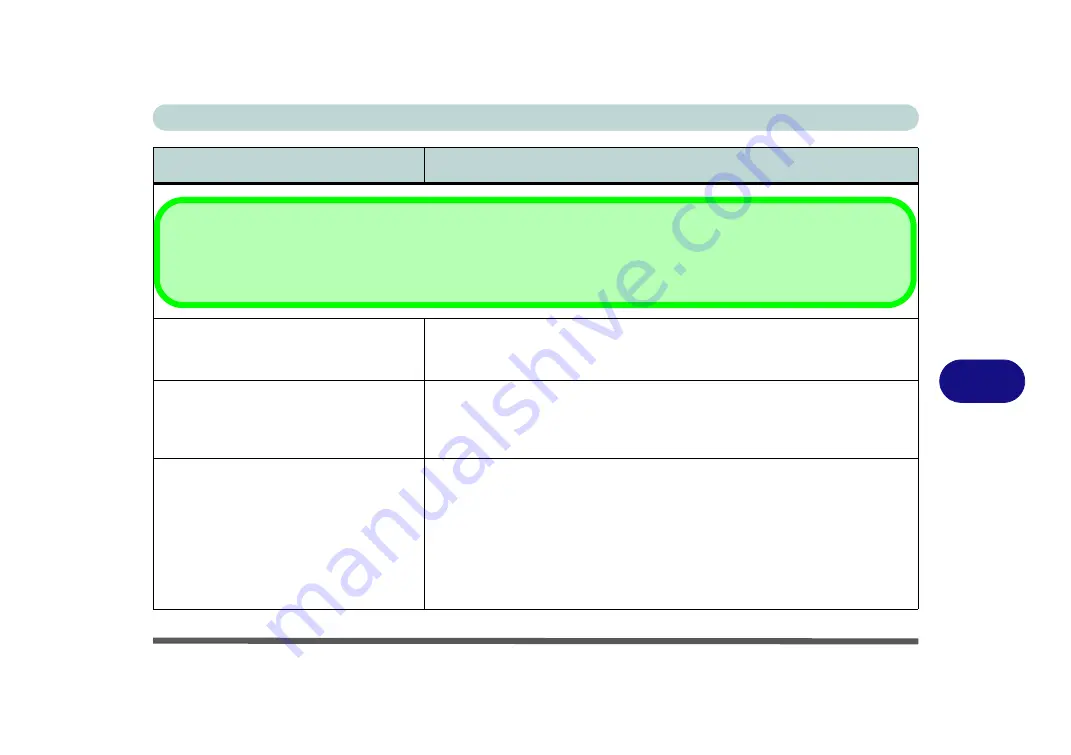
Troubleshooting
Problems and Possible Solutions 7 - 11
7
The
system freezes
or the screen goes
dark.
The system’s power saving features have timed-out
. Use the AC/DC adapter,
press the sleep (
Fn + F12
) key combination, or press the power button if no
LEDs are lit.
The system never goes into a
power
saving mode
.
Power Options features are not enabled. Go to the
Windows
Power Options
menu and enable the features you prefer (see
). Make sure you have enabled
Hibernate
mode from the control
panel.
The computer is off (or in Sleep Mode) but
powered by the AC/DC adapter plugged in
to a working outlet, or by battery with a
capacity above 20%.
I have plugged a
device into the powered USB port
in
order to charge it, but
the device is not
charging
.
The port is not powered on.
Toggle power to the port using the
Fn + power
button
combination
.
This function may not work with certain external USB compliant devices (check
your device’s documentation).
If this is the case,
power the computer on and
connect the external USB device
in order to charge it.
Note
that this function is designed to help
charge USB compliant devices
, but
is
not designed to allow their operation
.
Problem
Possible Cause - Solution
Other Keyboards
If your keyboard is damaged or you just want to make a change, you can use any standard USB keyboard. The system will detect and
enable it automatically. However special functions/hot keys unique to the system’s regular keyboard may not work.
Summary of Contents for X170SM-G
Page 1: ...V20 1 00 ...
Page 2: ......
Page 20: ...XVIII Preface ...
Page 66: ...Quick Start Guide 1 34 1 ...
Page 124: ...Drivers Utilities 4 14 4 ...
Page 252: ...Troubleshooting 7 18 7 ...
Page 258: ...Interface Ports Jacks A 6 A ...
Page 320: ...Video Driver Controls C 34 C ...