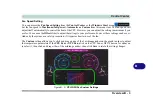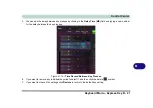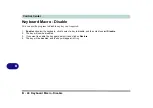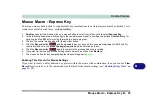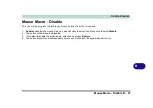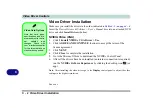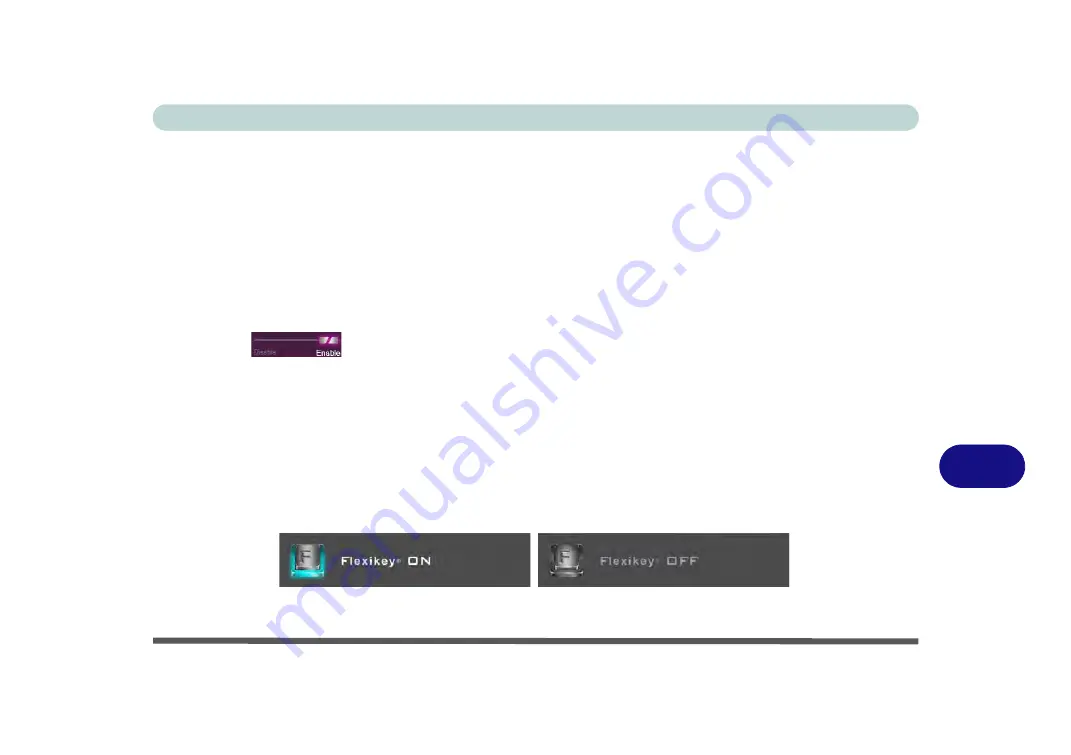
Control Center
Flexikey® Application B - 15
B
•
EXPRESS KEY
- This feature allows you to configure a single key to send multiple key combinations or to
create more useful shortcut keys. This is useful in gaming or when using applications which have a complex
set of keyboard shortcuts.
•
EXPRESS TEXT
- With this you can assign single keys to send commonly used strings of text.
•
DISABLE
- Use this function to disable any keyboard keys.
•
STATISTICS
- Use this to quickly record keys in use in any application, and to disable unused keys.
Keyboard Macro and Mouse Macro Settings
Click
Enable
(at the bottom right of the screen) to create settings for the keyboard and/or mouse
by clicking the tab at the bottom of the screen. Clicking on
Keyboard Macro
or
Mouse Macro
allows you to
access the settings page for the either the keyboard or mouse.
Enabling or Disabling Flexikey®
You can enable or disable Flexikey® (and therefore any hotkeys or mouse profile functions currently in use) by
using the
Fn + Backspace
key combination. Pressing this key combination will toggle you between the currently
selected keyboard or mouse profile to the standard keyboard and/or mouse settings, and back again. An on screen
icon will also pop-up to display the status of the application as it is toggled on/off.
Figure B - 13
- FlexiKey On Screen Icons
Summary of Contents for X170SM-G
Page 1: ...V20 1 00 ...
Page 2: ......
Page 20: ...XVIII Preface ...
Page 66: ...Quick Start Guide 1 34 1 ...
Page 124: ...Drivers Utilities 4 14 4 ...
Page 252: ...Troubleshooting 7 18 7 ...
Page 258: ...Interface Ports Jacks A 6 A ...
Page 320: ...Video Driver Controls C 34 C ...