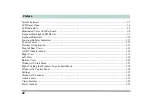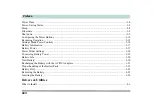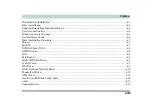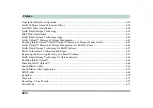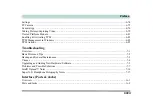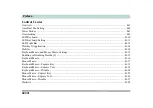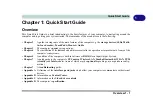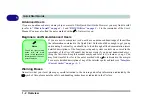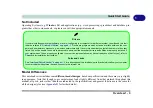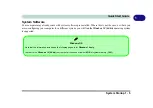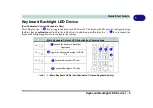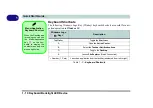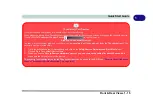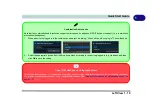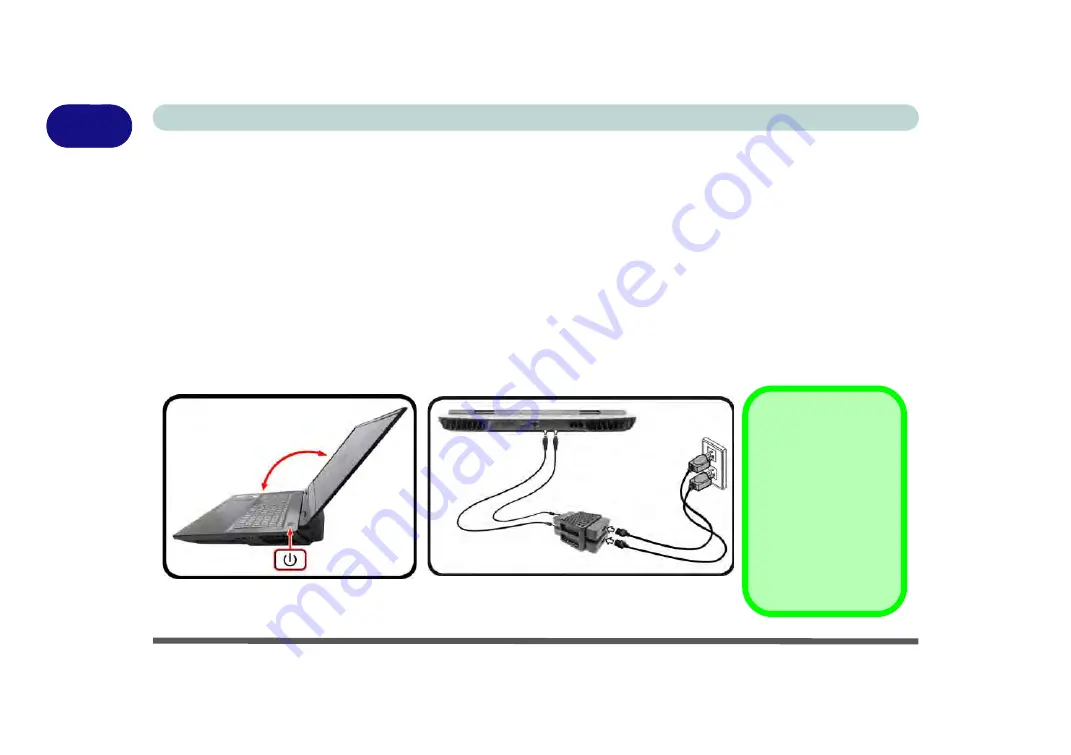
1 - 4 System Startup
Quick Start Guide
1
System Startup
1.
Remove all packing materials, and place the computer on a stable surface, and securely attach any peripherals
you want to use with the notebook (e.g. keyboard and mouse) to their ports.
2.
When first setting up the computer use the following procedure
(as to safeguard the computer during
shipping, the battery will be locked to not power the system until first connected to the AC/DC adapters and
initially set up as below):
• Attach the AC/DC adapter cords to the DC-In jacks on the rear of the computer then plug the AC power cords into an outlet, and con-
nect the AC power cords to the AC/DC adapters (in the adapter stand) and the battery will now be unlocked.
3. Use one hand to raise the lid/LCD to a comfortable viewing angle (
do not exceed 130 degrees
); use the other
hand to support the base of the computer (
Note
:
Never
lift the computer by the lid/LCD).
4. Press the power button on the top of the computer
for about 2 - 3
seconds to turn the computer “
on
” (note that
the
power LED
on the front of the computer
will turn from orange to green
when the computer powers on).
Shutdown
Note that you should
always shut your com-
puter down by choos-
ing the
Shut Down
command in
Win-
dows
(see page
). This will help pre-
vent hard disk or sys-
tem problems.
Figure 1 - 1
- Opening the Lid/LCD & AC/DC Adapters Plugged-In
130
°
Summary of Contents for X170SM-G
Page 1: ...V20 1 00 ...
Page 2: ......
Page 20: ...XVIII Preface ...
Page 66: ...Quick Start Guide 1 34 1 ...
Page 124: ...Drivers Utilities 4 14 4 ...
Page 252: ...Troubleshooting 7 18 7 ...
Page 258: ...Interface Ports Jacks A 6 A ...
Page 320: ...Video Driver Controls C 34 C ...