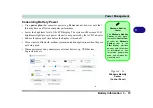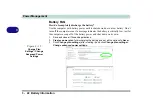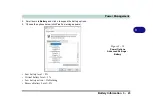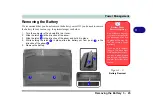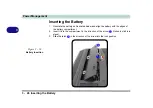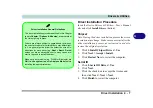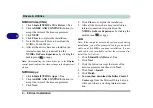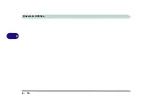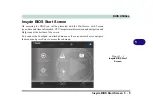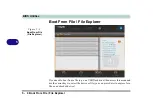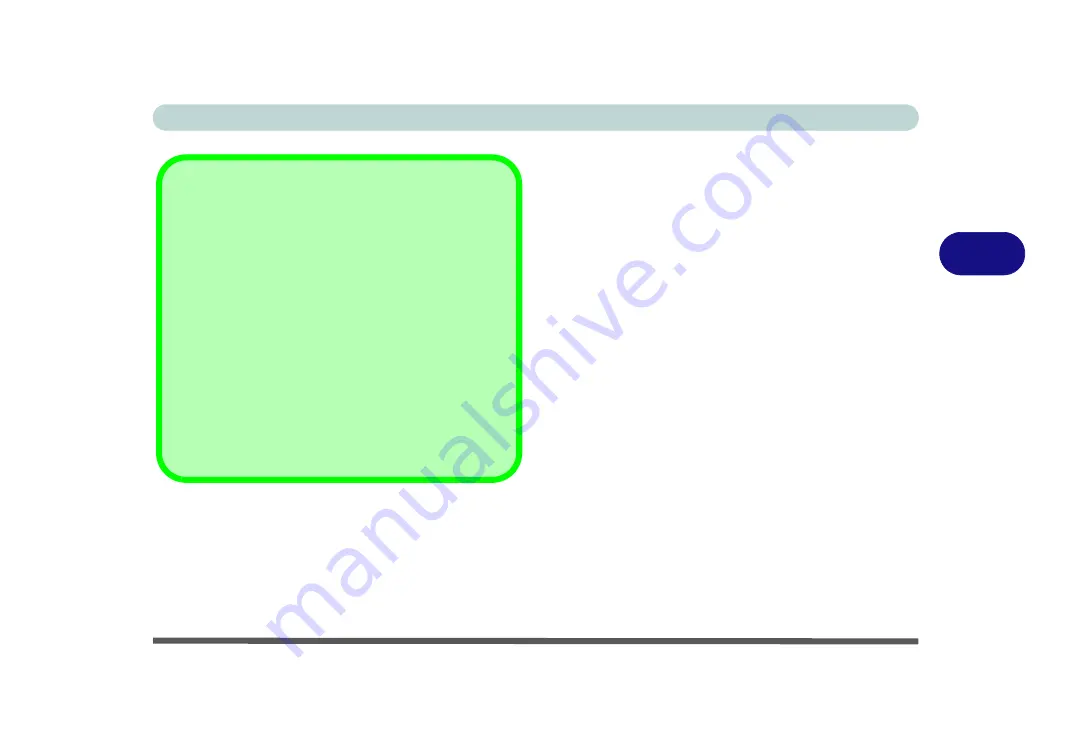
Drivers & Utilities
Driver Installation 4 - 7
4
Driver Installation Procedure
Insert the
Device Drivers & Uti User’s Manual
disc
and click
Install Drivers
(button).
Chipset
Note: During the driver installation process the screen
resolution may change. Make sure you restart after the
driver installation process, as instructed, in order to
restore the original resolution.
1. Click
1.Install Chipset Driver > Yes
.
2. Click
Next
> Accept > Install
.
3. Click
Restart Now
to restart the computer.
Serial IO
1. Click
2.Serial IO Driver > Yes
.
2. Click
Next
.
3. Click the check box to accept the license and
then click
Next
>
Next > Next
.
4. Click
Finish
to restart the computer.
Driver Installation General Guidelines
The driver installation procedure outlined in this Chapter
(and in
Chapter 7 Options & Modules
), are accurate at
the time of going to press.
Drivers are always subject to upgrade and revision so
the exact procedure for certain drivers may differ slight-
ly. As a general guide follow the default on screen in-
structions for each driver (e.g.
Next > Next > Finish
)
unless you are an advanced user. In many cases a re-
start is required to install the driver.
Make sure any modules (e.g. WLAN or Bluetooth) are
ON (i.e. the system is not in Airplane Mode)
before
installing the appropriate driver.
Summary of Contents for X170SM-G
Page 1: ...V20 1 00 ...
Page 2: ......
Page 20: ...XVIII Preface ...
Page 66: ...Quick Start Guide 1 34 1 ...
Page 124: ...Drivers Utilities 4 14 4 ...
Page 252: ...Troubleshooting 7 18 7 ...
Page 258: ...Interface Ports Jacks A 6 A ...
Page 320: ...Video Driver Controls C 34 C ...