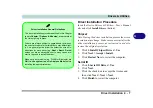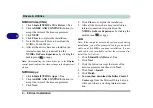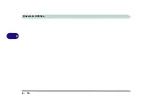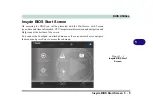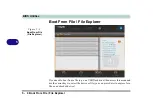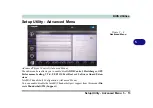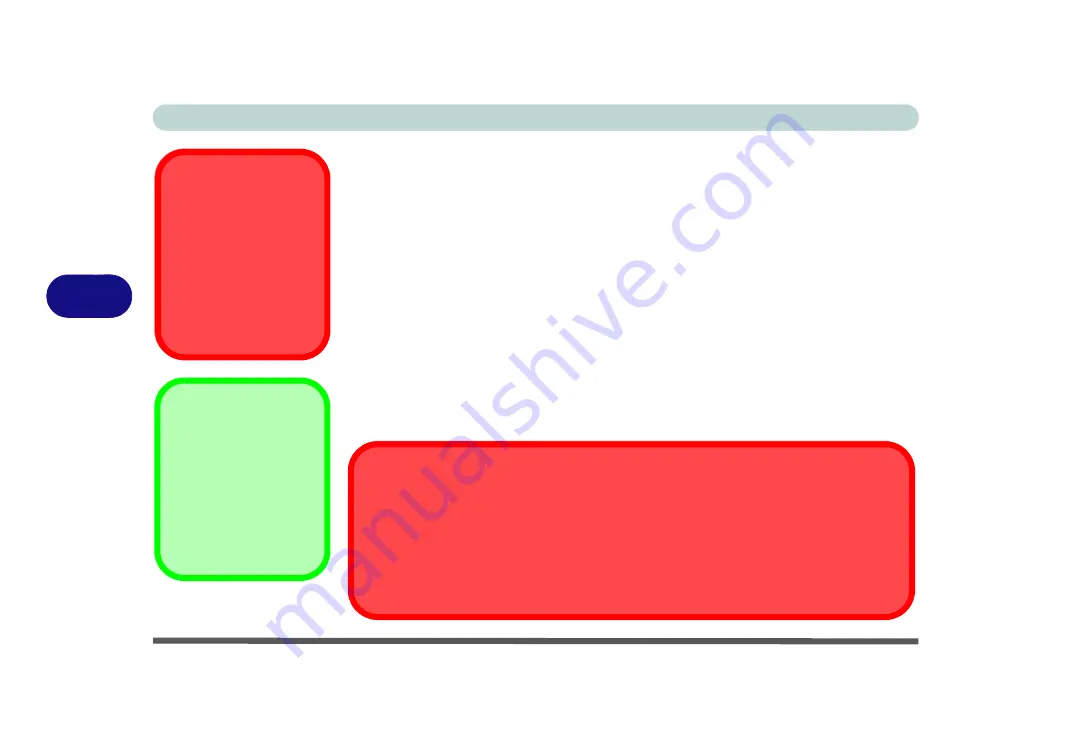
BIOS Utilities
5 - 2 The Insyde BIOS Utility
5
The Insyde BIOS Utility
Each time you turn on the computer the system takes a few seconds to conduct a in-
cluding a quick test of the on-board RAM (memory).
As the boot process proceeds, the computer will tell you if there is anything wrong.
If there is a problem that prevents the system from booting, it will display a system
summary and prompt you to run the BIOS setup.
If there are no problems the system will load the operating system. Once that starts,
you can’t get into
BIOS
without rebooting.
The
Setup
BIOS
Utility
tells the system how to configure itself by translating in-
structions from the operating system, and other software, into instructions that the
computer hardware understands. manage basic features, identify installed devices
and subsystems (e.g. port configuration).
BIOS Settings
Warning
Incorrect settings can
cause your system to
malfunction. To correct
mistakes, return to
BIOS
and
Load
Optimized
Defaults
(press
F9)
.
BIOS Menus
The menus shown in
this section are for
ref-
erence
only. Your com-
puter’s
menus
will
indicate the configura-
tion appropriate for your
model and options.
BIOS and Resuming From Hibernation
When the system
resumes from Hibernation
the option will be available to press F2 to
enter the BIOS.
In this case do not make any changes to the BIOS settings
as this may
result in system errors.
If you wish to change the BIOS settings, restart the system and press F2 to enter the BIOS
to make and save any changes required.
Summary of Contents for X170SM-G
Page 1: ...V20 1 00 ...
Page 2: ......
Page 20: ...XVIII Preface ...
Page 66: ...Quick Start Guide 1 34 1 ...
Page 124: ...Drivers Utilities 4 14 4 ...
Page 252: ...Troubleshooting 7 18 7 ...
Page 258: ...Interface Ports Jacks A 6 A ...
Page 320: ...Video Driver Controls C 34 C ...