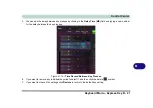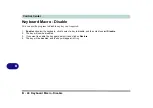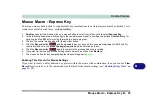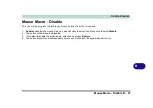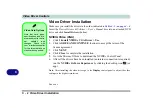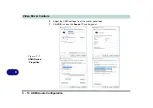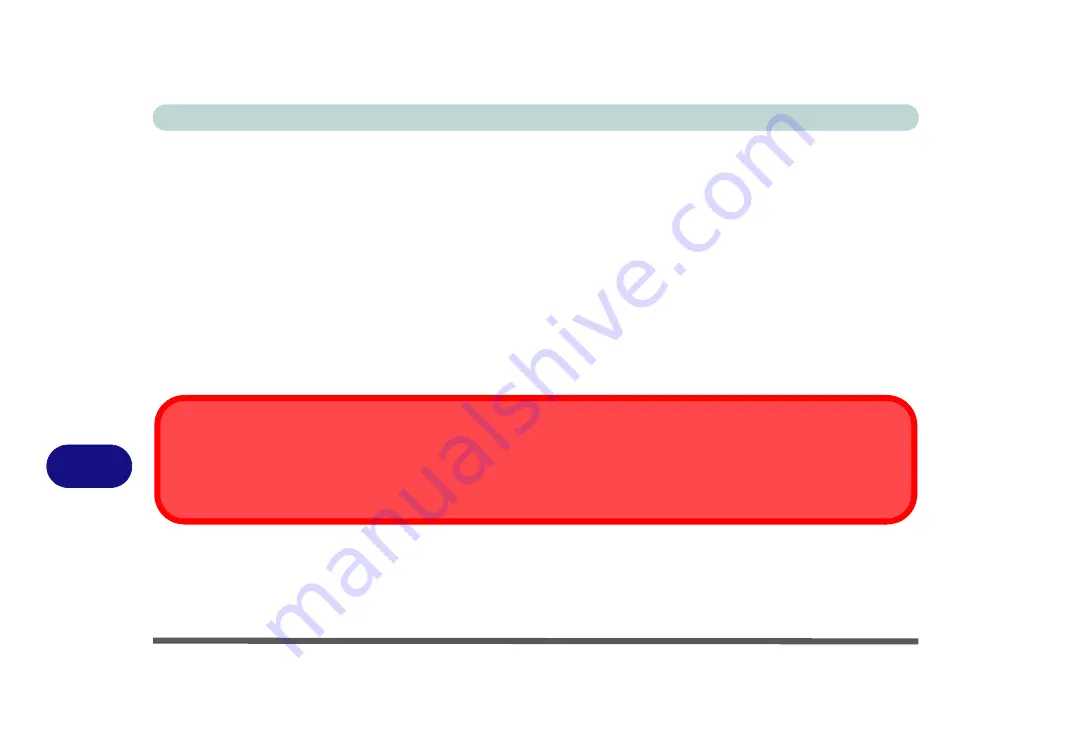
Control Center
B - 26 Mouse Macro - Express Text
B
Mouse Macro - Express Text
A mouse button click can be set to send a string of text within any application using
Express Text
.
1.
Enable
and select the mouse, click on a mouse button to select it, and then click to select
Express Text
.
2.
Click the
Record
button in
Start
key and press the keys to use (the
Start
key is the key used to in your target
program to open a text message). Click the
Record
button again to stop the process.
3.
Click in the
Text Context
field and type in your message and click
Save
.
4.
Click the
Record
button in
Send
and press the keys to use (the
Send
key is the key used to in your target
program to send a text message e.g. the Enter key would be the most commonly used). Click the
Record
button again to stop the process.
5.
The key will now be configured to send the text message in the target program under your chosen Profile, and
the key will appear in
blue
.
6.
If you want to remove any
Express Text
key, select it and click on
Restore
.
Copy & Paste Text
Note that some applications and games do not support copy and pasted text. Where this is the case, any text you may have
copy and pasted in to the “Type to Text” field may not be displayed within the application. In this case you will need to type
the text into the field instead.
Summary of Contents for X170SM-G
Page 1: ...V20 1 00 ...
Page 2: ......
Page 20: ...XVIII Preface ...
Page 66: ...Quick Start Guide 1 34 1 ...
Page 124: ...Drivers Utilities 4 14 4 ...
Page 252: ...Troubleshooting 7 18 7 ...
Page 258: ...Interface Ports Jacks A 6 A ...
Page 320: ...Video Driver Controls C 34 C ...