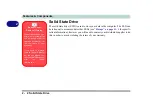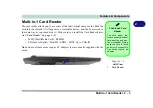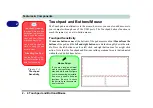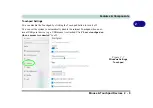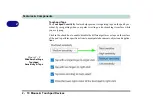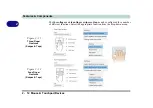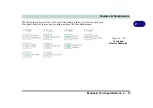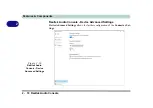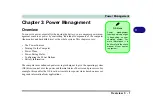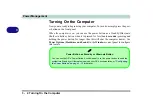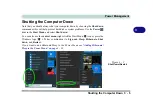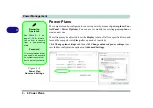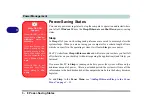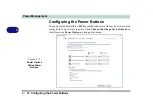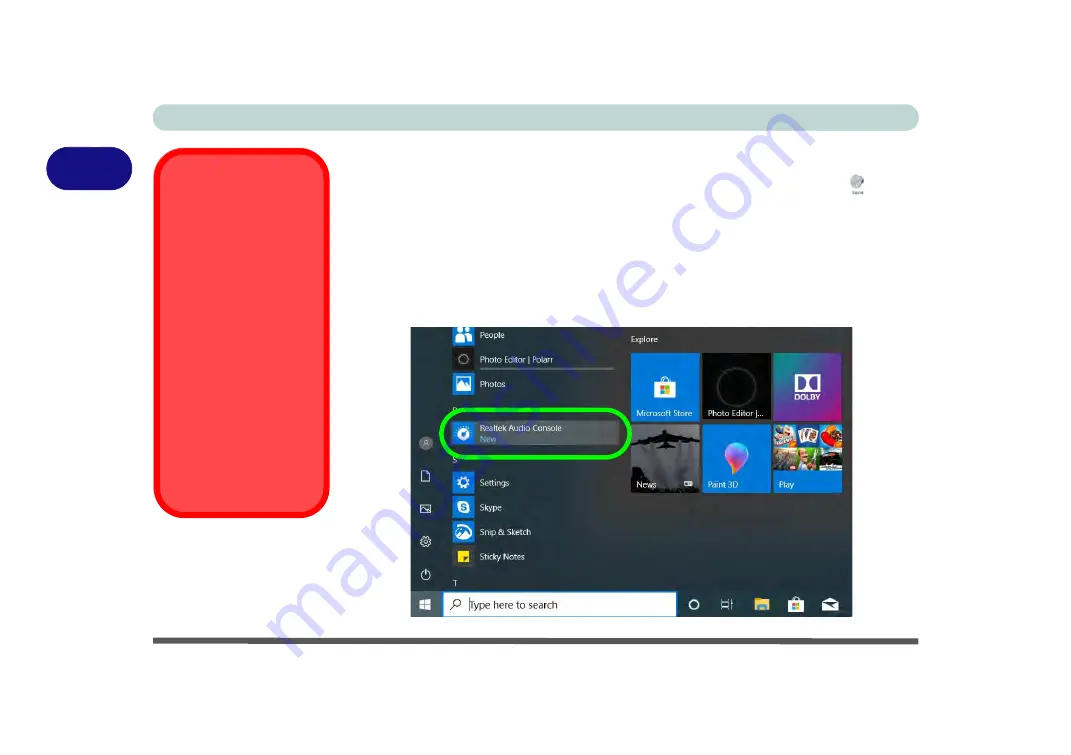
Features & Components
2 - 14 Realtek Audio Console
2
Realtek Audio Console
You can configure the audio options on your computer from the
Sound
control
panel in
Windows
, or from the
Realtek Audio Console Windows Start
menu.
Make sure you have installed the driver and checked the Microsoft Store for
updates
(see
) and install the Sound Blaster driver (see
“Sound Blaster Audio” on page 6 - 66
). The volume may also be adjusted by means
of the
volume icon in the taskbar or the audio slider in the Settings menu (see
sidebar)
. See also
“Super X-Fi Headphone Holography Notes” on page 7 - 17
.
Audio Driver &
Creative Sound
Blaster Driver
Make sure you install
the Audio driver (see
page
) and then in-
stall the Creative Sound
Blaster driver (see page
) after installing all
the system drivers, as
this driver is required for
audio configuration
If you need to uninstall
the audio driver for any
reason, and then rein-
stall it, make sure you
reinstall the Creative
Sound Blaster driver.
Figure 2 - 14
Realtek Audio
Console
(Windows Start
Menu)
Summary of Contents for X170SM-G
Page 1: ...V20 1 00 ...
Page 2: ......
Page 20: ...XVIII Preface ...
Page 66: ...Quick Start Guide 1 34 1 ...
Page 124: ...Drivers Utilities 4 14 4 ...
Page 252: ...Troubleshooting 7 18 7 ...
Page 258: ...Interface Ports Jacks A 6 A ...
Page 320: ...Video Driver Controls C 34 C ...