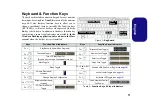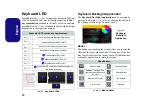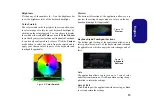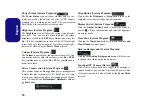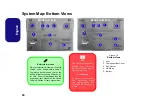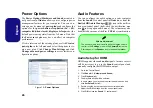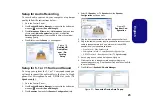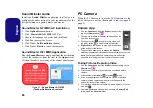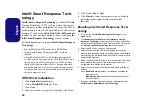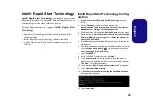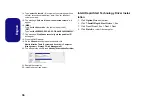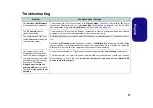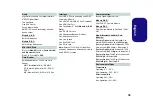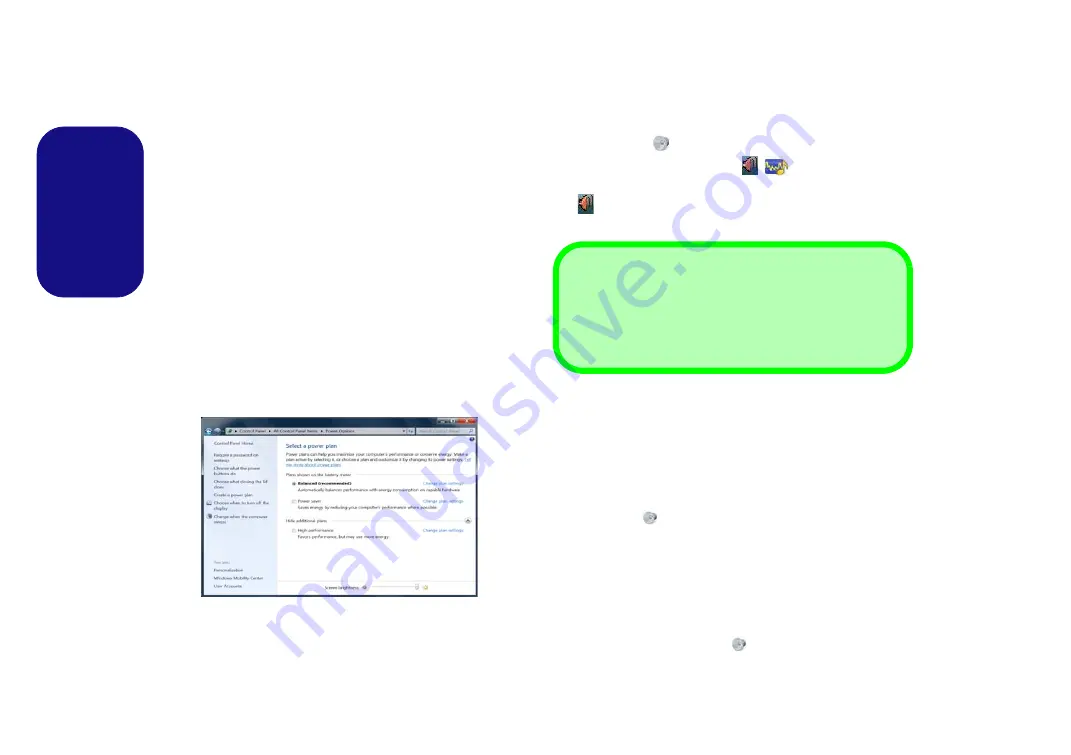
24
English
Power Options
The
Power Options
(
Hardware and Sound
menu) con-
trol panel icon in
Windows
allows you to configure power
management features for your computer. You can con-
serve power by means of
power plans
and configure the
options for the
power button
,
sleep button (Fn + F4)
,
computer lid (when closed)
,
display
and
sleep
mode (the
default power saving state) from the left menu. Note that
the
Power saver
plan may have an affect on computer
performance.
Click to select one of the existing plans, or click
Create a
power plan
in the left menu and select the options to cre-
ate a new plan. Click
Change Plan Settings
and click
Change advanced power settings
to access further con-
figuration options.
Audio Features
You can configure the audio options on your computer
from the
Sound
control panel in
Windows
, or from the
Realtek HD Audio Manager
/
icon in the notifica-
tion area/control panel (right-click the notification area
icon
to bring up an audio menu). The volume may also
be adjusted by means of the
Fn
+
F5/F6
key combination.
Audio Setup for HDMI
HDMI supports video and
audio
signals. In some cases it
will be necessary to go to the
Sound
control panel and
manually configure the HDMI audio output.
1.
Go to the Control Panel.
2.
Click
Sound
(
Hardware and Sound
).
3.
Click
Playback
(tab).
4.
The playback device will be selected.
5.
In some cases you may need to select the audio device and
click
Set Default
(button).
6.
Double-click the device to access the control panel tabs.
7.
Adjust the HDMI settings from the control panel tabs.
8.
Click
OK
to close the
Sound
control panel.
Figure 18
- Power Options
Volume Adjustment
The sound volume level can also be set using the volume
control in the
Settings
menu
in the
Charms Bar
(on the
Start screen) or the
Speaker
icon in the desktop taskbar.