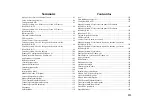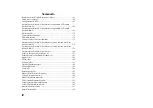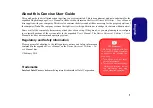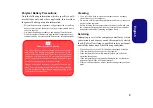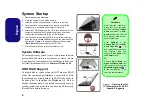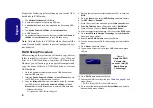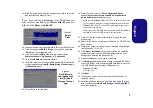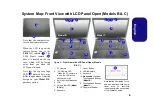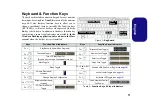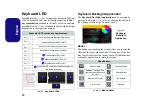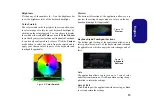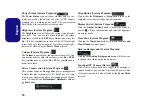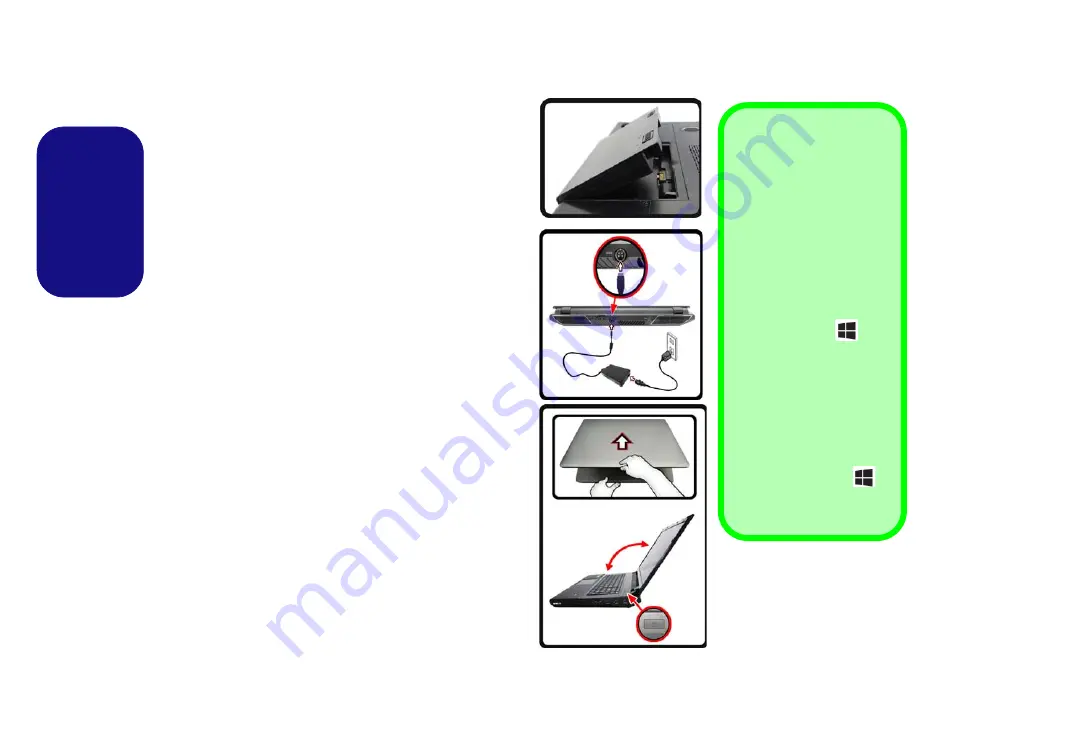
4
English
System Startup
1.
Remove all packing materials.
2.
Place the computer on a stable surface.
3.
Insert the battery and make sure it is locked in position.
4.
Securely attach any peripherals you want to use with the
computer (e.g. keyboard and mouse) to their ports.
5.
Attach the AC/DC adapter to the DC-In jack at the rear of the
computer, then plug the AC power cord into an outlet, and
connect the AC power cord to the AC/DC adapter.
6.
Use one hand to raise the lid/LCD to a comfortable viewing
angle (do not to exceed
135
degrees); use the other hand (as
) to support the base of the computer
(
Note:
Never
lift the computer by the lid/LCD).
7.
Press the power button to turn the computer “on”.
System Software
Your computer may already come with system software
pre-installed. Where this is not the case, or where you are
re-configuring your computer for a different system, you
will find this manual refers to
Microsoft
Windows 8.1
.
HDD RAID Support
Your hard disk(s) can be set up in AHCI mode or RAID
mode (for increased performance or protection). Note
that setting up your hard disk(s) in RAID mode needs to
be done prior to installing the
Windows
OS. Do not
change the mode unless you intend to reinstall your op-
erating system, and make sure you back up all necessary
files and data before doing so.
135°
Figure 1
- Opening the Lid/
LCD/Computer with AC/DC
Adapter Plugged-In
Shut Down
Note that you should al-
ways shut your computer
down by choosing the
Shut
down
command in
Win-
dows
(see below). This will
help prevent hard disk or
system problems.
Click
Settings
in the
Charms Bar
(use the
Win-
dows Logo Key
+
C
key combination to access
the Charms Bar) and
choose
Shut down
from
the
Power
menu.
Or
Choose
Shut down or
sign out > Shut down
from
the context menu (use the
Windows Logo Key
+
X
key combination to ac-
cess the context menu).