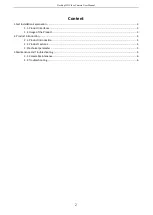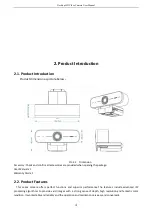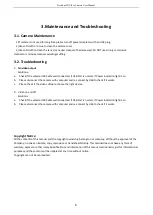Desktop HD Video Camera User Manual
6
3.Maintenance and Troubleshooting
3.1. Camera Maintenance
1)If camera is not used for long time,please turn off power adapter switch and AC plug.
2)Use soft cloth or tissue to clean the camera cover.
3)Use soft cloth to clean the lens; Use neuter cleanser if bad smeared. Do NOT use strong or corrosive
cleanser or corrosive cleanser avoiding scuffing.
3.2. Troubleshooting
1
)
No video output
Solutions
:
a.
Check if the camera USB Cable well connected, if USB Port is normal, if Power indication light is on.
b.
Please disconnect the camera with computer and re-connect by USB to check if it works.
c.
Please check if the video software choose the right device.
2
)
Video on and off
Solutions:
a.
Check if the camera USB Cable well connected, if USB Port is normal, if Power indication light is on.
b.
Please disconnect the camera with computer and re-connect by USB to check if it works.
Copyright Notice:
All the contents of this manual and the copyright ownership belong to our company. Without the approval of the
Company, no one can imitate, copy, reproduce or translate arbitrarily. This manual does not have any form of
warranty, express or other imply. Specifications and information of this manual mentioned is just for informational
purposes,and the content will be updated at any time without notice.
Copyright can not be reproduced.
Summary of Contents for ODWCAM90
Page 1: ...ODWCAM90 User Manual ...
Page 2: ......