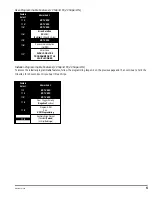Sys tem Check/Troubleshooting
Step 2 - Brake lights not flash ing
1. Check brake light con nec tion.
2. Check to make sure that the 20 amp fuse on the RED/WHITE wire is OK.
Step 3 - Car’s en gine does not die.
1. Un plug the large 4- pin Mo lex con nec tor while the car’s en gine is run ning. If it dies, re place the CPU. If the car stays run ning, the
proper ig ni tion wire was not in ter rupted. Re check the con nec tions for ig ni tion.
Step 4 - Valet code does not work.
1. Test the valet code and switch op era tion. En ter pro gram ming mode us ing the valet switch. If the sys tem en ters pro gram ming
mode, the switch and valet code are in op er at ing or der. If not, per form the fol low ing tests:
2. Check the WHITE/BROWN wire, ig ni tion in put is on and ver ify that it shows +12V when the ig ni tion is turned ON and +0V
when the ig ni tion is OFF. If not, re fer to the sections
Ignition Immoblizer
and
Starter Immobilizer
on page 1
.
3. Test the WHITE wire at the control unit connector. It should rest at 5 volts. When pressing the marked side, it should read 3
volts and when pressing the unmarked side it should read 0 volts. If any reading is incorrect, move the voltmeter to the BLACK
wire at the valet switch. It should read 0 volts at rest, 0 volts when the marked side marked is pressed, and 0 volts when the
unmarked side is pressed. If the BLACK wire tests correctly and the WHITE wire does not, replace the switch. If the BLACK
wire tests incorrectly, repair the ground circuit. If both wires test correctly, then the valet code has been changed. Use the
CliffNet Wizard Pro to reset the valet code.
Programmable Features
BlackJax 4 comes from the factory with its features preprogrammed as noted in bold letters in the following tables. Some features can
be programmed by the installer or the user, others can only be programmed by the installer. There are two tables provided which
define the user-programmable and installer-programmable features.
Using the CliffordWizard Pro Installation Software
The programmable features can be accessed using the CliffordWizard Pro software/hardware package. CliffordWizard Pro provides
access to all installer and user-programmable features through a user-friendly, graphical user interface. Because CliffordWizard Pro is
Windows™-compatible, most operations can be accomplished by simply pointing and clicking a mouse. Complicated programming
charts and lengthy programming sequences are virtually eliminated, making the programming process much easier, much faster, and
even a little fun. Please refer to the
CliffordWizard Pro User’s Guide
for more programming information if you are using the
CliffordWizard. Otherwise, refer to the tables provided in the following sections.
Programming the User-Selectable Features Using the PlainView 2 Switch
1. Write down the column (across) number and row (down) number of the feature(s) you wish to program.
2. Turn the ignition to the “ON” position or start the engine.
3. Enter the factory preset valet/programming code of “2” by pressing the
✱
button twice, and then pressing the unmarked button
once.
4. After entering the code, press and hold the
✱
for about 3 seconds until you hear one siren chirp and the LED turns on to
acknowledge program mode entry. The system is now in the “Feature Select” position for User-Programmable Features.
5. Select the feature column: Press the unmarked button once. Pause. You will then hear one chirp.
6. Within five seconds, select the feature row: Press and release the
✱
button the same number of times as the feature’s row number.
You’ll hear a chirp each time you press the unmarked side to help you count.
7. If there is a NOTE for the selected feature, perform the actions noted.
8. Pause. You will hear either one or two chirps: Two chirps = ON, one chirp = OFF.
9. You can select another feature, or you can exit program mode:
a. To start over, repeat step 6 within the next five seconds (after five seconds, three chirps indicate that the system is now back in
the
“
Feature Select
”
position).
b. To select a different feature column, repeat step 5.
c. To exit program mode, turn the ignition off (you’ll hear three chirps and the LED will turn off to indicate exit of program
mode), or wait 60 seconds and the system will automatically exit program mode.
It may sound a little complicated, but it really isn’t. Briefly, here is all you do: while the ignition is “ON,” choose the feature you want
to change and enter program mode. Select the feature’s column and row, wait for the on/off chirp confirmation, then turn off the ignition.
That’s it!
4
Con cept 60xk/198
Summary of Contents for BlackJax 4
Page 2: ...2 BlackJax 199...