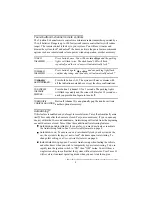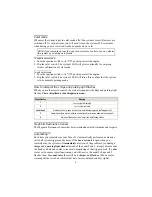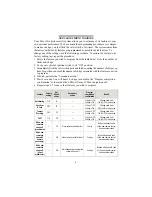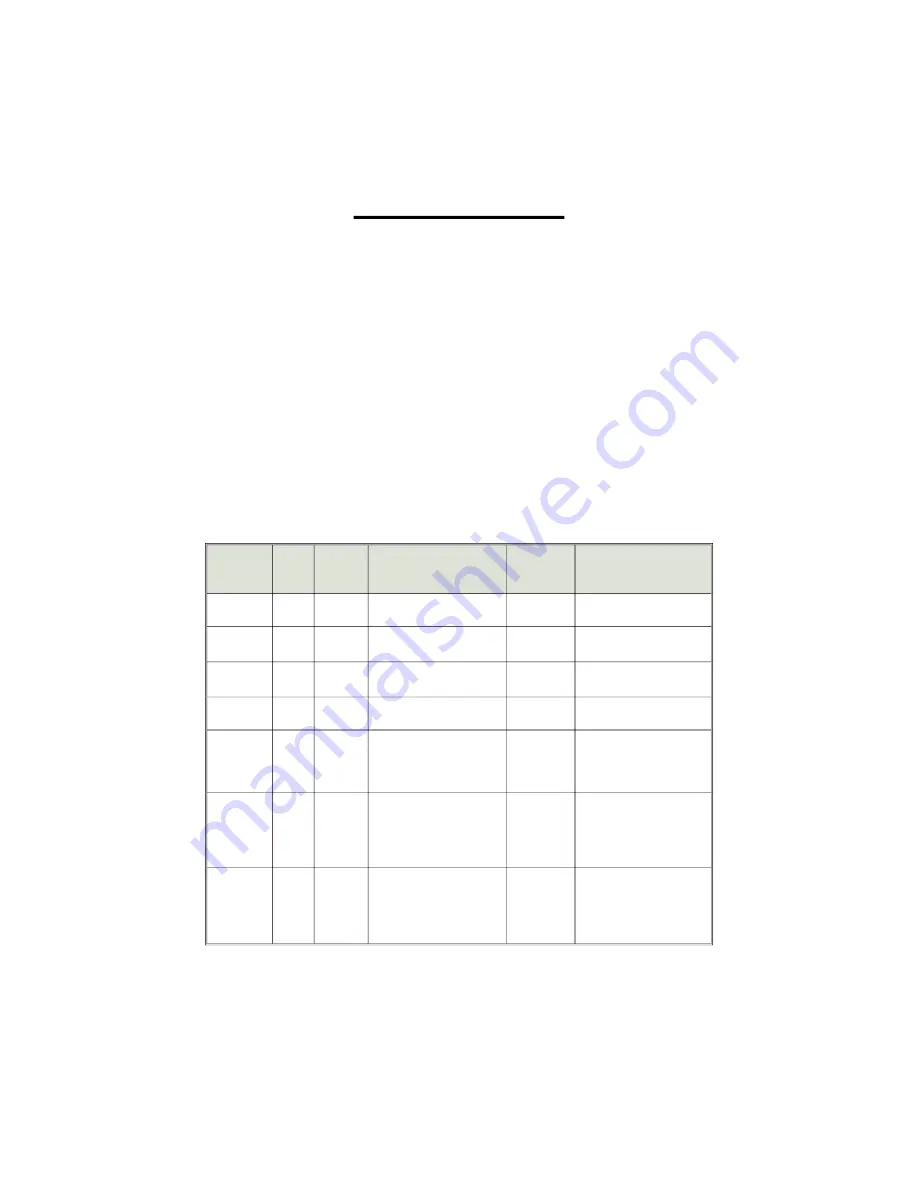
User-selectable features
Your Tazor II vehicle security system allows you to set many of its features to your
own personal preferences. We have made the programming procedures very simple:
to make a change, you just flick the valet switch a few times. The system comes from
the factory with all of its features pre-programmed as noted in the table below. To
change any of the settings, use the following procedure. To restore the feature to its
factory setting, just repeat the procedure:
1. Select the feature you wish to program from the table below. Note the number of
flicks and chirps.
2. Turn your vehicle’s ignition switch to its “ON” position.
3. Immediately flick the valet switch back and forth, counting the number of chirps you
hear. Stop when you reach the number of chirps associated with the feature you wish
to program.
4. If noted, perform the “Secondary action.”
5. Wait 3 seconds. You will hear 1-5 chirps (as noted in the “Program completion
confirmation” column) and the LED will turn off. Turn the ignition off.
6. Repeat steps 1-5 for any other features you wish to program.
Feature
Factory
setting
# of
flicks &
chirps
Secondary
action
Program
completion
confirmation
Result
AutoArming
ON
4
—
1 chirp = OFF
2 chirps = ON
Change state from
ON to OFF or vice-versa
AutoArm
& Lock
OFF
5
—
1 chirp = OFF
2 chirps = ON
Change state from
OFF to ON or vice-versa
Tamper
Warning
OFF
11
—
1 chirp = OFF
2 chirps = ON
Change state from
ON to OFF or vice-versa
FACT
ON
12
—
1 chirp = OFF
2 chirps = ON
Change state from
ON to OFF or vice-versa
Add a new
remote to
channel 1
(arm/disarm)
—
13
Press remote control button I
1 chirp
Button I/channel 1 code
of the new remote control
has been memorized
Add a new
remote to
channel 2
(remote
accessory)
—
14
Press remote control button II
2 chirps
Button II/channel 2 code
of the new remote control
has been memorized
Add a new
remote to
channel 3
(silent
arm/disarm)
—
15
Simultaneously press remote
control buttons I+II
3 chirps
Buttons I+II/channel 3 code
of the new remote control
has been memorized
6